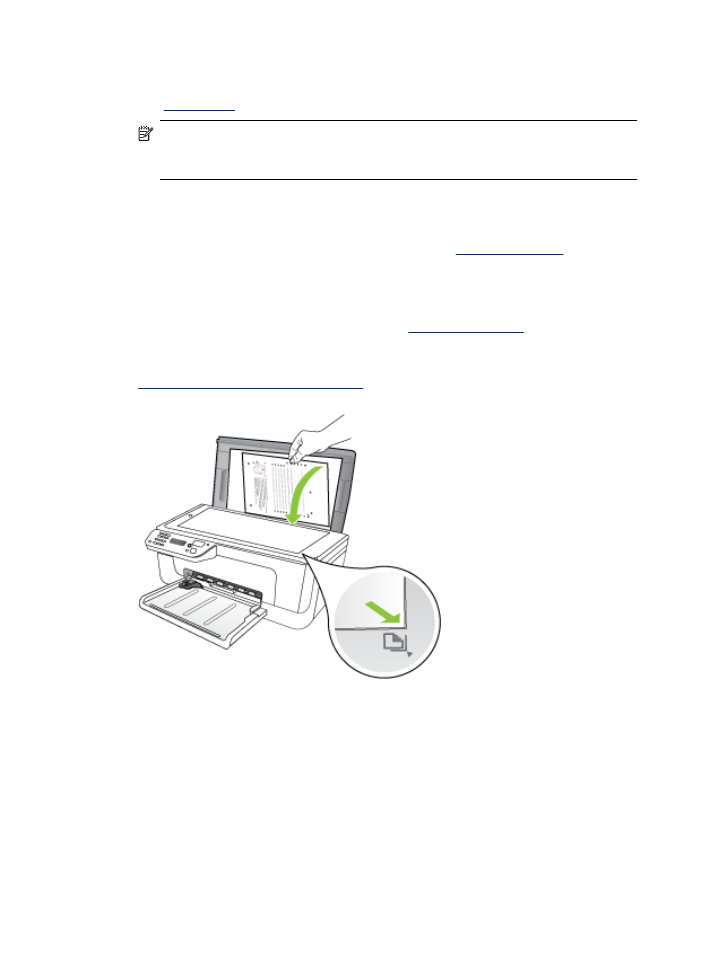
Clean the ink cartridges
Use this feature when there is streaking, white lines through any of the lines of color or
when a color is muddy. Do not clean ink cartridges unnecessarily, as this wastes ink and
shortens the life of the ink nozzles.
Chapter 6
68
Work with ink cartridges
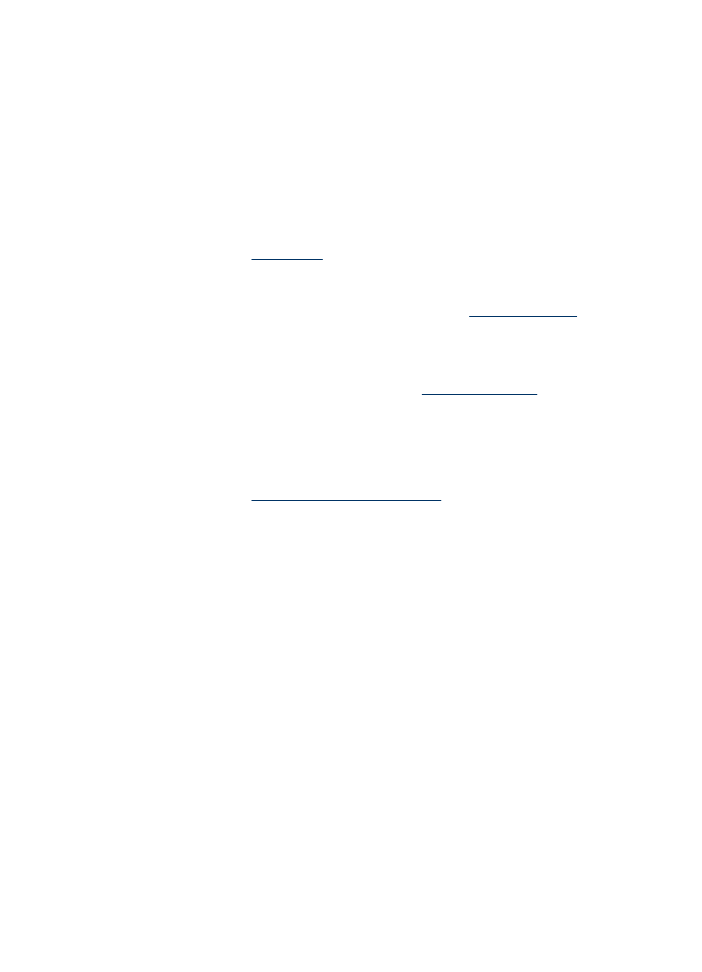
To clean the ink cartridges from the product control panel
1. Load letter, A4, or legal unused plain white paper into the input tray.
2. Press Setup.
3. Select Tools, and then select Clean Cartridge.
The device prints a page that you can recycle or discard.
If copy or print quality still seems poor after you clean the ink cartridges, try cleaning
the ink cartridge contacts before replacing the affected ink cartridge.
To clean the ink cartridges from the HP software
1. Load letter, A4, or legal unused plain white paper into the input tray. For more
information, see
Load media
.
2. Follow the instructions for your operating system.
Windows
a. Open the Toolbox software. For instructions, see
Open the Toolbox
.
b. Click the Device Services tab.
c. Click Align the ink cartridges.
Mac OS X
a. Open the HP Utility. For instructions, see
Open the HP Utility
.
b. Click Clean Printheads, and then click Clean.
3. Follow the prompts until you are satisfied with the quality of the output, and then click
Done or Finish.
If copy or print quality still seems poor after you clean the ink cartridges, try cleaning
the ink cartridge contacts before replacing the affected ink cartridge. For more
information, see
Clean the ink cartridge contacts
.
Advanced ink cartridge maintainance
69
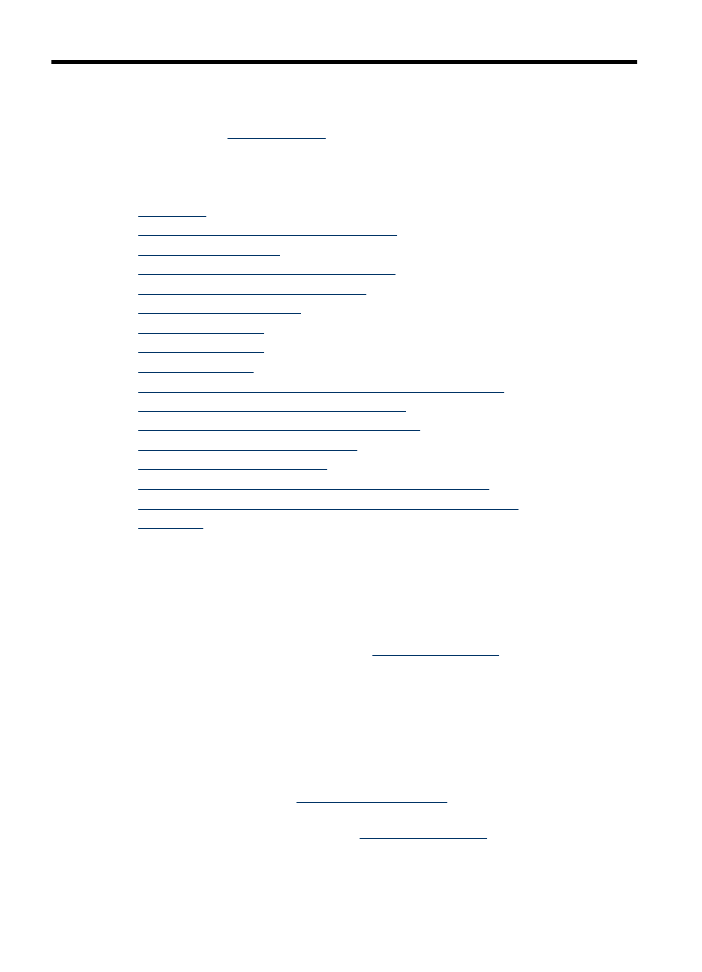
7