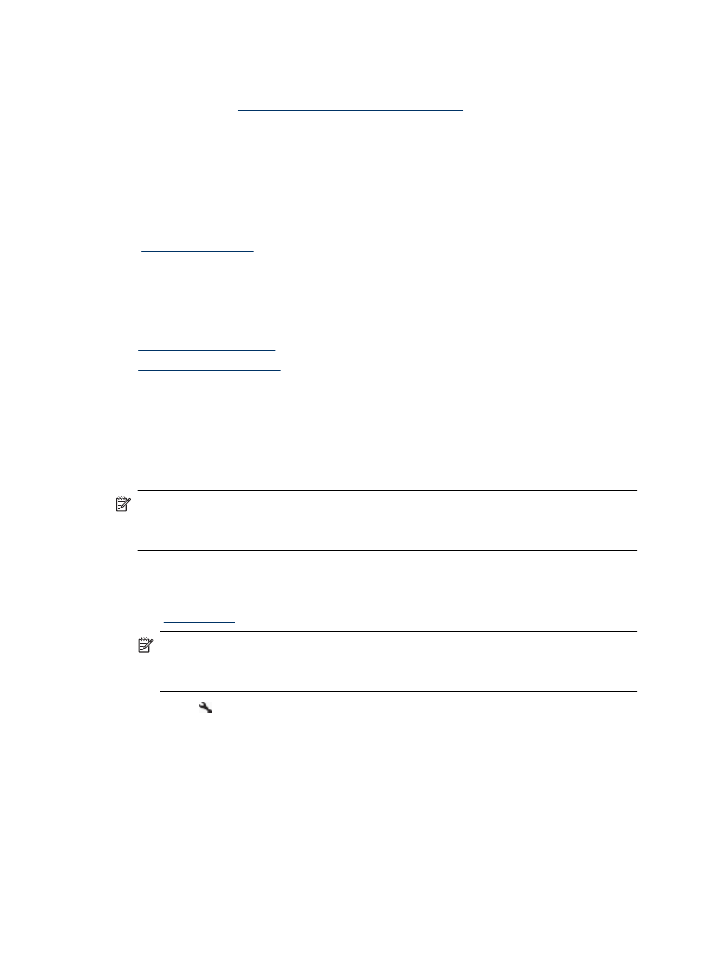
Align the ink cartridges
The HP All-in-One prompts you to align cartridges every time you install or replace an ink
cartridge. You can also align the ink cartridges at any time from the device control panel
or by using the software you installed with the device. Aligning the ink cartridges ensures
high-quality output.
NOTE: If you remove and reinstall the same ink cartridge, the device will not prompt
you to align the ink cartridges. It remembers the alignment values for that ink cartridge,
so you do not need to realign the ink cartridges.
To align the cartridges from the product control panel
1. Load letter or A4, unused, plain white paper in the input tray. For more information,
see
Load media
.
NOTE: If you have colored paper loaded in the input tray when you align the ink
cartridges, the alignment will fail. Load unused plain white paper into the input
tray, and then try the alignment again.
2. Press the (Setup) button on the product control panel.
Chapter 6
66
Work with ink cartridges
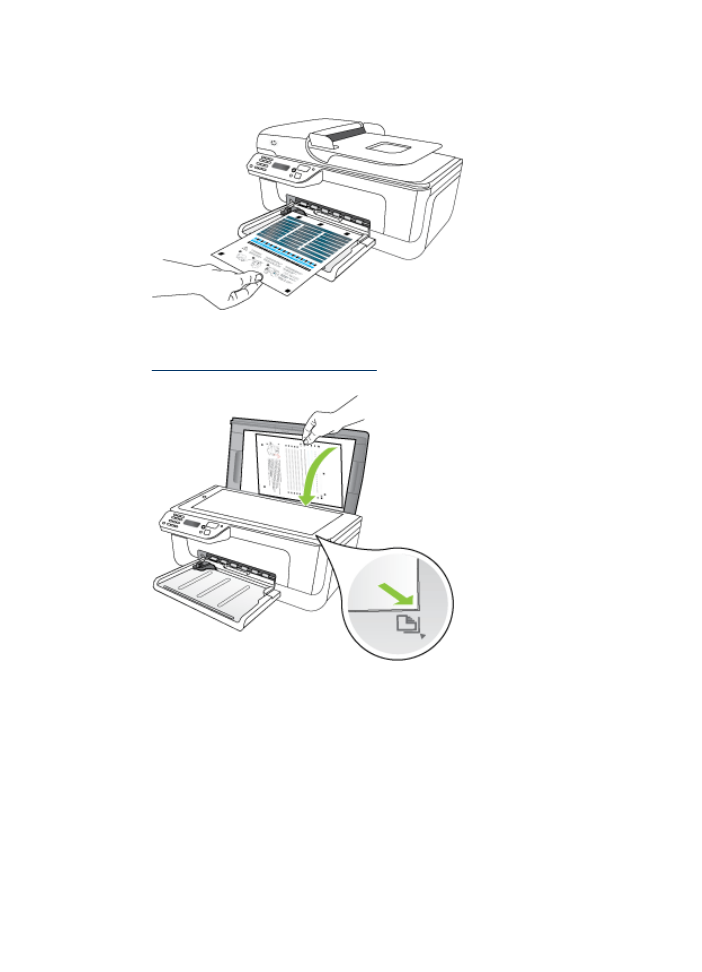
3. Selects Tools and then select Align Cartridge.
The product prints an ink cartridge alignment sheet.
4. Place the alignment sheet face down on the scanner glass. For more information, see
Load an original on the scanner glass
.
5. Press OK to scan the alignment sheet.
After the alignment sheet is scanned, alignment is complete. Recycle or discard the
alignment sheet.
Advanced ink cartridge maintainance
67
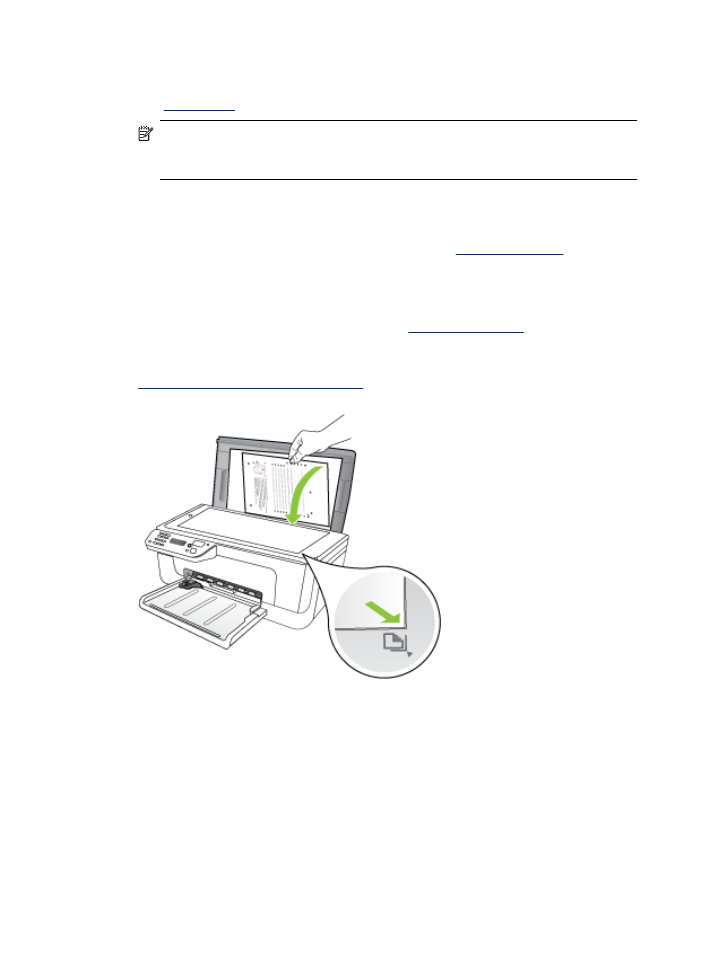
To align the ink cartridges from the HP software
1. Load letter or A4, unused, plain white paper in the input tray. For more information,
see
Load media
.
NOTE: If you have colored paper loaded in the input tray when you align the ink
cartridges, the alignment will fail. Load unused plain white paper into the input
tray, and then try the alignment again.
2. Follow the instructions for your operating system. The product prints an ink cartridge
alignment sheet.
Windows
a. Open the Toolbox software. For instructions, see
Open the Toolbox
.
b. Click the Device Services tab.
c. Click Align the ink cartridges.
Mac OS X
a. Open the HP Utility. For instructions, see
Open the HP Utility
.
b. Click Align, and then follow the onscreen instructions.
3. Place the alignment sheet face down on the scanner glass. For more information, see
Load an original on the scanner glass
.
4. Press OK to scan the alignment sheet.
After the alignment sheet is scanned, alignment is complete. Recycle or discard the
alignment sheet.