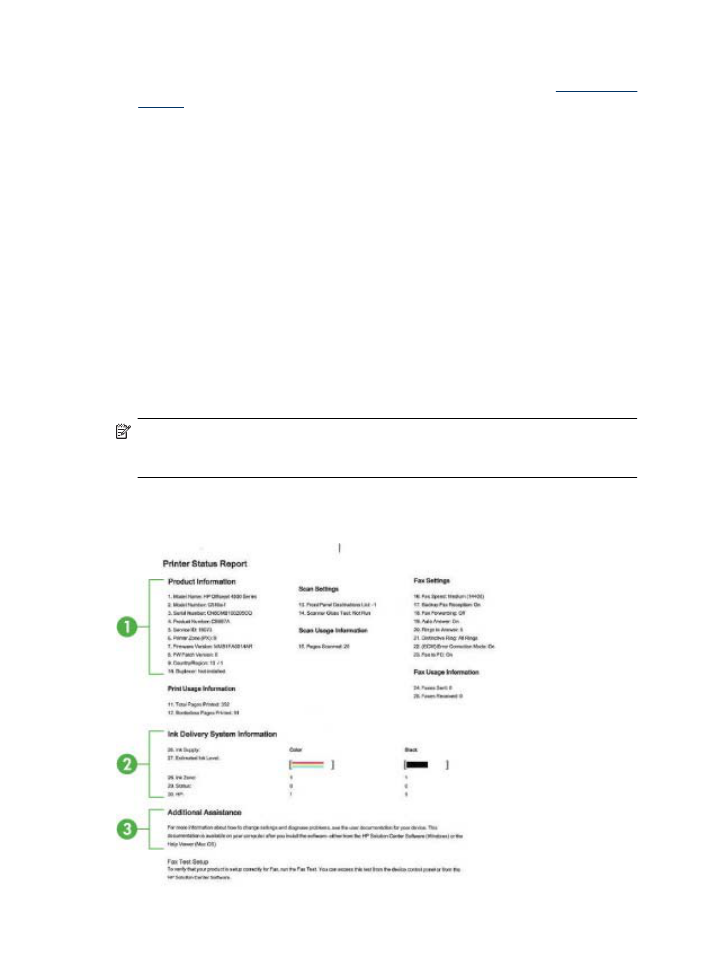
Understand the Printer Status Report and Self-Test Report
Use the Printer Status Report or Self-Test Report to:
•
View current device information and ink cartridge status
•
Help troubleshoot problems
The Printer Status Report and the Self-Test Report also contain a log of recent events.
NOTE: If your product does not support wireless communication, the report is called
the "Printer Status Report". If your product supports wireless communication, the
report is called the "Self-Test Report".
If you need to call HP, it is often useful to print the Printer Status Report or Self-Test
Report before calling.
Printer Status Report
Chapter 7
124
Solve a problem
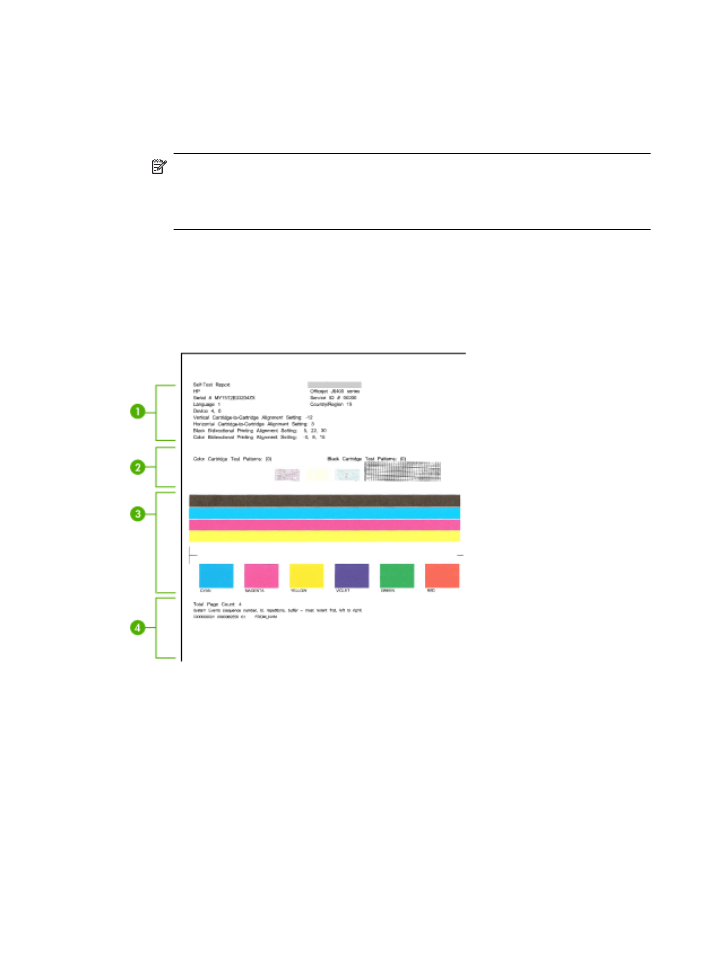
1. Product Information: Shows product information (such as the product name, model
number, serial number, and firmware version number), as well as usage information.
printed from the tray.
2. Ink Delivery System Information: Shows information about the ink cartridges, such
as the estimated ink levels.
NOTE: Ink level alerts and indicators provide estimates for planning purposes
only. When you receive a low-ink alert, consider having a replacement cartridge
available to avoid possible printing delays. You do not need to replace the ink
cartridges until print quality becomes unacceptable.
3. Additional Assistance: Provides information about available methods for finding
more information about the product, as well as information about diagnosing
problems.
Self-Test Report
1. Printer Information: Shows device information (such as the product name, model
number, serial number, and firmware version number), and the number of pages
printed from the tray.
2. Nozzle test pattern: Missing lines indicate problems with the ink cartridges. Try
cleaning the cartridges, or replacing the cartridges.
3. Color bars and boxes: Uneven, faded, or faint color bars or boxes indicate low ink.
Check the ink levels.
4. Event Log: Shows a log of recent events that have occurred.
To print the Printer Status Report or Self-Test Report
Product control panel: Press Setup, select Print Report, select Printer Status or Self-
Test, and then press OK.
Understand the Printer Status Report and Self-Test Report
125