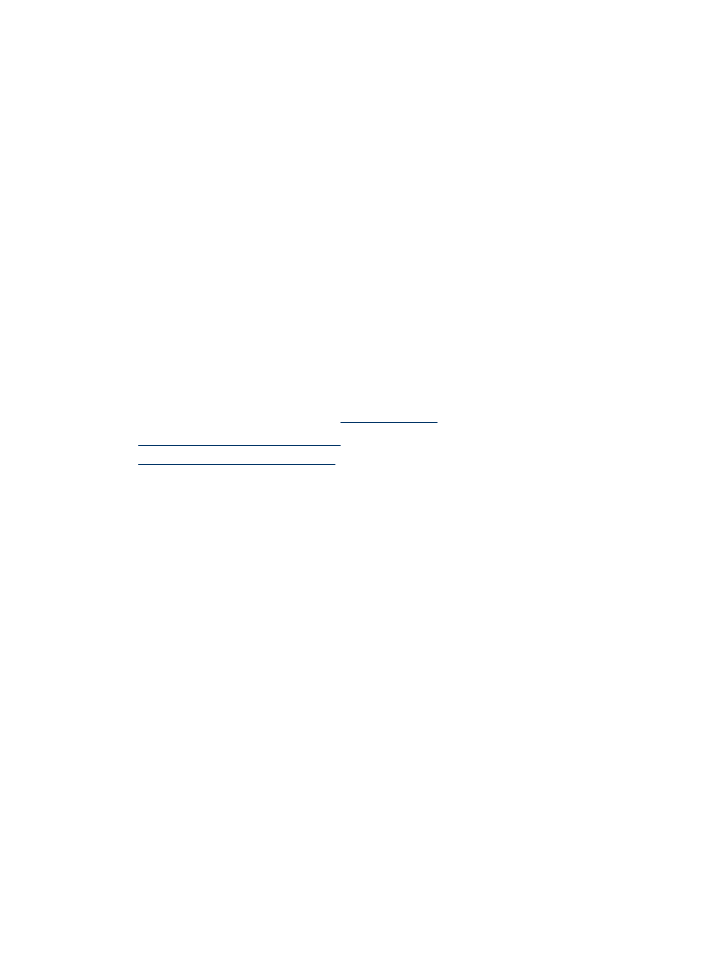
Hardware installation suggestions
Check the device
•
Make sure that all packing tape and material have been removed from outside and
inside the device.
•
Make sure that the device is loaded with paper.
•
Make sure that no lights are on or blinking except the Ready light, which should be
on. If the Attention light is blinking, check for messages on the device control panel.
Check the hardware connections
•
Make sure that any cords and cables that you are using (such as USB cable or
Ethernet cable) are in good working order.
•
Make sure that the power cord is connected securely to both the device and to a
working power outlet.
•
Make sure that the phone cord is connected to the 1-LINE port.
Chapter 7
122
Solve a problem
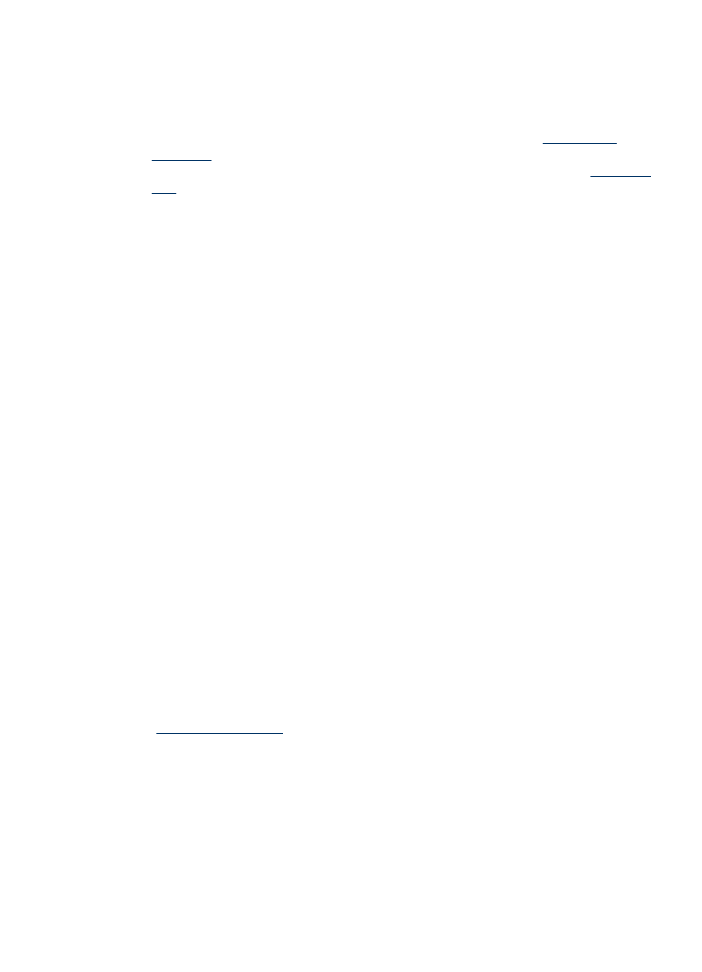
Check the ink cartridges
•
The product prompts you to align ink cartridges every time you install or replace an
ink cartridge. You can also align the ink cartridges at any time from the product’s
control panel or by using the HP software installed with the product. Aligning the ink
cartridges ensures high-quality output. For more information, see
Align the ink
cartridges
. If the alignment fails, check to make sure the cartridges are installed
correctly, and start the ink cartridge alignment. For more information, see
Alignment
fails
.
•
Make sure that all latches and covers are closed properly.
Check the computer system
•
Make sure that your computer is running one of the supported operating systems.
•
Make sure that the computer meets at least the minimum system requirements.
Check the device to ensure the following
•
Power light is on and not blinking. When the device is first turned on, it takes
approximately 45 seconds to warm up.
•
The device is in the Ready state, and no other lights on the device control panel are
lit or blinking. If lights are lit or blinking, see the message on the device control panel.
•
Ensure power cord and other cables are working, and are firmly connected to the
device.
•
All packing tapes and materials are removed from the device.
•
Duplexer is locked into place.
•
Paper is loaded correctly in the tray, and is not jammed in the device.
•
All latches and covers are closed.