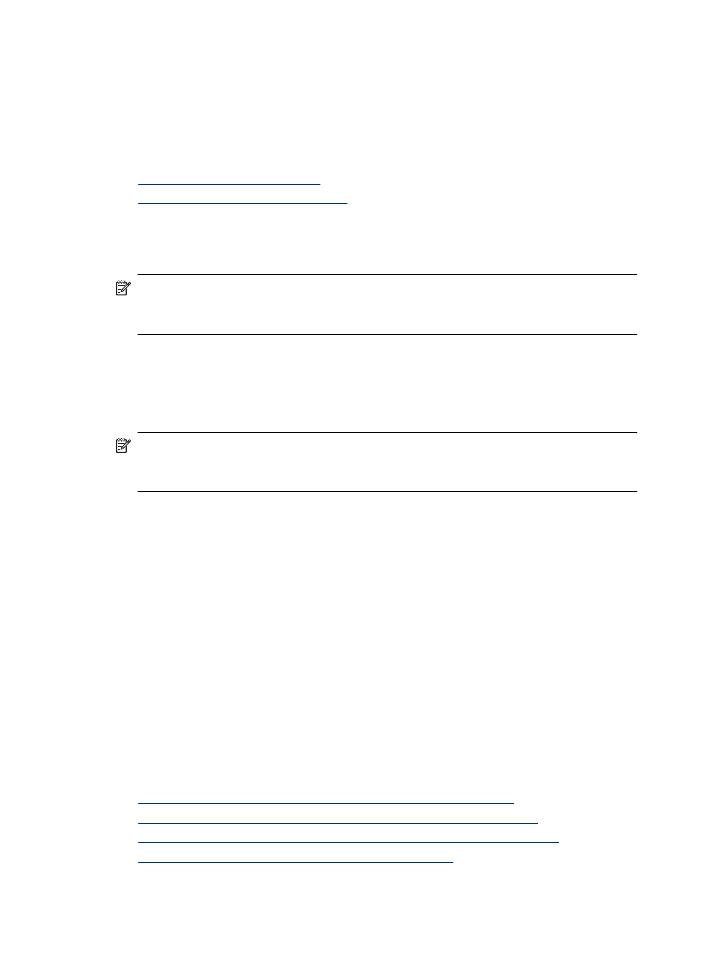
Basic wireless troubleshooting
Perform the following steps in the order presented.
NOTE: If this is the first time you are setting up the wireless connection, and you are
using the included software, make sure that the USB cable is connected to the device
and the computer.
Step 1 - Make sure the wireless (802.11) light is turned on
If the blue light near the HP device's wireless button is not lit, the wireless capabilities
might not have been turned on. To turn on wireless, press and hold the Wireless button
for three seconds.
NOTE: If your HP device supports Ethernet networking, make sure that an Ethernet
cable has not been connected to the device. Connecting an Ethernet cable turns off
the HP device's wireless capabilities.
Step 2 - Restart components of the wireless network
Turn off the router and the HP device, and then turn them back on in this order: router
first and then the HP device. If you still are unable to connect, turn off the router, HP
device, and your computer. Sometimes, turning off the power and then turning it back on
will recover a network communication issue.
Step 3 - Run the Wireless Network Test
For wireless networking issues, run the Wireless Network Test. To print a Wireless
Network Test page, press the Wireless button. If a problem is detected, the printed test
report will include recommendations that might help solve the problem.