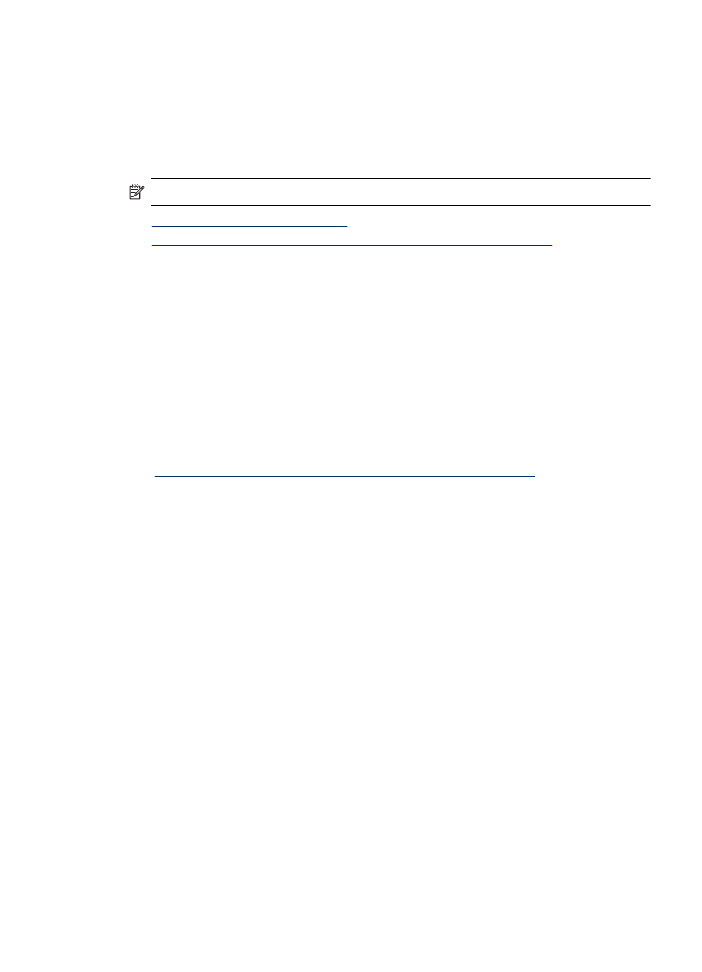
Network port created does not match device IP address (Windows)
If you are using a computer running Windows, make sure that the network ports created
in the device driver match the device IP address:
1. Print the device’s network configuration page
2. Click Start, point to Settings, and then click Printers or Printers and Faxes.
- or -
Click Start, click Control Panel, and then double-click Printers.
3. Right-click the device icon, click Properties, and then click the Ports tab.
4. Select the TCP/IP port for the device, and then click Configure Port.
5. Compare the IP address listed in the dialog box and make sure it matches the IP
address listed on the network configuration page. If the IP addresses are different,
change the IP address in the dialog box to match the address on the network
configuration page.
6. Click OK twice to save the settings and close the dialog boxes.
Solve wired (Ethernet) network problems (some models only)
113