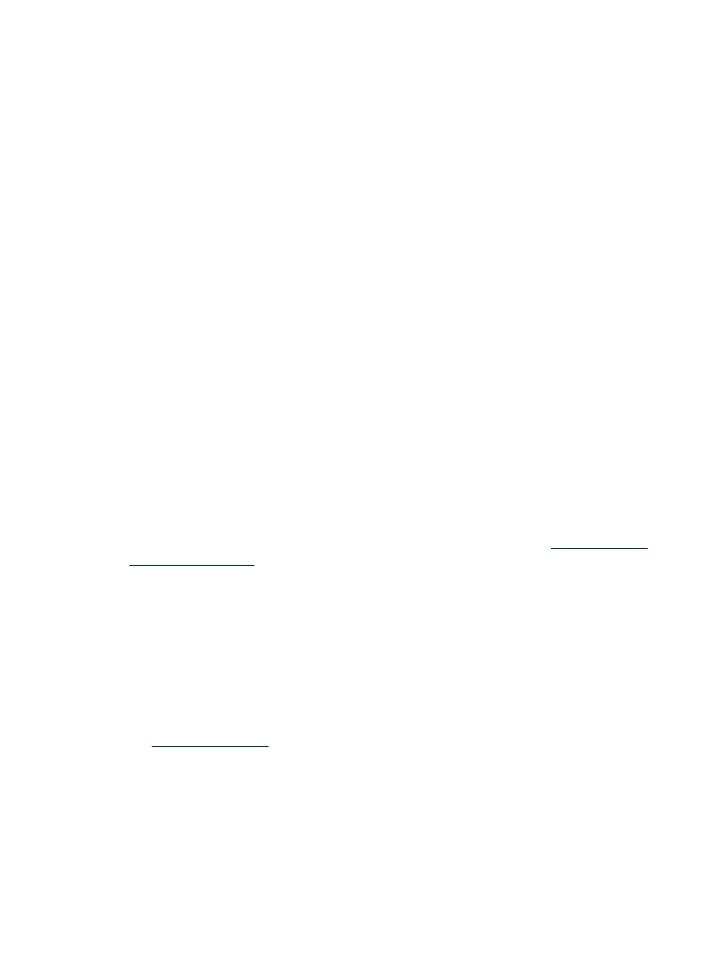
Scanned image quality is poor
The original is a second-generation photo or picture
Reprinted photographs, such as those in newspapers or magazines, are printed by using
tiny dots of ink that make an interpretation of the original photograph, which degrades the
quality. Often, the ink dots form unwanted patterns that can be detected when the image
is scanned or printed or when the image appears on a screen. If the following suggestions
do not solve the problem, you might need to use a better-quality version of the original.
◦
To eliminate the patterns, try reducing the size of the image after scanning.
◦
Print the scanned image to see if the quality is better.
◦
Make sure that the resolution and color settings are correct for the type of scan job.
Text or images on the back of a two-sided original appear in the scan
Two-sided originals can "bleed" text or images from the back side to the scan if the
originals are printed on media that is too thin or too transparent.
The scanned image is skewed (crooked)
The original might have been placed incorrectly. Be sure to use the media guides when
you place the original on the scanner glass. For more information, see
Load an original
on the scanner glass
.
The image quality is better when printed
The image that appears on the screen is not always an accurate representation of the
quality of the scan.
◦
Try adjusting your computer monitor settings to use more colors (or levels of gray).
On Windows computers, you typically make this adjustment by opening Display on
the Windows control panel.
◦
Try adjusting the resolution and color settings.
The scanned image shows blots, lines, vertical white stripes, or other defects
◦
If the scanner glass is dirty, the image produced does not have optimum clarity. See
Maintain the device
for cleaning instructions.
◦
The defects might be on the original and not a result of the scanning process.
Graphics look different from the original
The graphics settings might not be suitable for the type of scan job that you are
performing. Try changing the graphics settings.
Solve scan problems
99
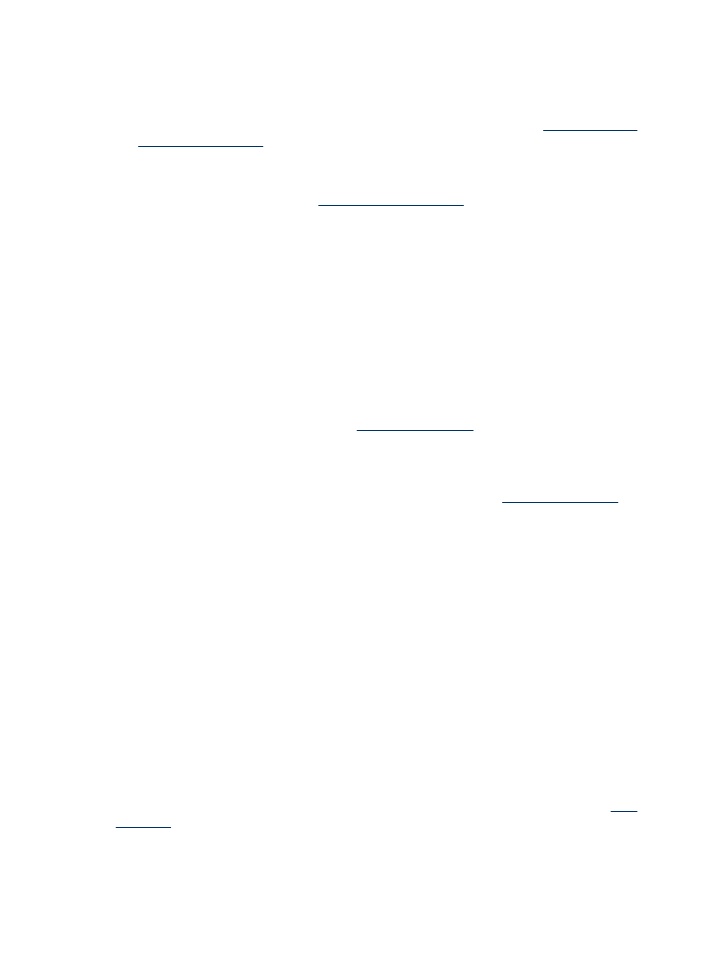
Take steps to improve the scan quality
◦
Use high-quality originals.
◦
Place the media correctly. If the media is placed incorrectly on the scanner glass, it
might skew, which causes unclear images. For more information, see
Load an original
on the scanner glass
.
◦
Adjust the software settings according to how you plan to use the scanned page.
◦
Use or make a carrier sheet to protect your originals.
◦
Clean the scanner glass. See
Clean the scanner glass
for more information.