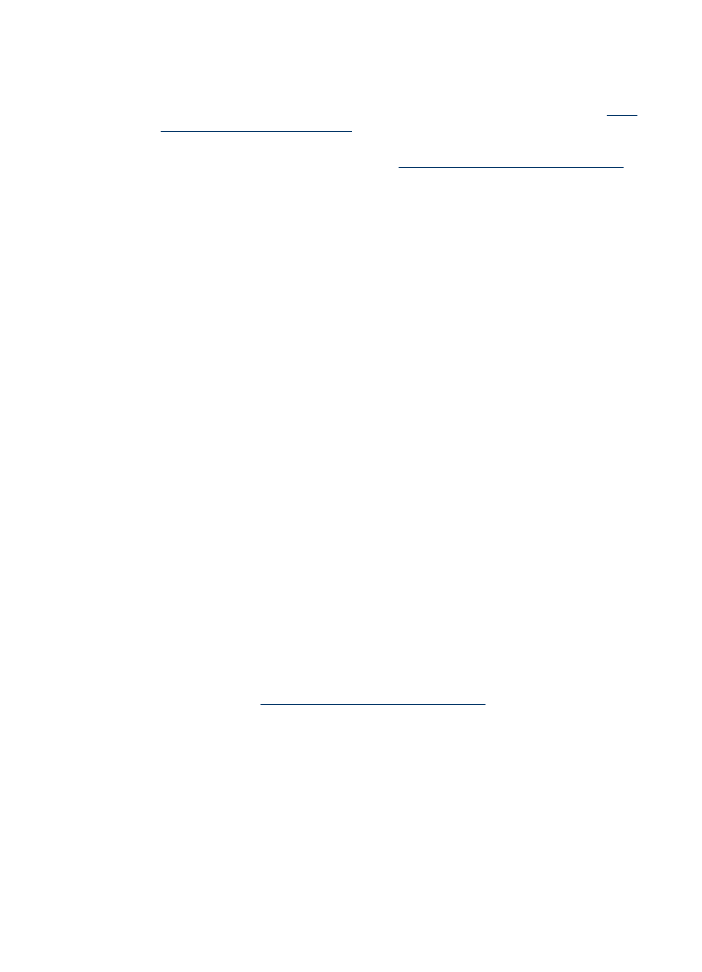
Part of the document did not scan or text is missing
•
Check the original
◦
Make sure that you loaded the original correctly. For more information, see
Load
an original on the scanner glass
.
◦
If you are copying a borderless original, load the original on the scanner glass,
not the ADF. For more information, see
Load an original on the scanner glass
.
◦
Colored backgrounds can cause images in the foreground to blend into the
background. Try adjusting the settings before you scan the original, or try
enhancing the image after you scan the original.
•
Check the settings
◦
Make sure that the input media size is large enough for the original that you are
scanning.
◦
If you are using the HP software, the default settings in the HP software might be
set to automatically perform a specific task other than the one that you are
attempting. See the onscreen Help for the HP software for instructions about
changing the properties.
◦
If you have selected a picture scanning option, the HP software automatically
crops the image. However, if you want to scan the entire page, complete the
following steps:
Windows: From the HP Solution Center software, click Scan Picture, click
Advanced Picture Settings, and then select Scan the entire glass.
Mac OS X: From the HP Scan software, click Scan, select the Picturesscan
profile, click Profile Settings, and then clear the Cropcheck box.