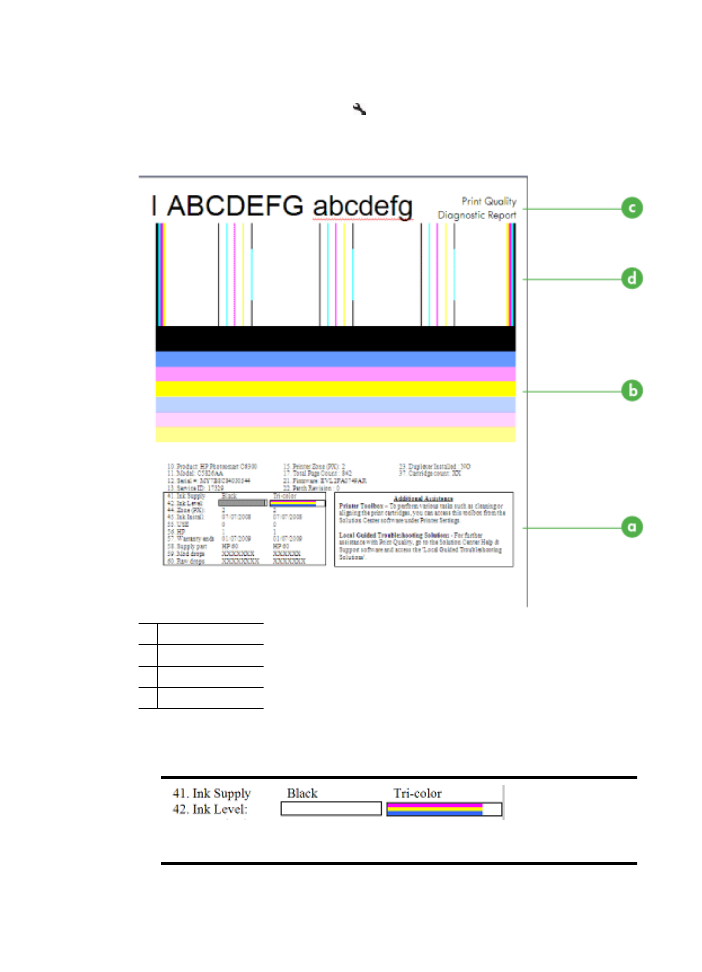
Print Quality Diagnostic Report
1. Load regular, white, letter-size or A4 paper
2. On the product control panel, press (Setup), select Print Report, select Print
Quality, and then press OK.
3. Evaluate the Print Quality Diagnostic Report:
a Ink level
b Color bars
c Large-font text
d Alignment pattern
a. Ink level: Look at the Ink level boxes to double-check cartridge ink levels. If a
box is completely white, you might need to replace that ink cartridge.
Example Ink Level - Black is low - replace. Tri-color is OK.
Chapter 7
82
Solve a problem
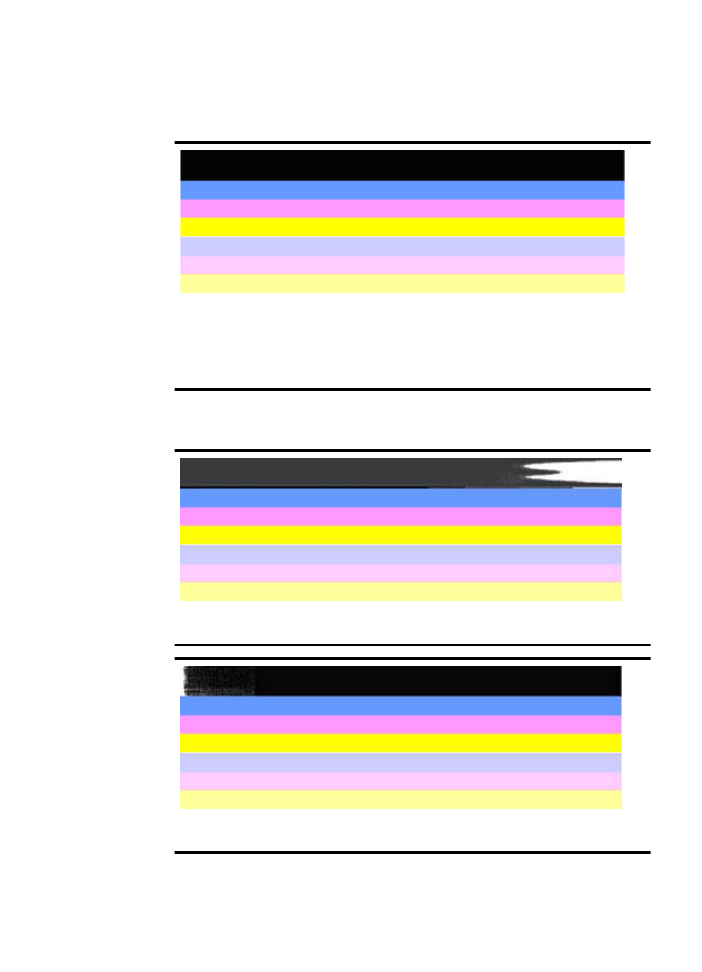
b. Color bars: Look at the color bars in the middle of the page. You should see
seven color bars. These bars should have sharp edges, should be solid (not
streaked with white or other colors), and should be uniform in color throughout.
Example of Good Color Bars: All bars are solid, sharp-edged, and extend with uniform
color across the entire page. The printer is operating correctly.
•
The top black bar is printed by the Black Ink Cartridge
•
The colored bars are printed by the Tri-color Ink Cartridge
Ragged or irregularly streaked or faded bars
Example of Bad Color Bars: The top bar is irregularly streaked or fading.
Example of Bad Color Bars: The top bar is ragged on one end.
Poor print quality and unexpected printouts
83
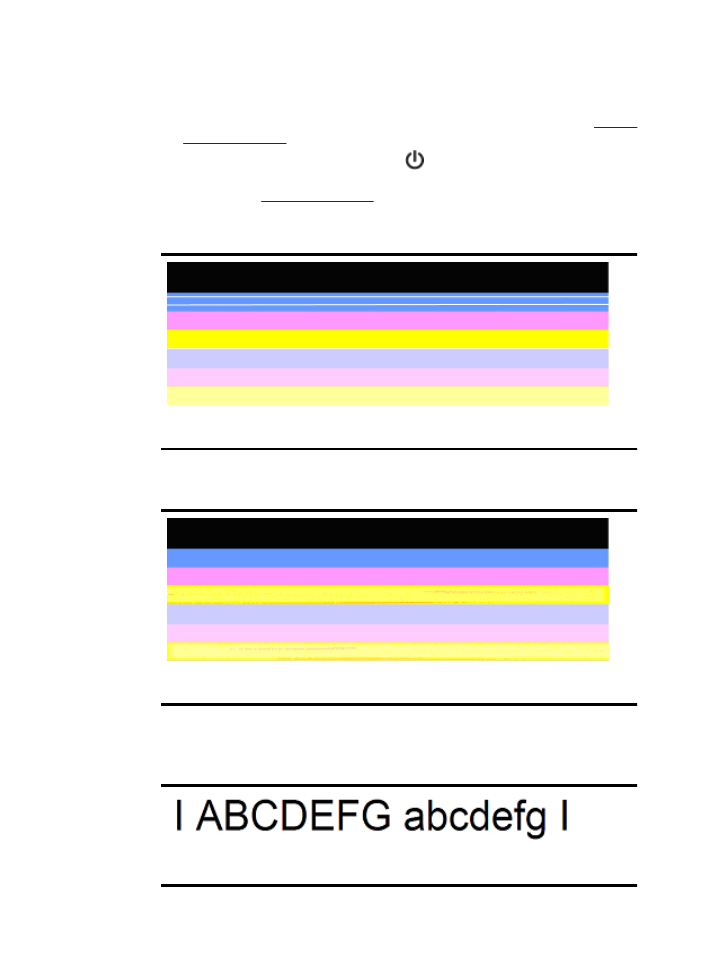
To prevent problems causing ragged bars on the PQ Diagnostic Report, try the
following solutions:
•
Avoid leaving un-taped ink cartridges outside of the printer for an extended
period of time. For more information about handling ink cartridges, see
Handle
the ink cartridges
.
•
Always turn off the product using the
(Power) button, which prevents air
from getting into the cartridges. For more information about turning off the
product, see
Turn off the device
.
Regular white streaks in the bars
Example of bad color bars: The blue bar has regular white streaks.
Bar colors are not uniform
Example of Bad Color Bars: The yellow bar is streaked with another color.
c. Large-font text: Look at the large-font text above the color blocks. The type
should be sharp and clear.
Example of good large-font text
The letters are sharp and clear - the printer is operating correctly.
Chapter 7
84
Solve a problem
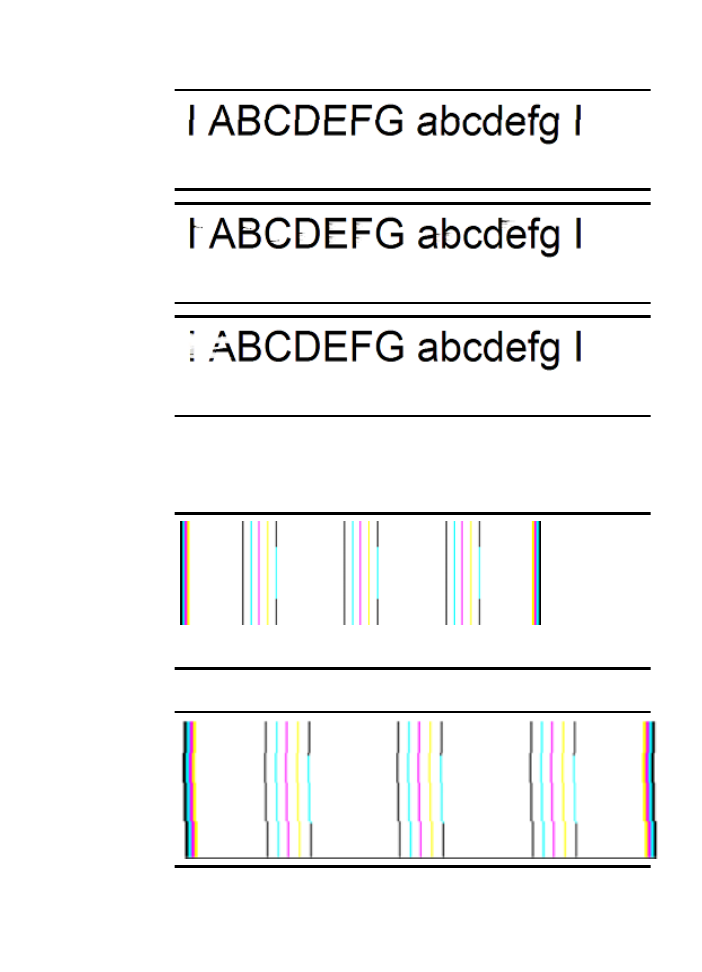
Examples of bad large-font text
The letters are jagged.
The letters are smeared.
The letters are ragged on one end.
d. Alignment pattern: If the color bars and large-font text look OK and the ink
cartridges are not empty, look at the alignment pattern directly above the color
bars.
Example of a good alignment pattern.
The lines are straight.
Example of a bad alignment pattern
Poor print quality and unexpected printouts
85
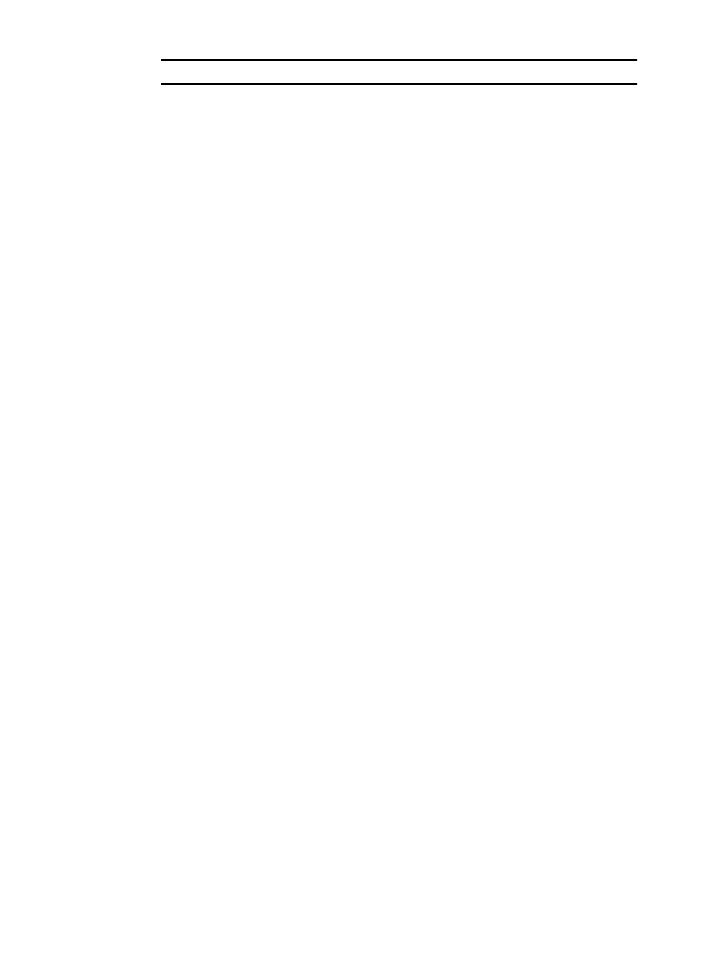
The lines are jagged.
Chapter 7
86
Solve a problem