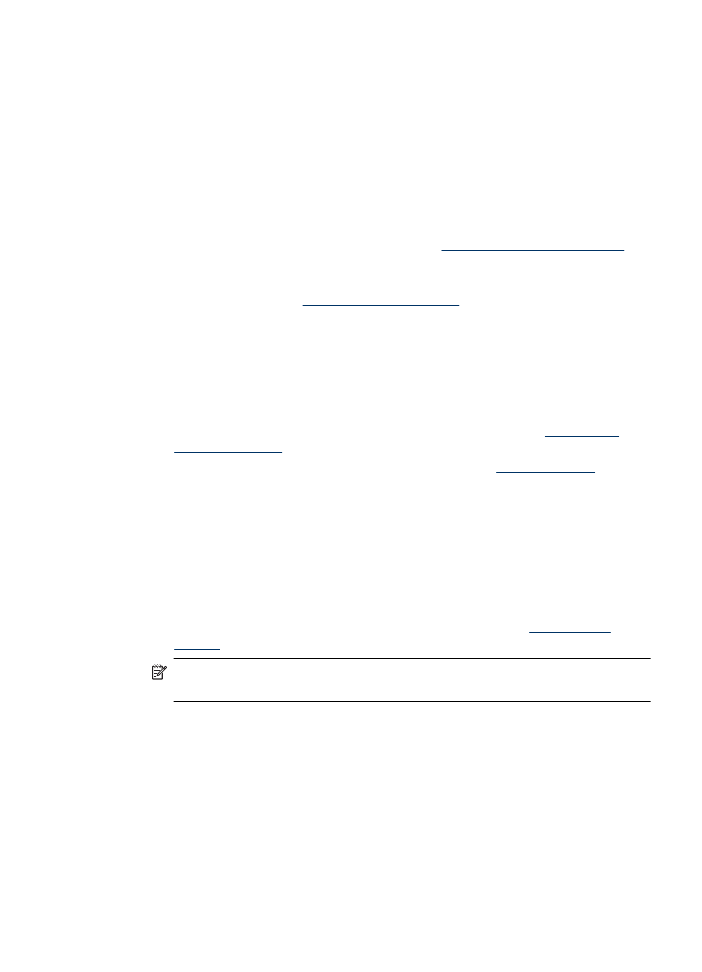
Solution 6: Print and evaluate a diagnostic report and troubleshoot defects
1. To help diagnose the print quality problems, follow the instructions for your particular
model to print a diagnostic report.
•
If your product does not support wireless communication, see
Print Quality
Diagnostic Report
.
•
If your product supports wireless communication, see
Self-Test Report
.
2. After evaluating the report, if you see no defects on the diagnostic report, the print
mechanism and ink supplies are working correctly. If prints are still unsatisfactory,
check the following:
•
Make sure the image file has sufficient resolution. Images that have been
enlarged too much might appear fuzzy or blurry.
•
If the problem seems confined to a band near the edge of a print, the problem
might not appear on the other end of the print. Try using a program on your
computer to rotate the document or image 180 degrees.
•
If the issue persists, visit the HP online support Web site at
www.hp.com/
support
for further troubleshooting information.
NOTE: Stop troubleshooting here. Do not continue with the steps below if the
page shows no defects.
3. If you see one or more defects on the diagnostic report, continue to the next
solution.
Poor print quality and unexpected printouts
81