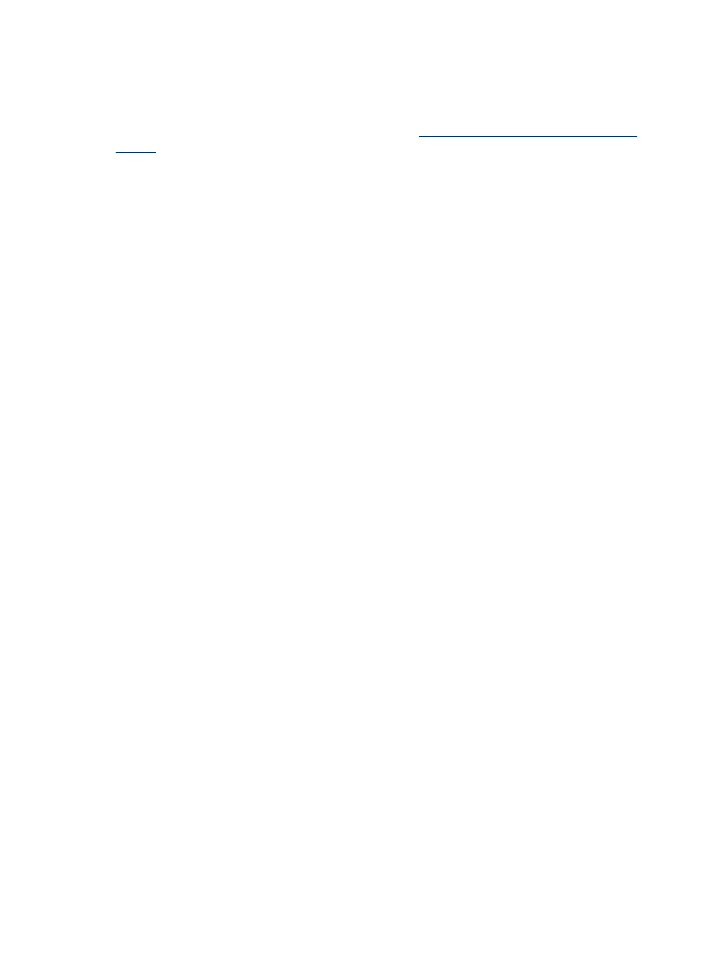
Step 2: Check the Print in Grayscale setting
The product software might be set to print in grayscale. Follow these steps to check this
setting.
If the issue persists, continue to the next solution.
Windows
1. In the software program from which you want to print, click the File menu, click
Print, and then click Setup, Properties, or Preferences.
(Specific options might vary depending on the application that you are using.)
2. Click the Color tab.
3. Make sure Print in Grayscale is not selected.
Chapter 7
80
Solve a problem
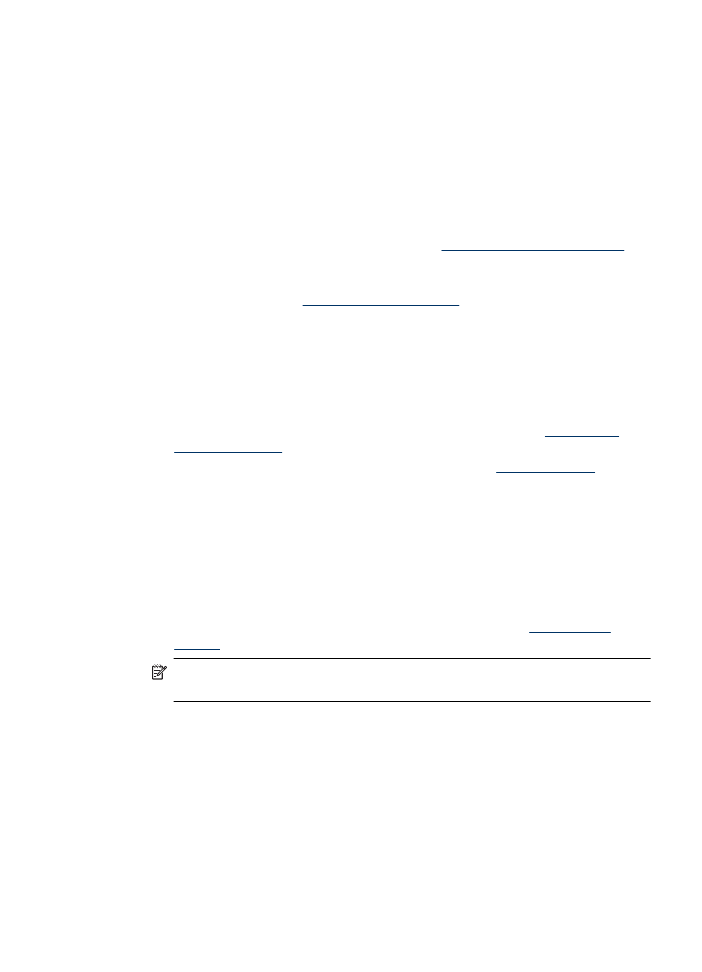
Mac OS X
1. From the File menu in your software application, choose Print.
2. Choose Paper Type/Quality from the pop-up menu (located below the Orientation
setting in Mac OS X v10.5).
3. In the Color Options area, make sure the Color setting is not set to Grayscale.