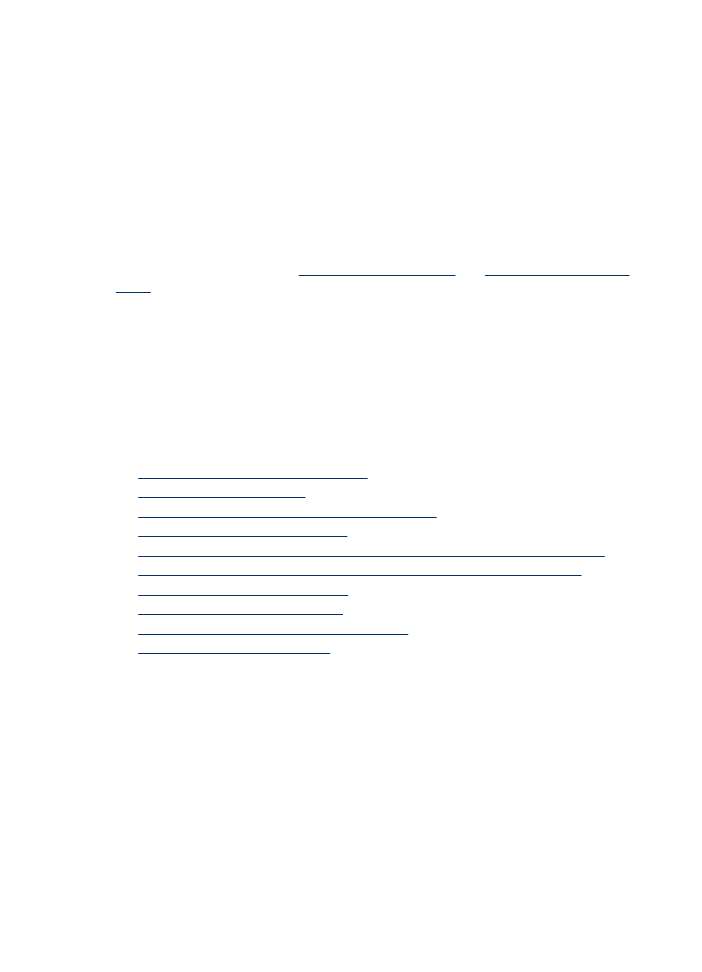
Solution 2: Check the paper
If you see vertical streaks on your printed documents, the paper or print media might not
have been handled or stored properly. Do not replace cartridges to fix vertical streaks.
Chapter 7
78
Solve a problem
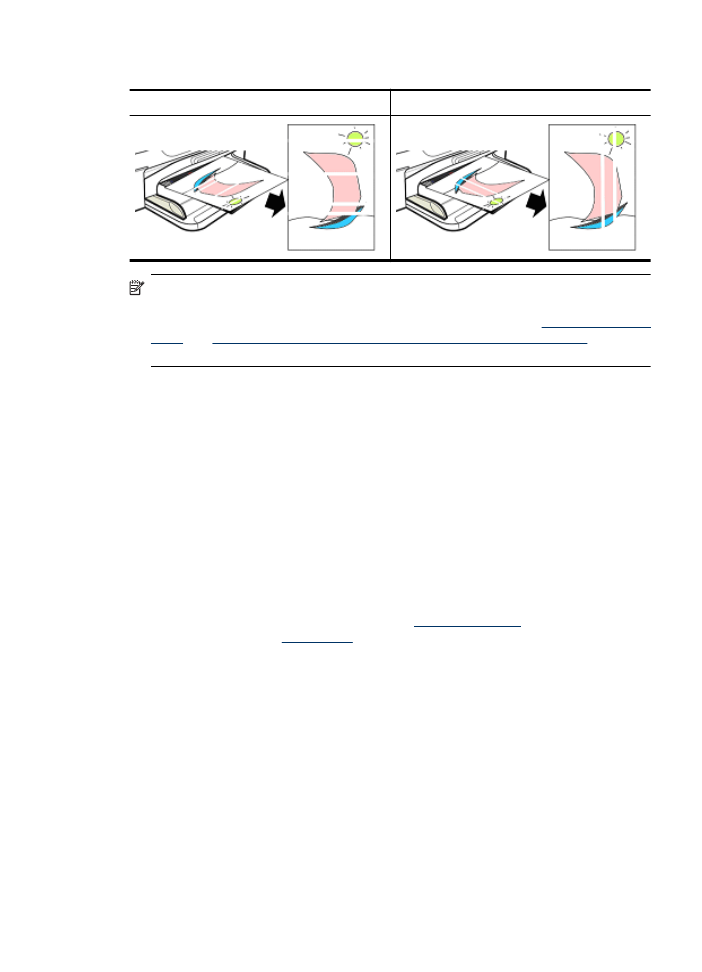
The images below show the difference between vertical and horizontal streaking.
Horizontal Streaks
Vertical streaks
NOTE: Streaks on a copied document commonly appear when the scanner glass
or the plastic strip in the automatic document feeder (ADF) is dirty. For information
about cleaning the scanner glass and plastic strip in the ADF, see
Clean the scanner
glass
and
To clean the plastic strip inside the automatic document feeder
,
respectively.
Use paper or other print media that is appropriate for the print job, and make sure that
you handle and store it properly:
•
Load the paper print-side down in the input tray. (Many papers have printing and
nonprinting sides.)
•
Make sure that the paper is not wrinkled or curled. Load only clean, wrinkle-free paper
into the product.
•
Plain paper is fine for text documents. For photos, HP Advanced Photo paper is the
best choice.
•
Try using a different paper. Paper that does not accept ink well is also prone to print
defects. HP ink and paper are designed to work together.
•
Store photo paper in its original packaging and inside a resealable plastic bag. Store
the paper on a flat surface and in a cool, dry place. Load photo paper only when you
are ready to print, and then put the unused paper back in the packaging.
For more information about selecting paper, see
Select print media
. For more information
about loading paper, see
Load media
.
After trying the preceding guidelines, try printing again.
If the issue persists, continue to the next solution.