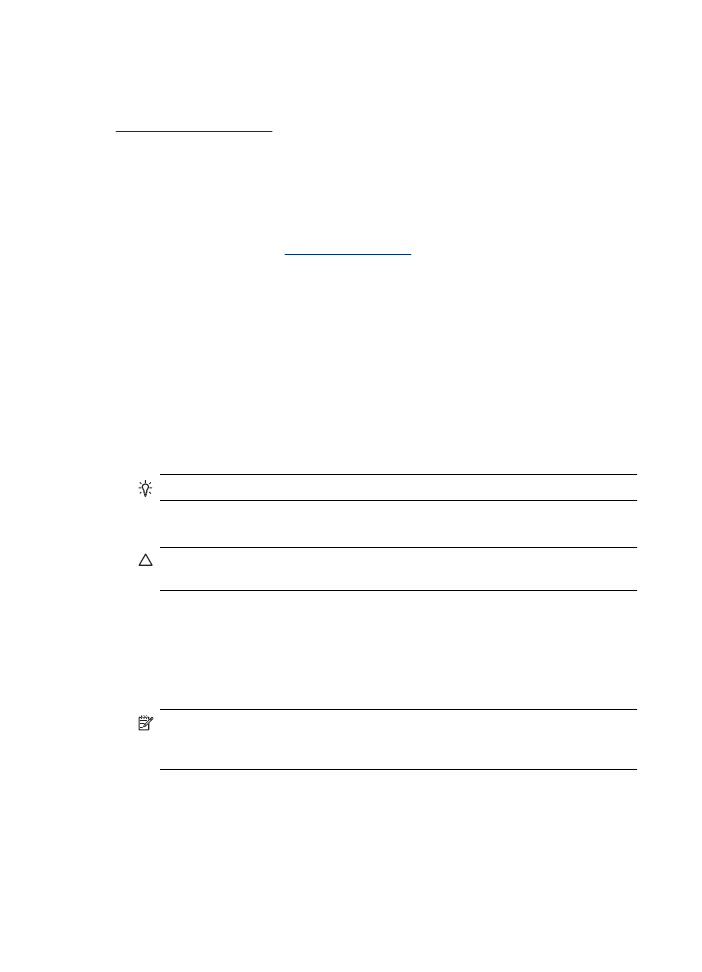
Solution 10: Service the product
If you have completed all the steps listed above and are still experiencing a problem, the
product might need servicing.
To contact HP support, visit
www.hp.com/support
. If prompted, choose your country/
region, and then click Contact HP for information on calling for technical support.
Clean the ink cartridge contacts
Clean the ink cartridge contacts only if you get repeated messages on the display.
Before cleaning the ink cartridge contacts, remove the ink cartridge and verify that nothing
is covering the ink cartridge contacts, then reinstall the ink cartridge. If you continue to
get messages to check the ink cartridges, clean the ink cartridge contacts.
Make sure you have the following materials available:
•
Dry foam rubber swabs, lint-free cloth, or any soft material that will not come apart or
leave fibers.
TIP: Coffee filters are lint-free and work well for cleaning ink cartridges.
•
Distilled, filtered, or bottled water (tap water might contain contaminants that can
damage the ink cartridges).
CAUTION: Do not use platen cleaners or alcohol to clean the ink cartridge
contacts. These can damage the ink cartridge or the HP All-in-One.
To clean the ink cartridge contacts
1. Turn on the device and open the ink cartridge door.
The print carriage moves to the far right side of the device.
2. Wait until the print carriage is idle and silent, and then unplug the power cord from
the back of the device.
NOTE: Depending how long the HP All-in-One is unplugged, the date and time
might be erased. You might need to reset the date and time later, when you plug
the power cord back in.
3. Lightly press down on the ink cartridge to release it, and then pull it toward you, out
of the slot.
4. Inspect the ink cartridge contacts for ink and debris buildup.
5. Dip a clean foam rubber swab or lint-free cloth into distilled water, and squeeze any
excess water from it.
6. Hold the ink cartridge by its sides.
Chapter 7
90
Solve a problem
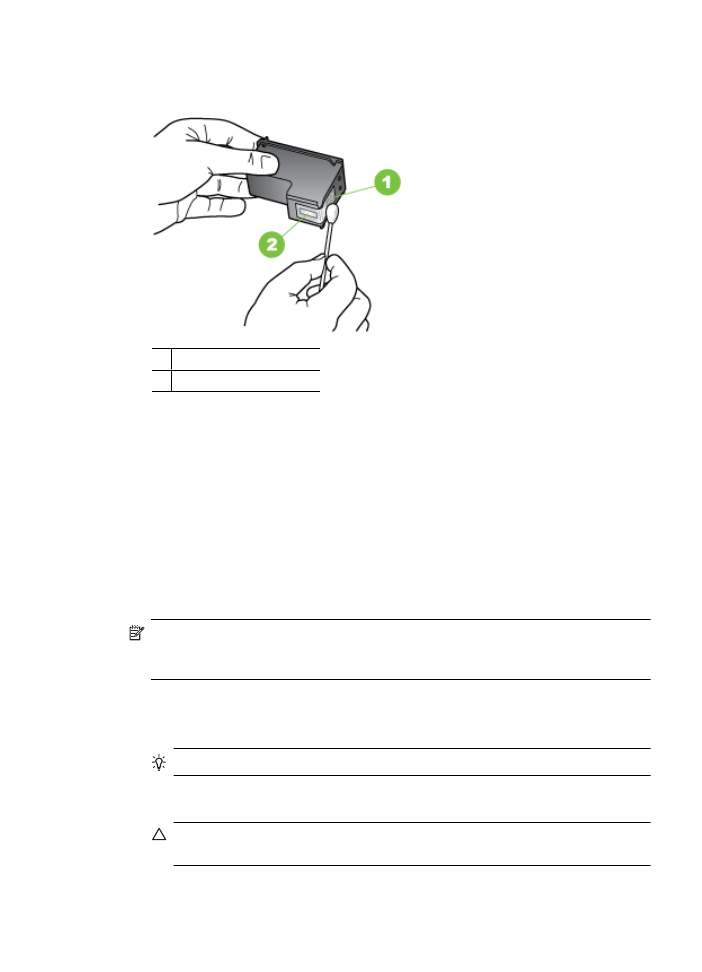
7. Clean only the copper-colored contacts. Allow the ink cartridges to dry for
approximately ten minutes.
1 Copper-colored contacts
2 Ink nozzles (do not clean)
8. Slide the ink cartridge back into the slot. Push the ink cartridge forward until it clicks
into place.
9. Repeat if necessary for the other ink cartridge.
10. Gently close the ink cartridge door and plug the power cord into the back of the device.