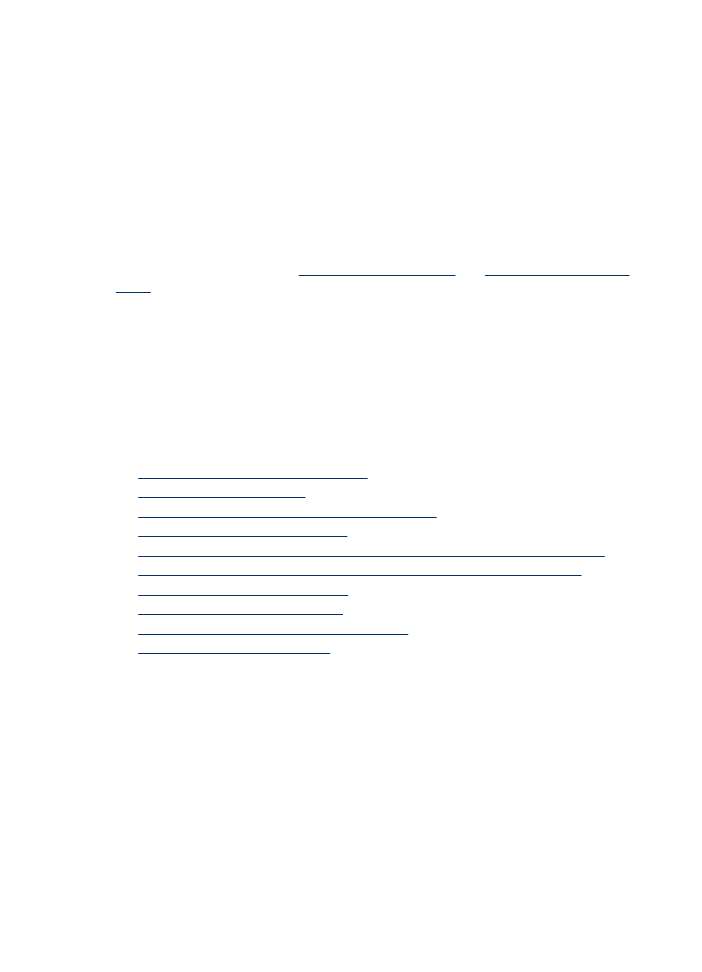
Poor print quality and unexpected printouts
If the quality of the printout is not as expected, try the following solutions to resolve the
problem. Solutions are listed in order, with the most likely solution first. If the first solution
does not solve the problem, continue trying the remaining solutions until the issue is
resolved.
This section contains the following topics:
•
Solution 1: Use genuine HP cartridges
•
Solution 2: Check the paper
•
Solution 3: Wait a short period of time (if possible)
•
Solution 4: Check the print settings
•
Solution 5: Check estimated ink levels and replace low or empty ink cartridges
•
Solution 6: Print and evaluate a diagnostic report and troubleshoot defects
•
Solution 7: Clean the ink cartridges
•
Solution 8: Align the ink cartridges
•
Solution 9: Replace the problem ink cartridge
•
Solution 10: Service the product