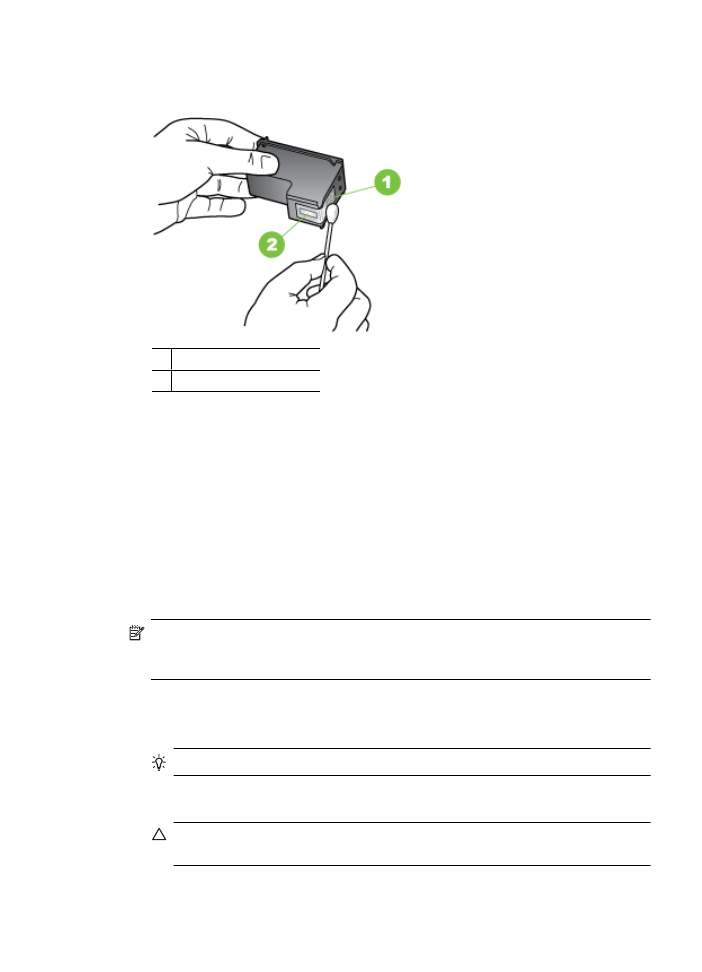
Clean the area around the ink nozzles
If the device is used in a dusty environment, a small amount of debris might accumulate
inside the device. This debris can include dust, hair, carpet, or clothing fibers. When
debris gets on the ink cartridges, it can cause ink streaks and smudges on printed pages.
Ink streaking can be corrected by cleaning around the ink nozzles as described here.
NOTE: Clean the area around the ink nozzles only if you continue to see streaks
and smudges on your printed pages after you have already cleaned the ink cartridges
by using the device control panel or the software you installed with the HP All-in-One.
Make sure you have the following materials available:
•
Dry foam rubber swabs, lint-free cloth, or any soft material that will not come apart or
leave fibers.
TIP: Coffee filters are lint-free and work well for cleaning ink cartridges.
•
Distilled, filtered, or bottled water (tap water might contain contaminants that can
damage the ink cartridges).
CAUTION: Do not touch the copper-colored contacts or ink nozzles. Touching
these parts can result in clogs, ink failure, and bad electrical connections.
Clean the area around the ink nozzles
91
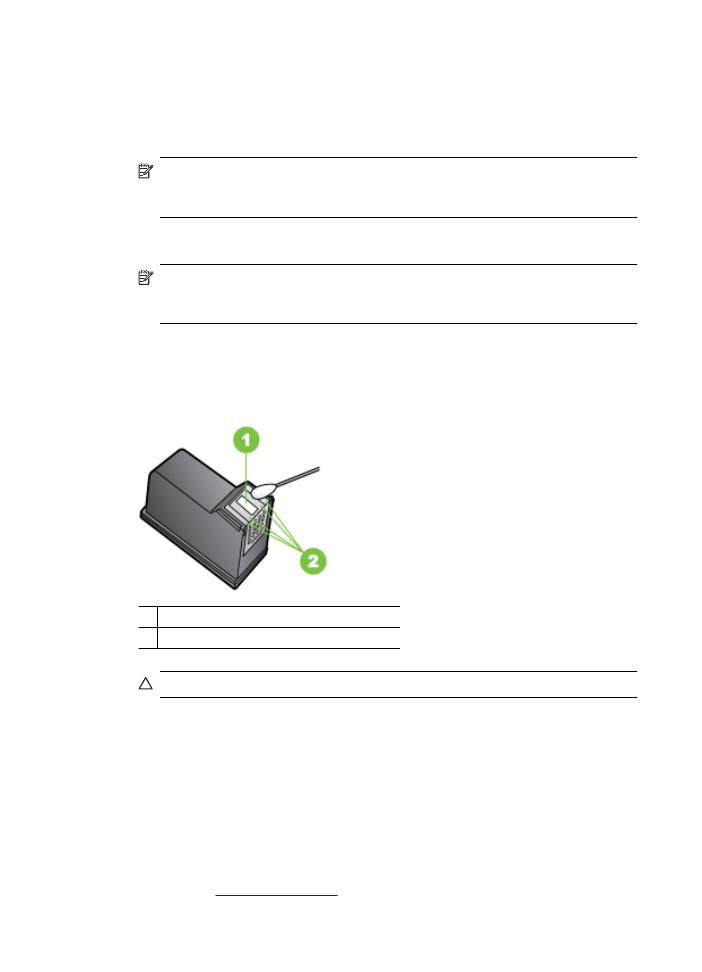
To clean the area around the ink nozzles
1. Turn on the device and open the ink cartridge door.
The print carriage moves to the far right side of the device.
2. Wait until the print carriage is idle and silent, and then unplug the power cord from
the back of the device.
NOTE: Depending how long the HP All-in-One is unplugged, the date and time
might be erased. You might need to reset the date and time later, when you plug
the power cord back in.
3. Lightly press down on the ink cartridge to release it, and then pull it toward you out,
of the slot.
NOTE: Do not remove both ink cartridges at the same time. Remove and clean
each ink cartridge one at a time. Do not leave an ink cartridge outside the device
for more than 30 minutes.
4. Place the ink cartridge on a piece of paper with the ink nozzles facing up.
5. Lightly moisten a clean foam rubber swab with distilled water, and squeeze any
excess water from it.
6. Clean the face and edges around the ink nozzle area with the swab, as shown below.
1 Nozzle plate (do not clean)
2 Face and edges around the ink nozzle area
CAUTION: Do not clean the nozzle plate.
7. Slide the ink cartridge back into the slot. Push the ink cartridge forward until it clicks
into place.
8. Repeat if necessary for the other ink cartridge.
9. Gently close the ink cartridge door and plug the power cord into the back of the device.