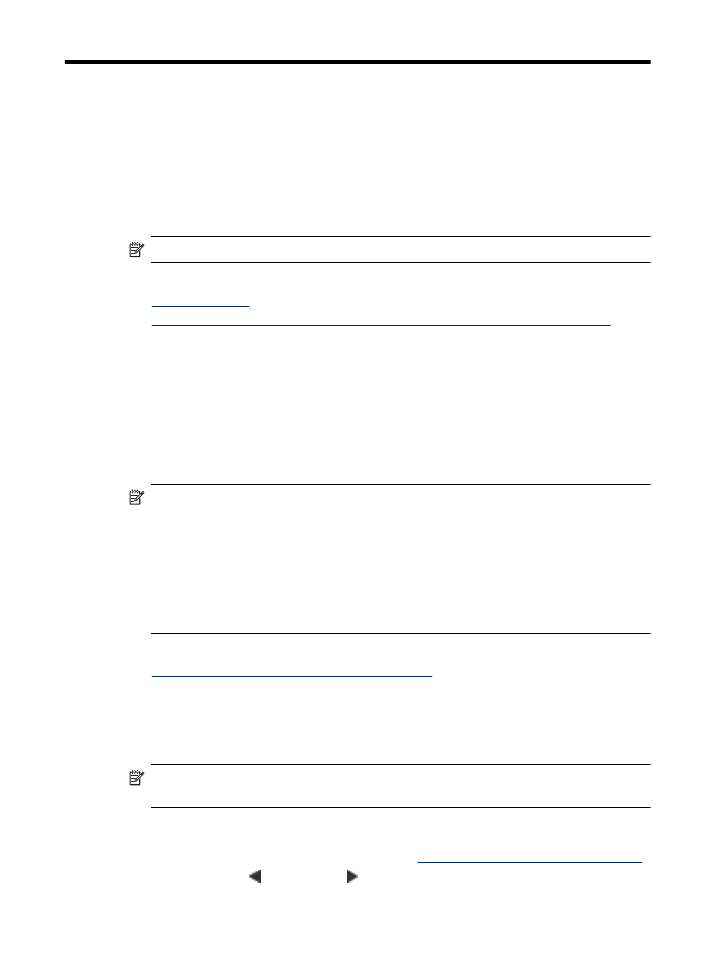
Scan an original
You can start a scan from a computer or from the device control panel.
To use the scan features, your device and computer must be connected and turned on.
The HP software must also be installed and running on your computer prior to scanning.
To verify that the HP software is running on a computer running Windows, look for the
device icon in the system tray at the lower-right side of the screen, near the clock.
NOTE: Closing the HP Digital Imaging Monitor icon in your Windows system tray
can cause your device to lose some of its scan functionality and result in the No
Connection error message. If this happens, you can restore full functionality by
restarting your computer or by starting the HP Digital Imaging Monitor.
NOTE: If you are using a computer running Windows, you can also use the
HP Solution Center to scan an image. Using this software, you can edit a scanned
image and create special projects using a scanned image. For more information, see
the onscreen help that came with your software.
This section contains the following topics:
•
Scan an original from the product control panel