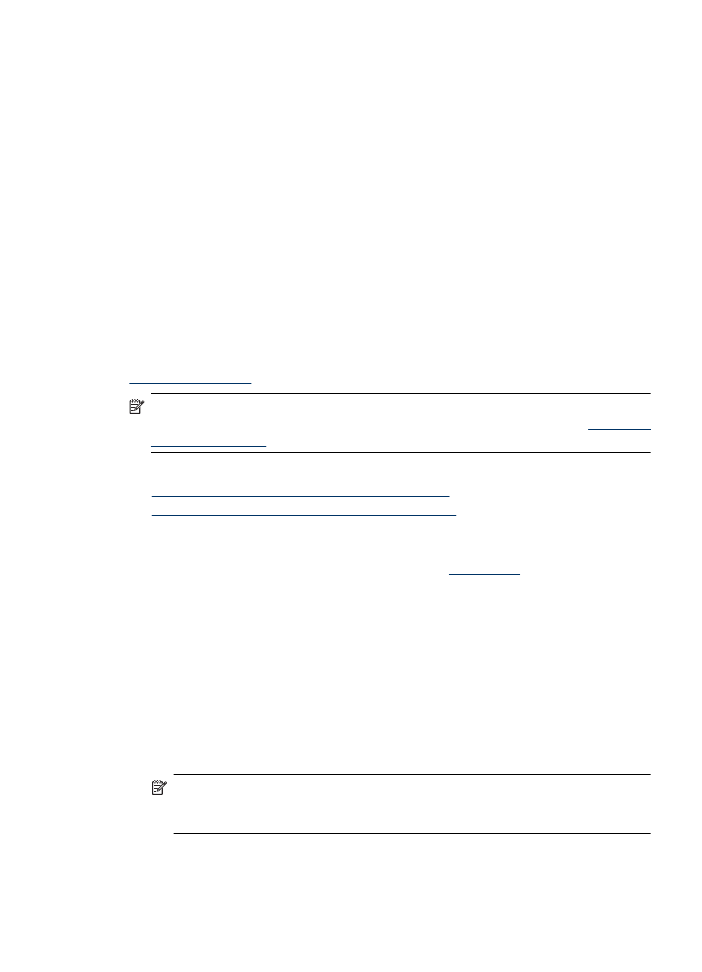
Print on special or custom-sized paper (Windows)
1. Load paper in the tray. For more information, see
Load media
.
2. On the File menu in your software application, click Print.
3. Select the product you want to print to.
4. If you need to change settings, click the button that opens the Properties dialog box.
Depending on your software application, this button might be called Properties,
Options, Printer Setup, Printer, or Preferences.
5. If necessary, set up the custom size in the printer driver:
a. On the Features tab, click Custom in the Size drop-down list.
b. Type a name for the new custom size.
c. In the Width and Height boxes, type the dimensions, and then click Save.
d. Click OK.
NOTE: To achieve the highest dpi resolution, you can use the Maximum dpi
setting with supported types of photo paper. If Maximum dpi is not listed in the
Print quality drop-down list, you can enable it from the Advanced tab.
6. Make sure the custom size is selected in the Size drop-down list.
Print on special and custom-sized paper
31
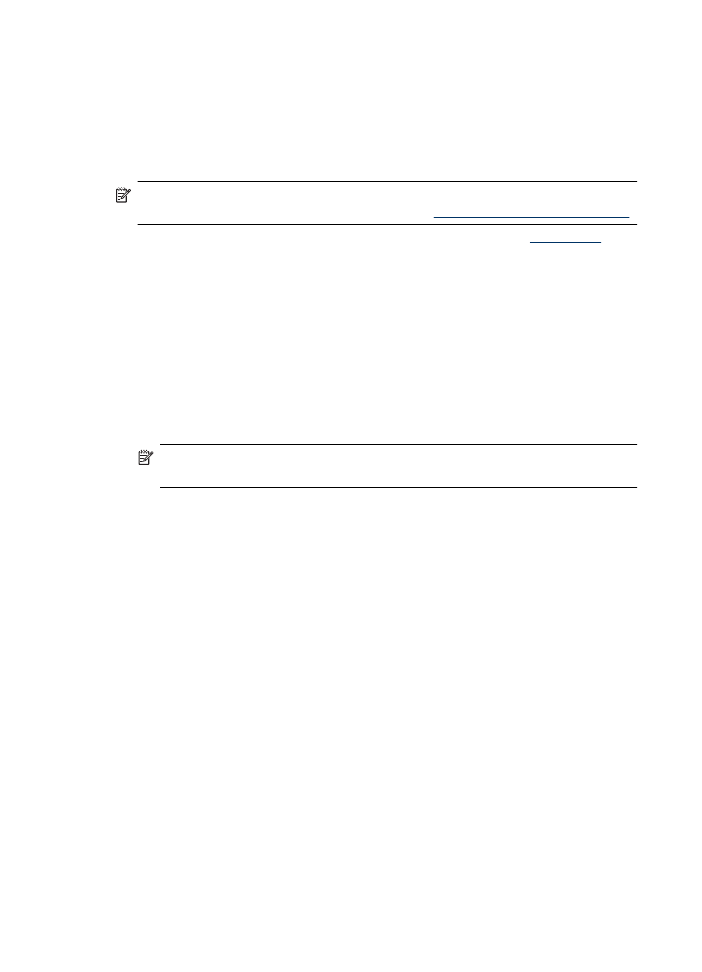
7. Select the paper type:
a. Click More in the Paper type drop-down list.
b. Click the desired paper type, and then click OK.
8. Click OK, and then click Print or OK to begin printing.