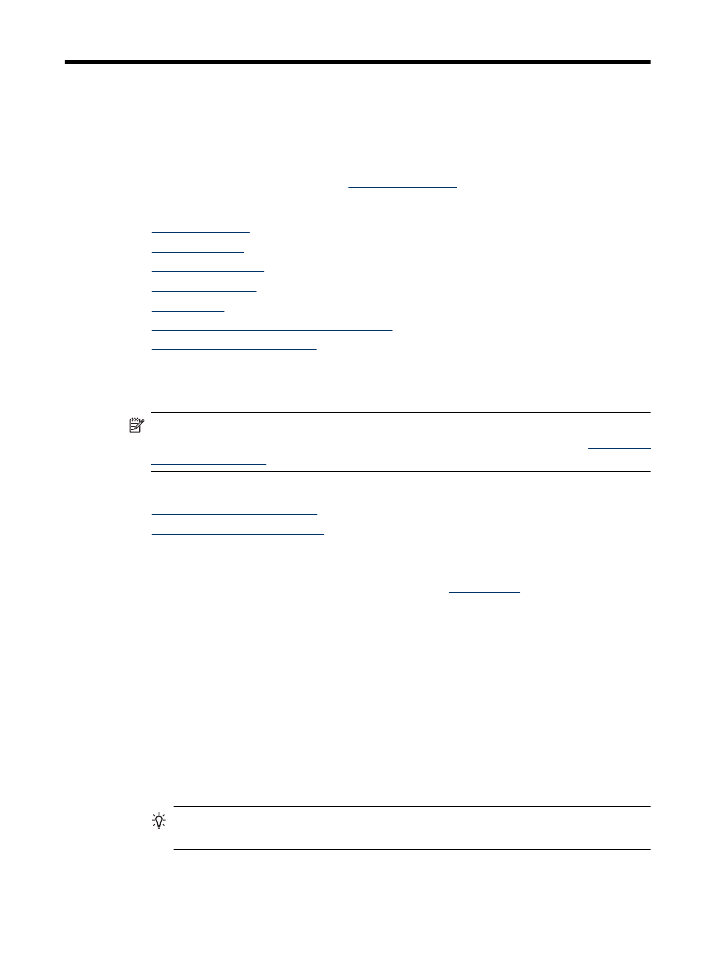
Print documents (Windows)
1. Load paper in the tray. For more information, see
Load media
.
2. On the File menu in your software application, click Print.
3. Select the product you want to print to.
4. If you need to change settings, click the button that opens the Properties dialog box.
Depending on your software application, this button might be called Properties,
Options, Printer Setup, Printer, or Preferences.
5. Click a type of print task in the Printing Shortcuts list. The preset default settings for
the shortcuts are displayed.
6. If you change any settings on the Printing Shortcuts tab, you can save your custom
settings as a new printing shortcut:
a. Select the shortcut, and then click Save As.
b. To delete a shortcut, select the shortcut, and then click Delete.
TIP: You can change more options for the print job by using the features
available on the other tabs in the dialog box.
7. Click OK.
8. Click Print or OK to begin printing.
25