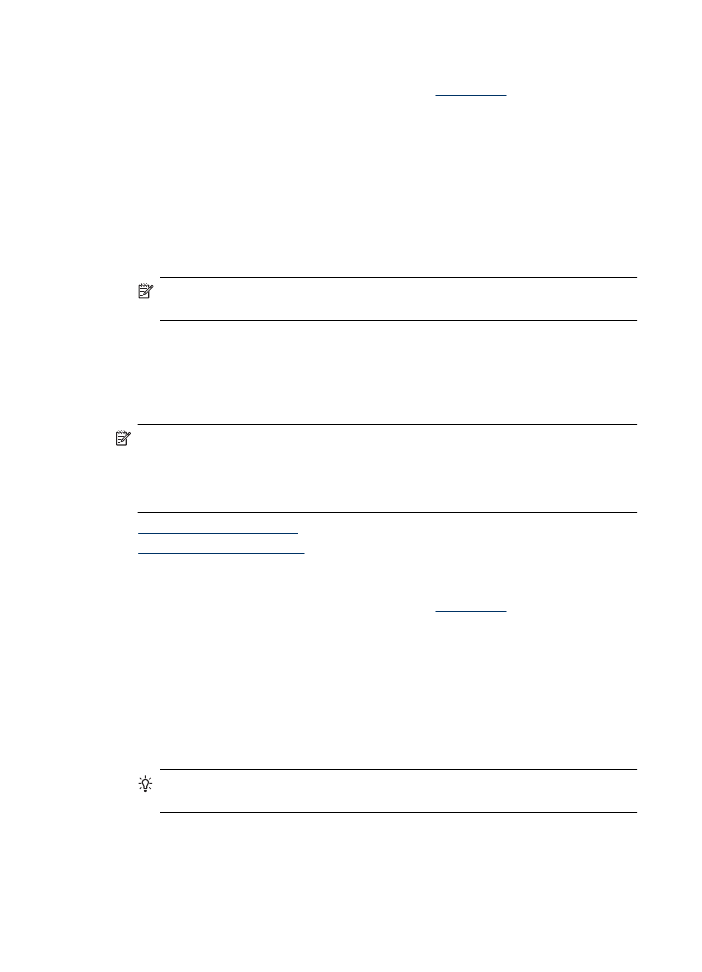
Print documents (Mac OS X)
1. Load paper in the tray. For more information, see
Load media
.
2. If you are using Mac OS X (v10.4), complete the following steps:
a. From the File menu in your software application, choose Page Setup.
b. Choose the desired printer in the Format for pop-up menu.
c. Specify the page attributes, such as the paper size, orientation, and scaling.
d. Click OK.
3. From the File menu in your software application, choose Print.
4. Make sure the product you want to use is selected.
5. Change the print settings for the option provided in the pop-up menus, as appropriate
for your project.
NOTE: If your computer is using Mac OS X (v10.5), click the blue disclosure
triangle next to the Printer selection to access these options.
6. Click Print to begin printing.