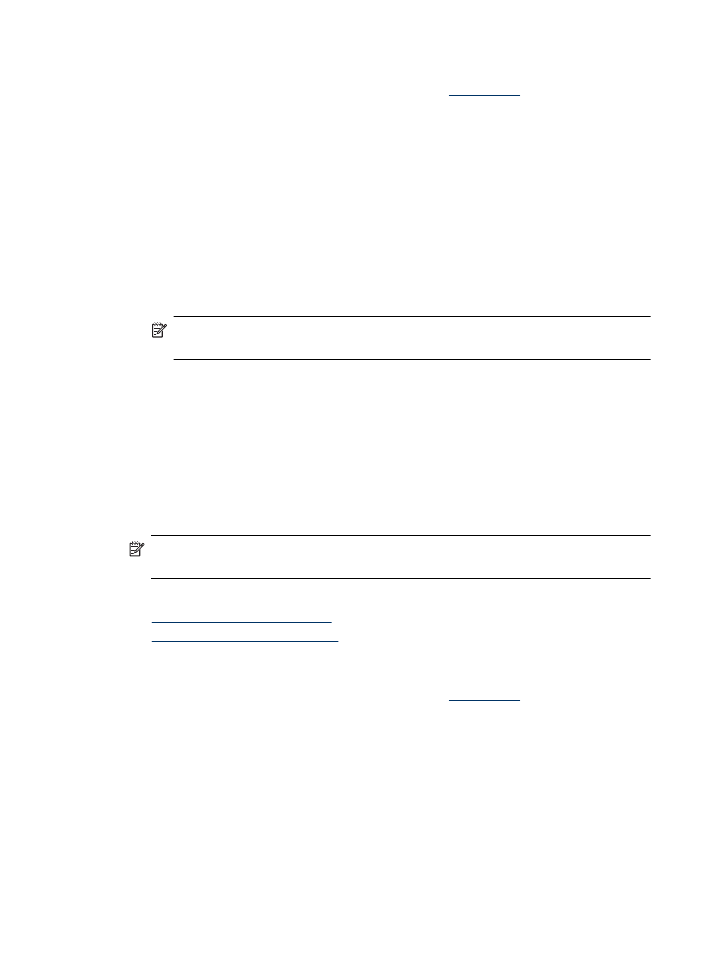
Print brochures (Mac OS X)
1. Load paper in the tray. For more information, see
Load media
.
2. If you are using Mac OS X (v10.4), complete the following steps:
a. From the File menu in your software application, choose Page Setup.
b. Choose the desired printer in the Format for pop-up menu.
c. Specify the page attributes, such as the paper size, orientation, and scaling.
d. Click OK.
3. From the File menu in your software application, choose Print.
4. Make sure the product you want to use is selected.
5. Choose Paper Type/Quality from the pop-up menu (located below the Orientation
setting in Mac OS X v10.5), and then choose the following settings:
•
Paper Type: the appropriate brochure paper type
•
Quality: Normal or Best
NOTE: If your computer is using Mac OS X (v10.5), click the blue disclosure
triangle next to the Printer selection to access these options.
6. Select any other print settings that you want, and then click Print to begin printing.