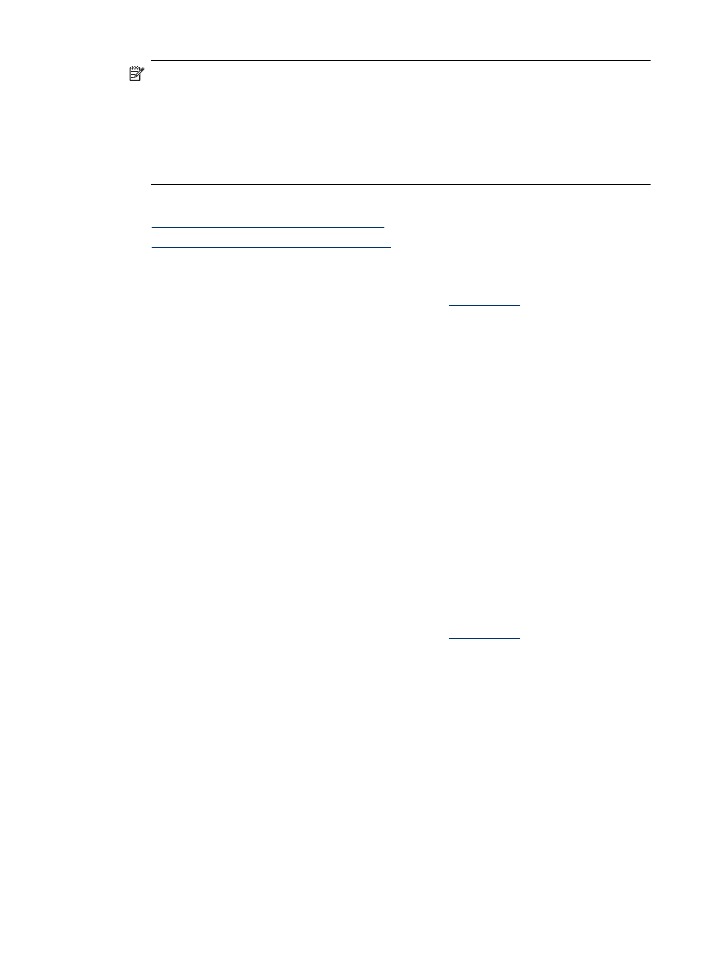
Print borderless documents (Windows)
1. Load paper in the tray. For more information, see
Load media
.
2. On the File menu in your software application, click Print.
3. Select the product you want to print to.
4. If you need to change settings, click the button that opens the Properties dialog box.
Depending on your software application, this button might be called Properties,
Options, Printer Setup, Printer, or Preferences.
5. Click the Features tab.
6. In the Size list, click More, and then select the borderless size loaded in the tray. If
a borderless image can be printed on the specified size, the Borderless check box
is selected.
7. In the Paper type drop-down list, click More, and then select the appropriate paper
type.
8. Select the Borderless check box if it is not already checked.
If the borderless paper size and paper type are not compatible, the product software
displays an alert and allows you to select a different type or size.
9. Click OK, and then click Print or OK to begin printing.