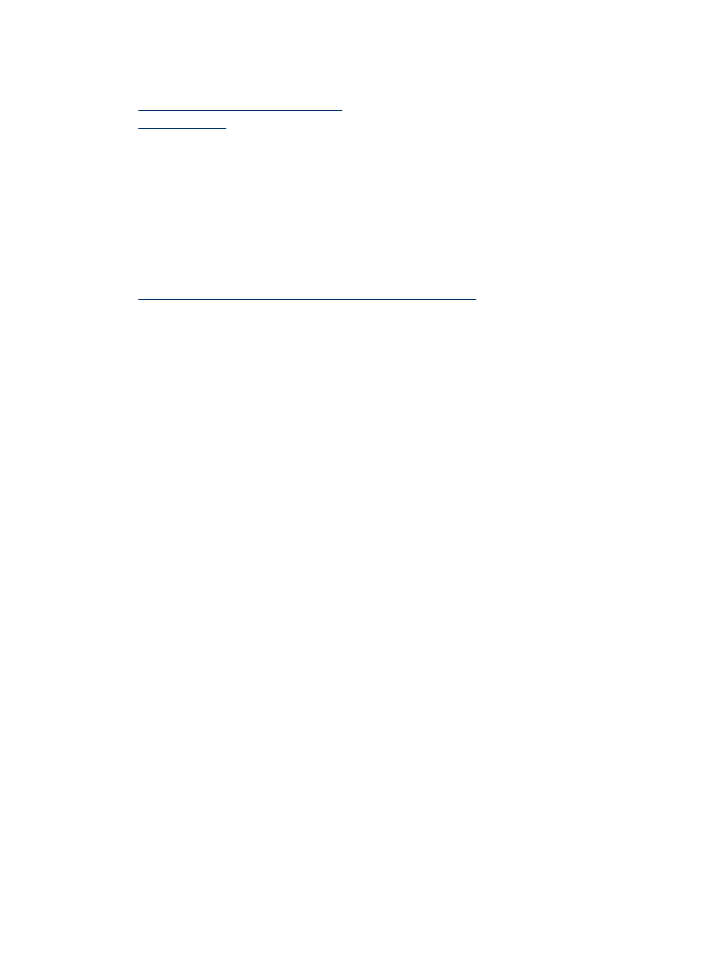
Uninstall and reinstall the software
If your installation is incomplete, or if you connected the USB cable to the computer before prompted
by the software installation screen, you might need to uninstall and then reinstall the software. Do
Appendix D
204
Network setup (some models only)
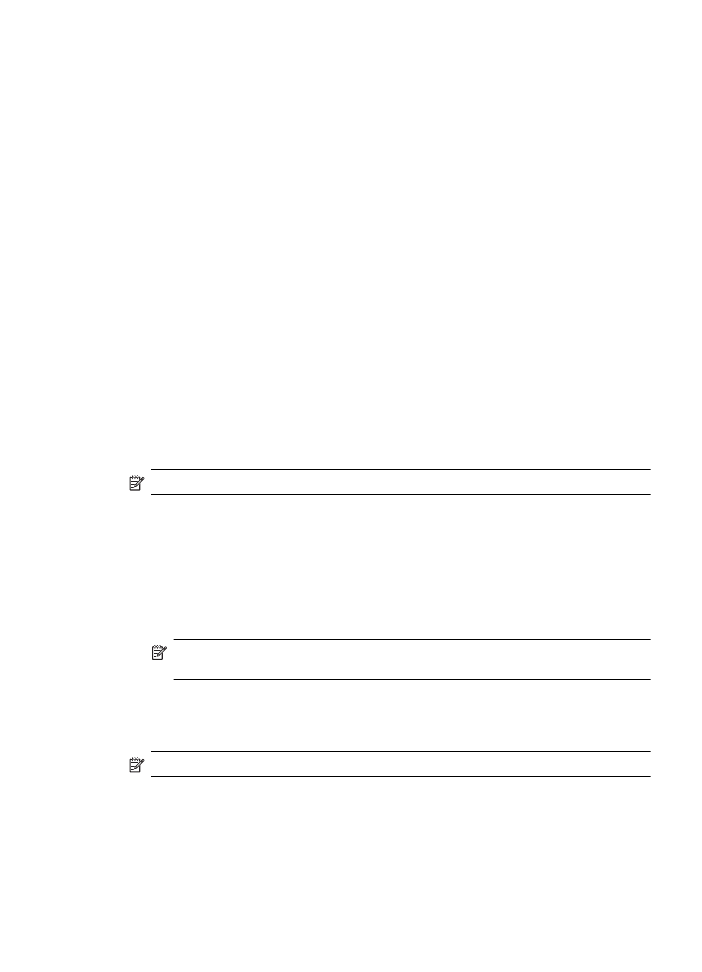
not simply delete the device application files from your computer. Make sure to remove them properly
using the uninstall utility provided when you installed the software that came with the device.
There are three methods to uninstall the software on a Windows computer, and one method to
uninstall on a Macintosh computer.
To uninstall from a Windows computer, method 1
1. Disconnect the device from your computer. Do not connect it to your computer until after you
have reinstalled the software.
2. On the Windows taskbar, click Start, select Programs or All Programs, select the product
name, and then click Uninstall.
3. Follow the onscreen instructions.
4. If you are asked whether you would like to remove shared files, click No.
Other programs that use these files might not work properly if the files are deleted.
5. Restart your computer.
6. To reinstall the software, insert the HP Software CD into your computer's CD drive, follow the
onscreen instructions.
7. Connect the device when the software prompts you to connect it to the computer.
8. Press the Power button to turn the device on.
After connecting and turning on the device, you might have to wait several minutes for all of the
Plug and Play events to complete.
9. Follow the onscreen instructions.
When the software installation is complete, the HP Digital Imaging Monitor icon appears in the
Windows system tray.
To uninstall from a Windows computer, method 2
NOTE: Use this method if Uninstall is not available in the Windows Start menu.
1. On the Windows taskbar, click Start, select Settings, select Control Panel, and then click Add/
Remove Programs.
- Or -
Click Start, click Control Panel, and then double-click Programs and Features.
2. Select the product name, and then click Change/Remove or Uninstall/Change.
Follow the onscreen instructions.
3. Disconnect the device from your computer.
4. Restart your computer.
NOTE: It is important that you disconnect the device before restarting your computer. Do
not connect the device to your computer until after you have reinstalled the software.
5. Insert the HP Software CD into your computer's CD drive and then start the Setup program.
6. Follow the onscreen instructions.
To uninstall from a Windows computer, method 3
NOTE: Use this method if Uninstall is not available in the Windows Start menu.
1. Insert the HP Software CD into your computer's CD drive, and then start the Setup program.
2. Disconnect the device from your computer.
3. Select Uninstall and follow the onscreen directions.
Uninstall and reinstall the software
205
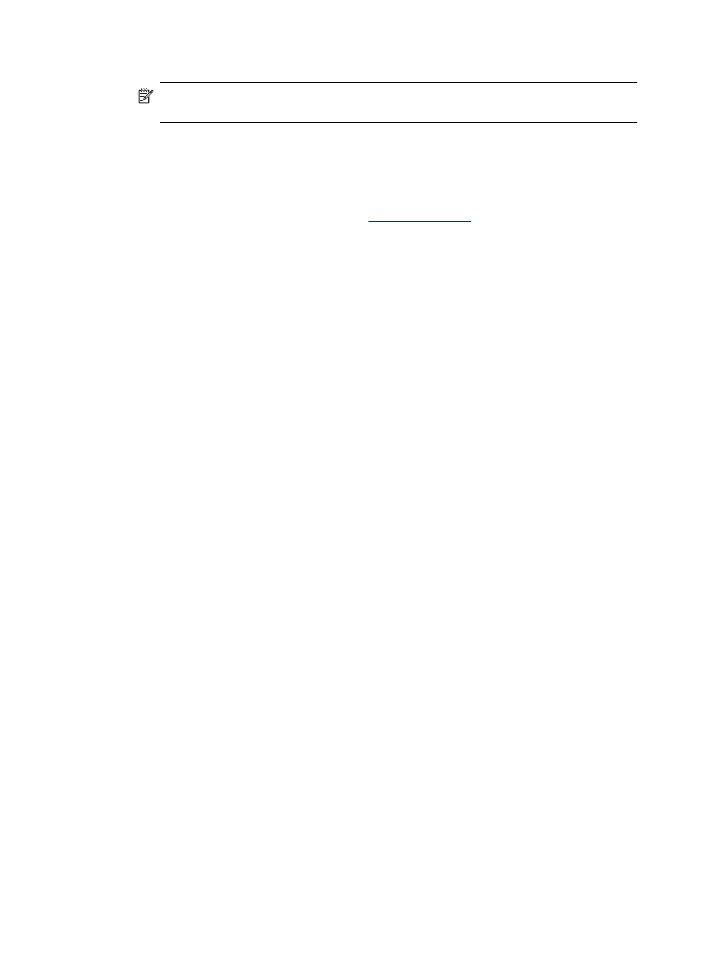
4. Restart your computer.
NOTE: It is important that you disconnect the device before restarting your computer. Do
not connect the device to your computer until after you have reinstalled the software.
5. Start the Setup program for the device again.
6. Select Install.
7. Follow the onscreen instructions.
To uninstall from a Macintosh computer, method 1
1. Launch the HP Utility. For instructions, see
Open the HP Utility
.
2. Click the Application icon on the toolbar.
3. Double click HP Uninstaller.
Follow the onscreen instructions.
4. After the software is uninstalled, restart your computer.
5. To reinstall the software, insert the HP Software CD into your computer's CD drive.
6. On the desktop, open the CD, and then double-click HP Installer.
7. Follow the onscreen instructions.
To uninstall from a Macintosh computer, method 2
1. Open the Finder.
2. Double-click Applications.
3. Double-click HP Uninstaller.
4. Select your device, and then double-click Uninstall.
Appendix D
206
Network setup (some models only)
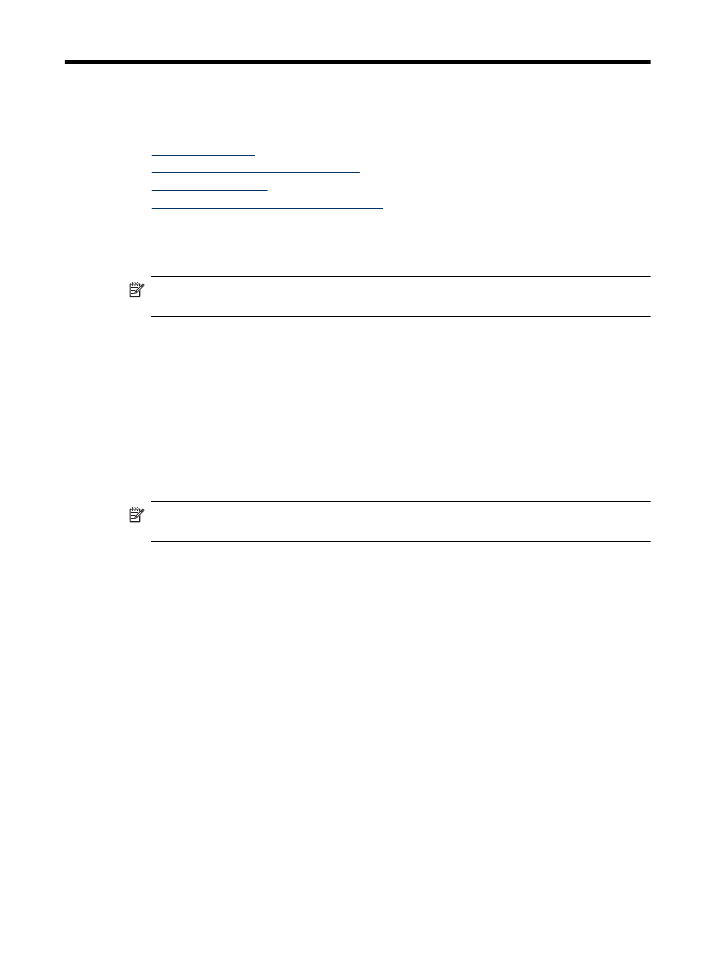
E