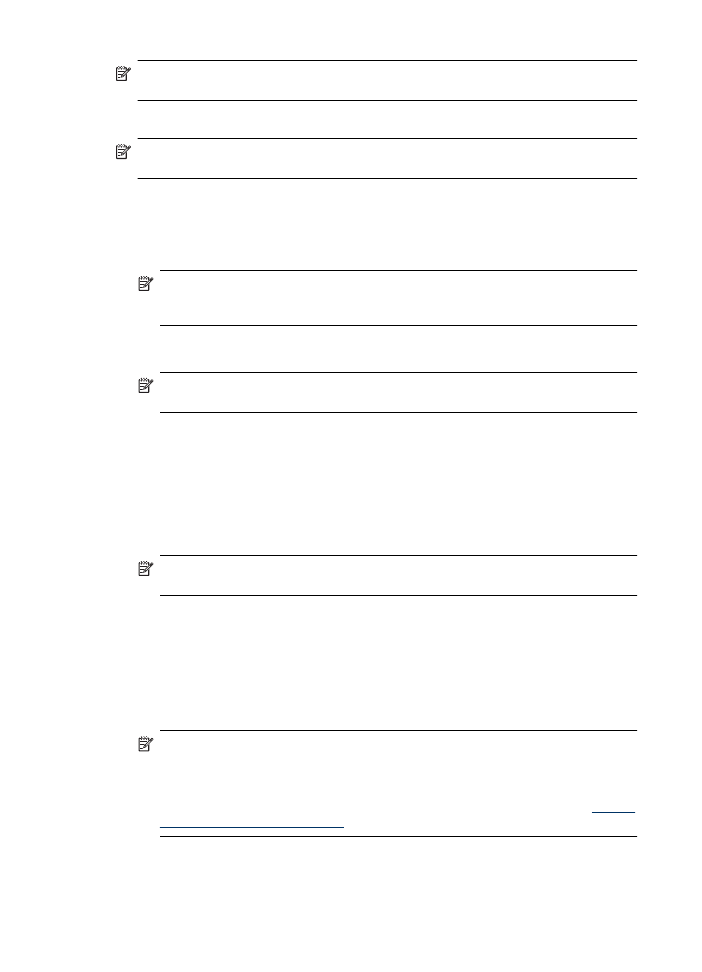
To set up wireless communication using the installer (Windows)
NOTE: For this method, you will need to have a wireless network set up and running. You will
also need a USB cable. Do not attach the USB cable until prompted by the installer.
1. Save any open documents. Close any applications that are running on your computer.
2. Insert the HP software CD into the CD drive. The CD menu runs automatically. If the CD menu
does not start automatically, double-click the setup icon on the HP Software CD.
3. On the CD menu, click Install Network/Wireless Device, and then follow the onscreen
instructions.
NOTE: If the firewall software on your computer displays any messages during the
installation, select the “always permit/allow“ option in the messages. Selecting this option
allows the software to install successfully on your computer.
4. When prompted, temporarily connect the USB wireless setup cable.
5. Follow the onscreen instructions to complete the installation.
NOTE: If you cannot find the network name (SSID) and WPA key or WEP passphrase,
contact your network administrator or the person who set up the wireless network.
6. Disconnect the USB wireless setup cable when prompted.