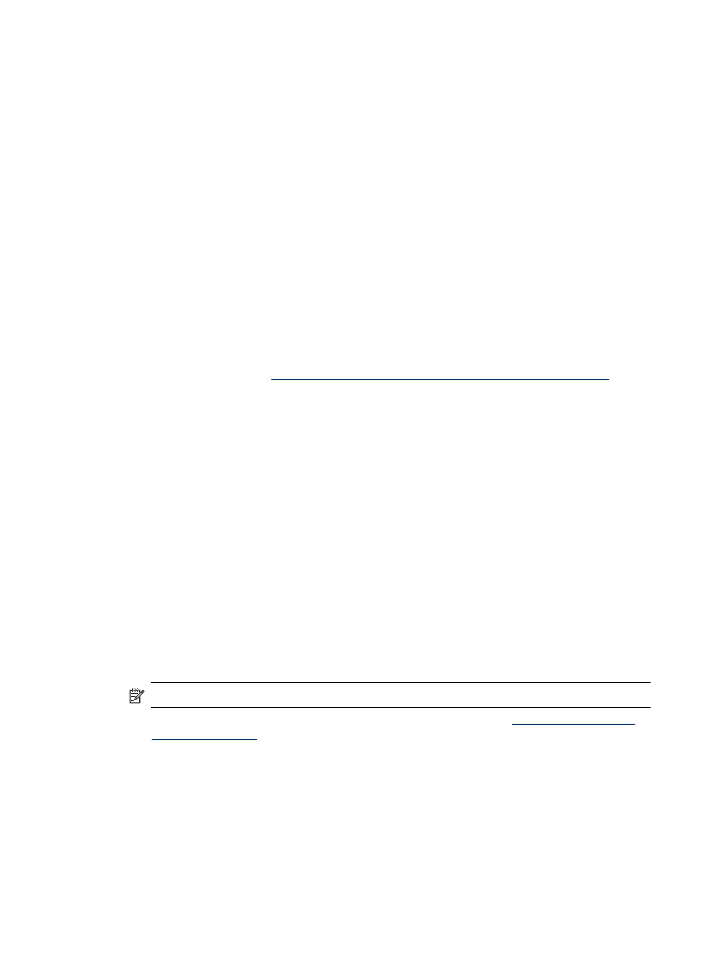
Change the connection method
If you have installed the software and connected your HP device using a USB or Ethernet cable, you
can change to a wireless connection any time you want.
Change from a USB connection to a wireless connection (Windows)
1. Select Start, Programs, HP, select your device, and then select Change Connection
Method.
2. Press Add a Device.
3. Follow the onscreen instructions and remove the USB cable when prompted.
Change from a USB connection to a wireless connection (Mac OS X)
1. Click the HP Device Manager icon on the Dock or in the Hewlett Packard folder in the
Applications folder.
2. From the Information and Settings list, select Network Printer Setup Utility.
3. Follow the onscreen instructions to configure the network settings.
Change from an Ethernet connection to a wireless connection
NOTE: For Ethernet-enabled HP devices only.
1. Open the embedded Web server (EWS). For more information, see
Embedded Web server
(some models only)
.
2. Click the Networking tab, and then click Wireless (802.11) in the left pane.
3. On the Wireless Setup tab, press Start Wizard.
4. Follow the onscreen instructions to change from an Ethernet connection to a wireless
connection.
5. After you finish changing the settings, disconnect the Ethernet cable.
Set up the device for wireless communication (some models only)
203