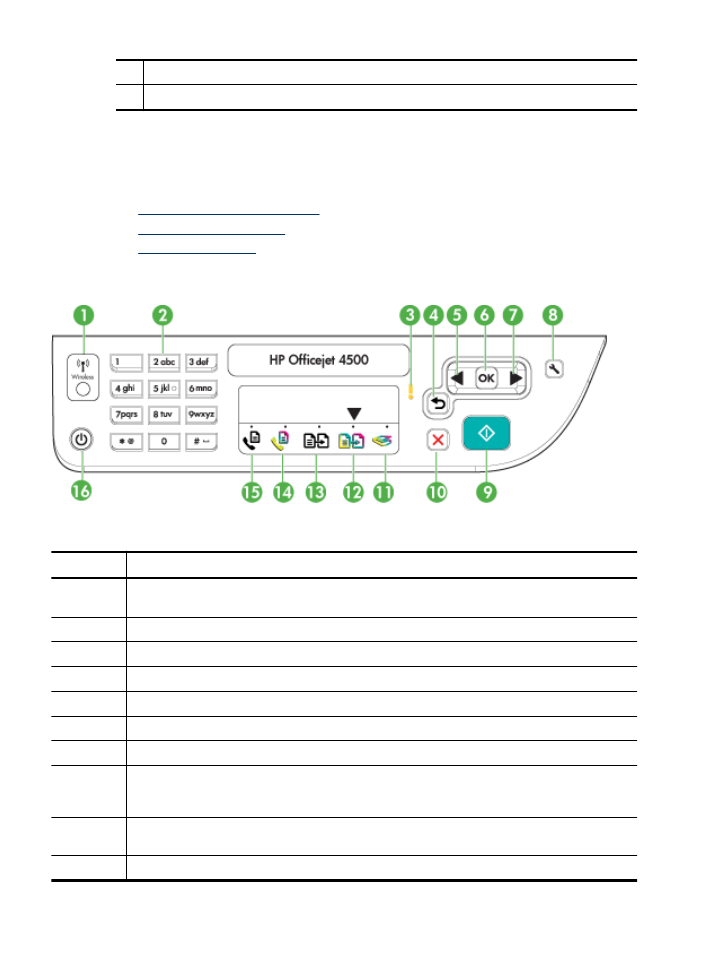
Overview of buttons and lights
The following diagram and related table provide a quick reference to the device control
panel features.
Label
Name and Description
1
Wireless button (HP Officejet 4500 Wireless): Turns the 802.11 wireless feature on or off. The
button is lit when the wireless feature is on.
2
Keypad: Enters values.
3
Attention light: Indicates an error condition.
4
Back button: Reverts back to its previous setting or upper level menu.
5
Left arrow button: Navigates forward through settings in the menus.
6
OK button: Selects the current menu or setting.
7
Right arrow button: Navigates in reverse through settings in the menus.
8
Setup: Presents the Setup menu for generating reports and other maintenance settings, and
for accessing the Help menu. The topic that you select from the Help menu opens a help window
on your computer screen.
9
Start: Initiates a copy, fax, or scan job. Pressing Start processes the job according to the function
selected.
10
Cancel: Stops a job, exits a menu, or exits settings.
Chapter 1
(continued)
12
Get started
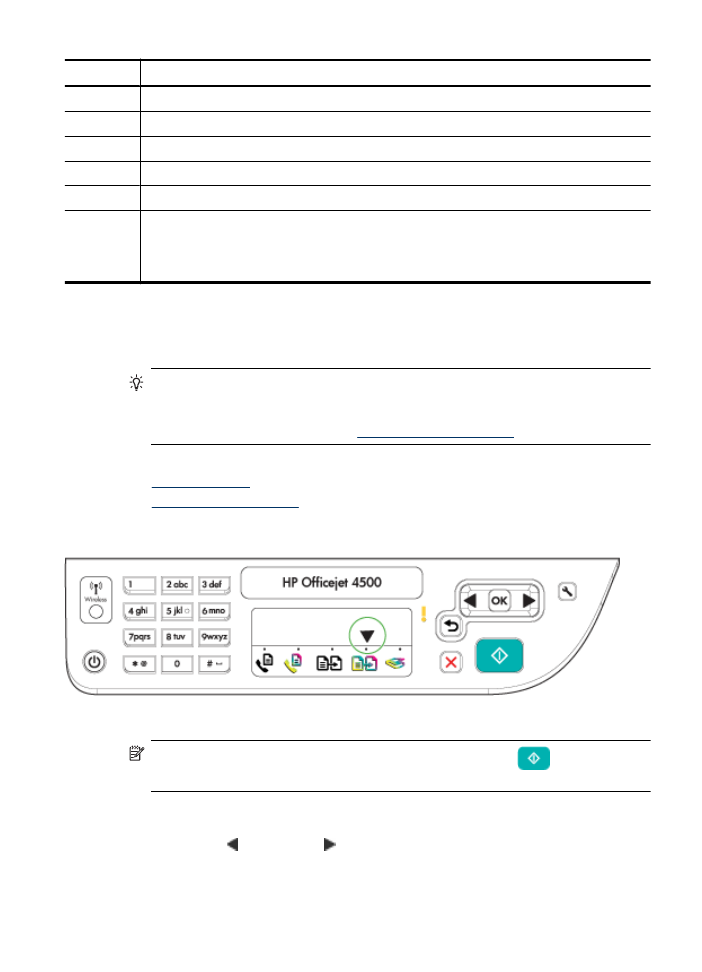
Label
Name and Description
11
Scan function indicator
12
Copy Color function indicator
13
Copy B&W function indicator
14
Fax Color function indicator
15
Fax B&W function indicator
16
Power: Turns the device on or off. The Power button is lit when the device is on. The light blinks
while performing a job.
When the device is turned off, a minimal amount of power is still supplied. To completely
disconnect the power supply, turn the device off, and then unplug the power cord.