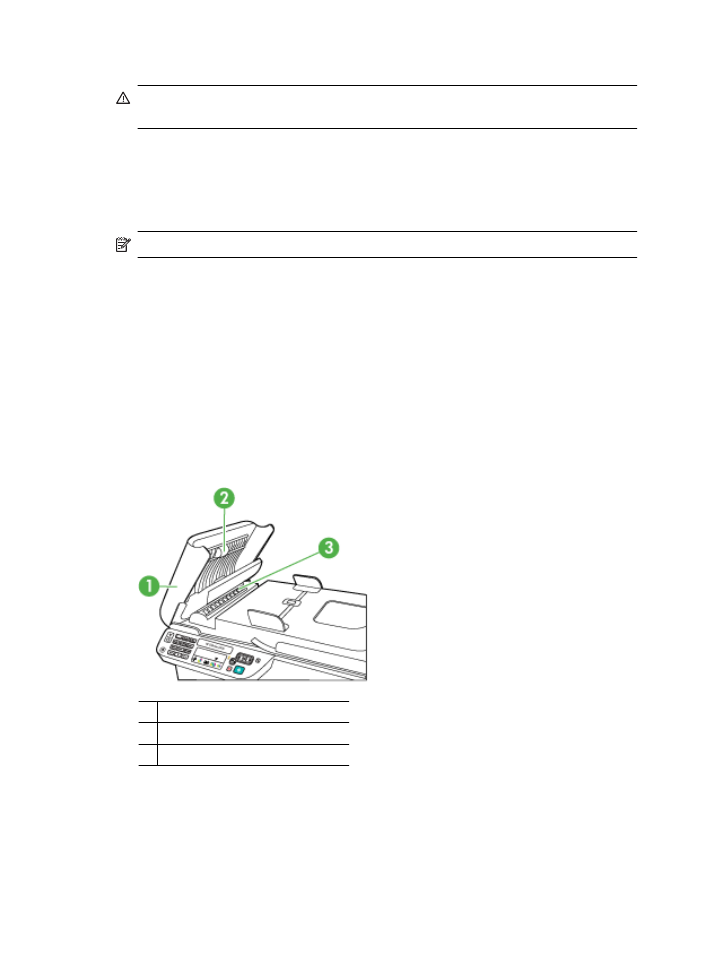
Clean the automatic document feeder (ADF) (Some models only)
NOTE: The ADF is available for some models only.
If the automatic document feeder picks up multiple pages or if it does not pick up plain
paper, you can clean the rollers and separator pad. Lift the automatic document feeder
cover to access the pick assembly inside the automatic document feeder, clean the rollers
or separator pad, and then close the cover.
If you have lines or dust appearing on scanned documents or faxes, clean the plastic strip
in the ADF.
To clean the rollers or separator pad
1. Remove all originals from the document feeder tray.
2. Lift the automatic document feeder cover (1).
This provides easy access to the rollers (2) and separator pad (3), as shown below.
1 Automatic document feeder cover
2 Rollers
3 Separator pad
3. Lightly dampen a clean lint-free cloth with distilled water, then squeeze any excess
liquid from the cloth.
Chapter 1
22
Get started
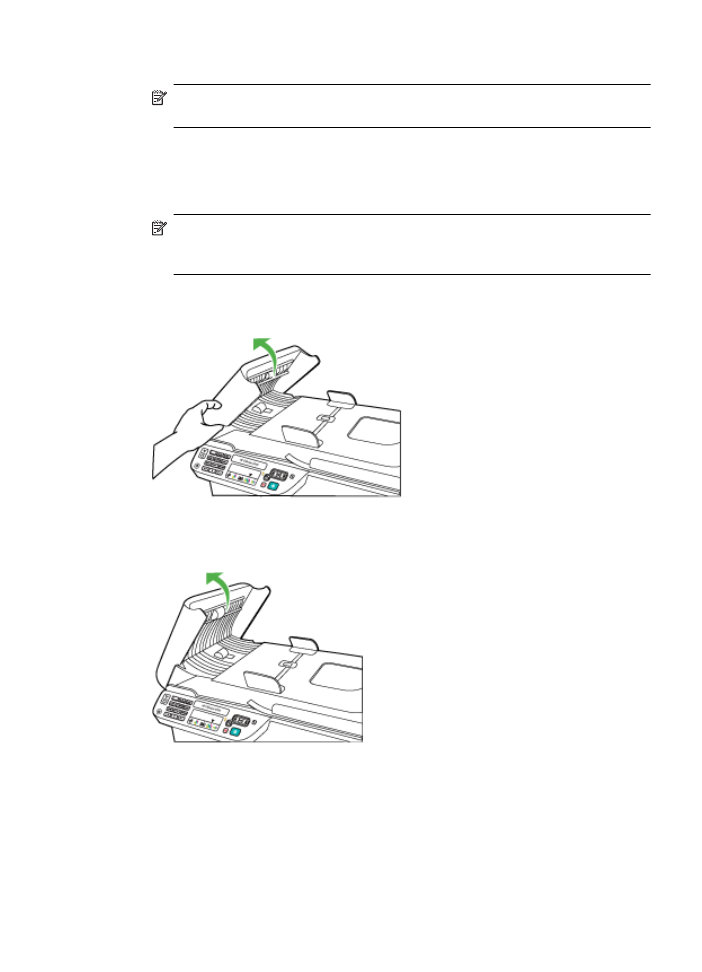
4. Use the damp cloth to wipe any residue off the rollers or separator pad.
NOTE: If the residue does not come off using distilled water, try using isopropyl
(rubbing) alcohol.
5. Close the cover of the automatic document feeder.
To clean the plastic strip inside the automatic document feeder
1. Turn off the device and unplug the power cord.
NOTE: Depending how long the device is unplugged, the date and time might
be erased. You might need to reset the date and time later, when you plug the
power cord back in.
2. Lift the cover of the automatic document feeder until it stops, and then gently pry the
cover to release the catch.
3. Continue lifting the automatic document feeder cover to the vertical position.
Maintain the device
23
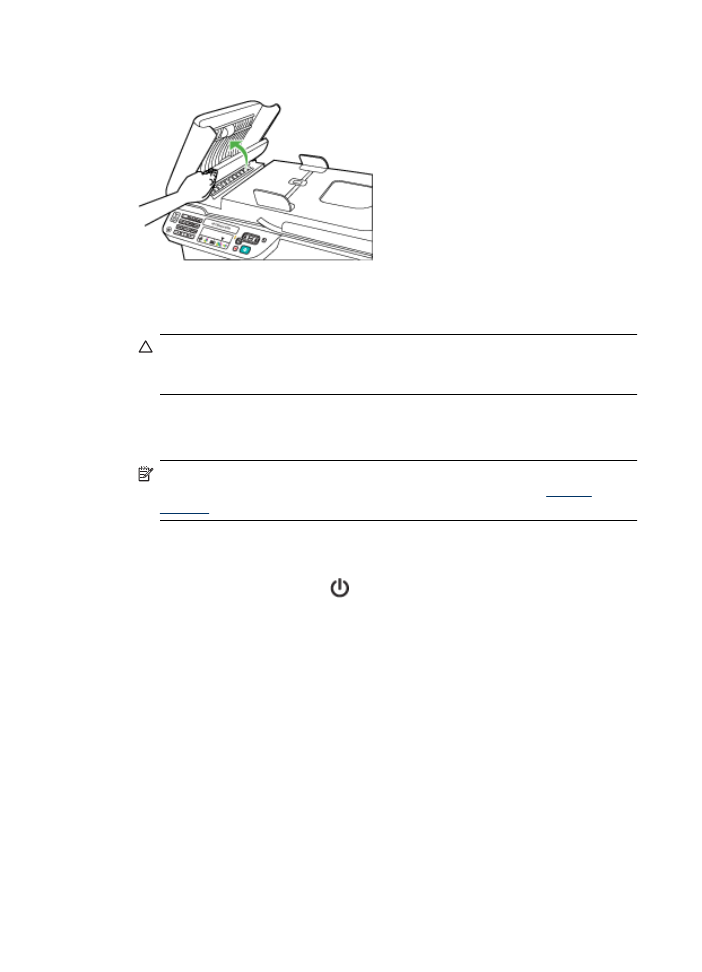
4. Lift the automatic document feeder mechanism.
5. Clean the plastic strip with a soft cloth or sponge slightly moistened with a nonabrasive
glass cleaner.
CAUTION: Do not use abrasives, acetone, benzene, or carbon tetrachloride on
the plastic strip, since they can damage it. Do not place or spray liquid directly on
the plastic strip. The liquid might seep under the glass and damage the device.
6. Gently lower the automatic document feeder mechanism to avoid dislodging the
plastic strip, and then close the cover of the automatic document feeder.
7. Plug in the power cord, and then turn on the device.
NOTE: If you still see dust or lines on scans after cleaning the plastic strip, you
may need to order a new plastic strip. For more information, see
Solve a
problem
.