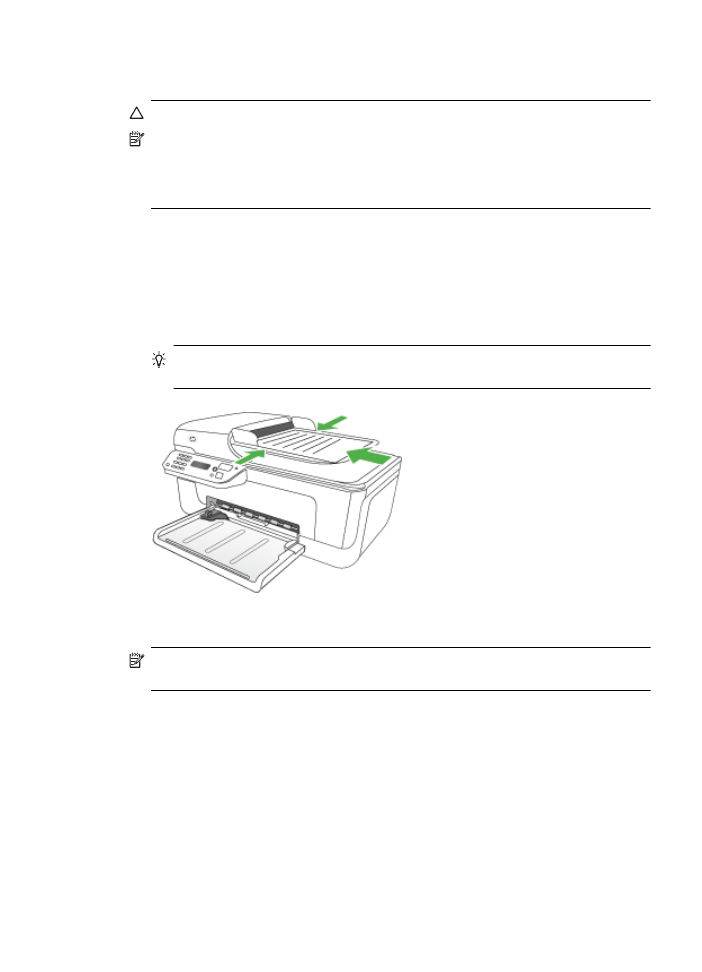
Load media
This section provides instructions for loading media into the device.
Load media
19
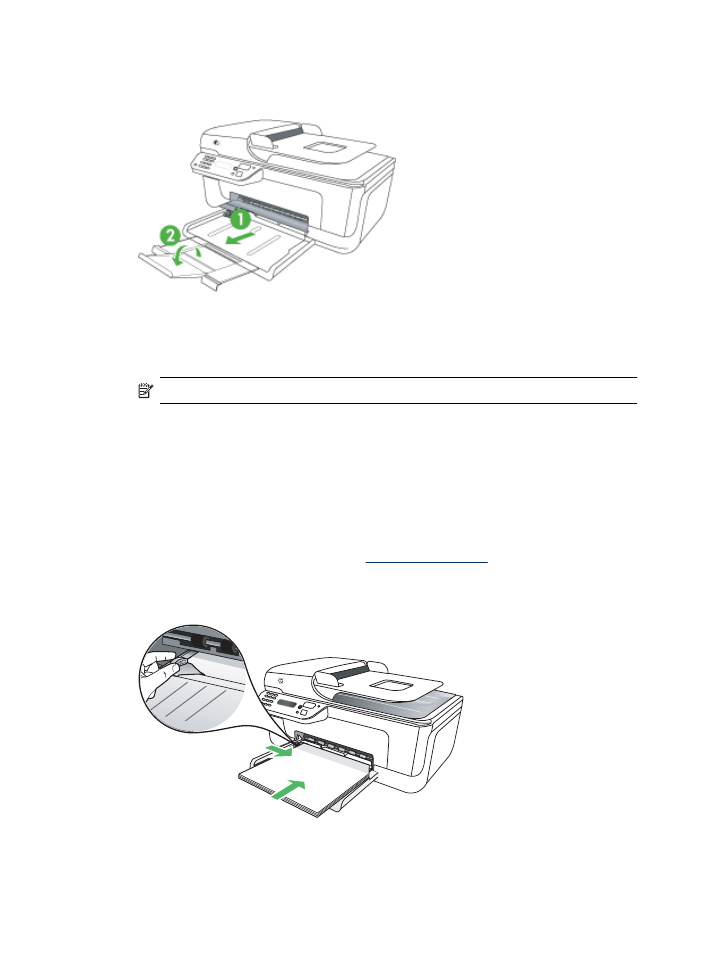
To load media
1. Pull out the tray extender.
2. Insert the media print-side down along the right of the main tray. Make sure the stack
of media aligns with the right and back edges of the tray, and does not exceed the
line marking in the tray.
NOTE: Do not load paper while the device is printing.
•
Envelopes: Load envelopes with the flaps facing up to the right or the back of
the tray. Depending on the type of envelope you are loading, the flap hinge should
be on the left or towards the back of the tray.
•
Photo paper: If the photo paper has a tab along one edge, make sure the tab is
pointing towards the back of the product.
•
Transparencies: Insert transparencies with the rough side down and the
adhesive strip pointing towards the back of the product.
•
Custom-sized media: Use only custom-sized media that is supported by the
device. For more information, see
Media specifications
.
3. Slide the media guides in the tray to adjust them for the media size that you have
loaded.
Chapter 1
20
Get started