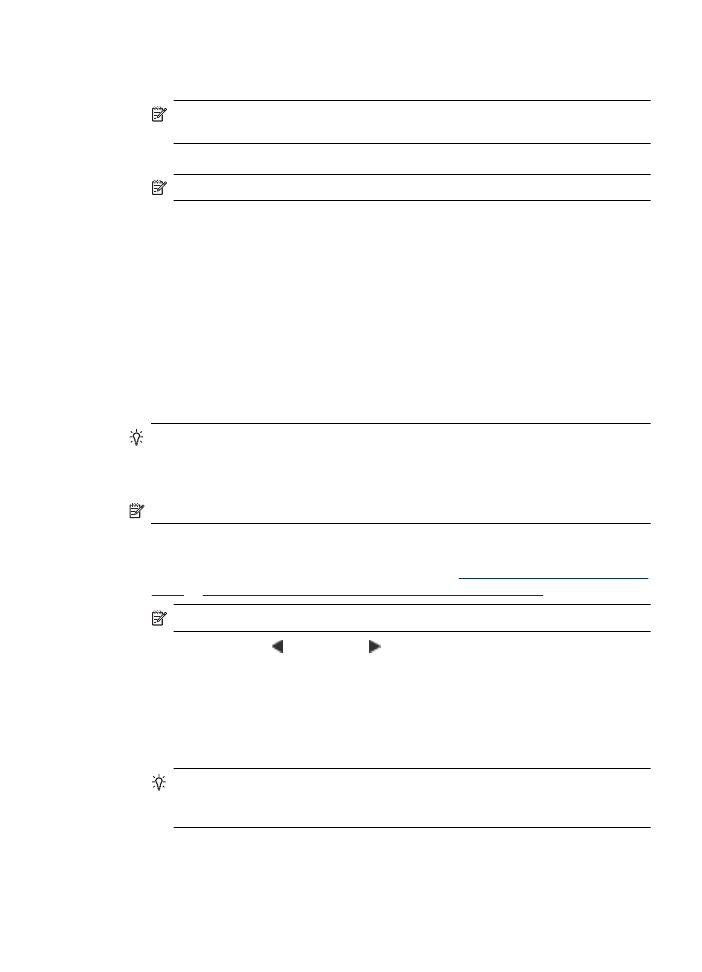
Send a fax using monitor dialing
Monitor dialing allows you to dial a number from the device control panel as you would
dial a regular telephone. When you send a fax using monitor dialing, you can hear the
dial tones, telephone prompts, or other sounds through the speakers on the device. This
enables you to respond to prompts while dialing, as well as control the pace of your
dialing.
TIP: If you do not enter your calling card PIN fast enough, the device might start
sending fax tones too soon and cause your PIN not to be recognized by the calling
card service. If this is the case, you can create a speed dial entry to store the PIN for
your calling card.
NOTE: Make sure the volume is turned on, or you will not hear a dial tone.
To send a fax using monitor dialing from the device control panel
1. Load your originals. For additional information, see
Load an original on the scanner
glass
or
Load an original in the automatic document feeder (ADF)
.
NOTE: The ADF is available for some models only.
2. Press the left arrow or right arrow to select Fax B&W or Fax Color , and then
press Start.
If the device detects an original loaded in the automatic document feeder, you will
hear a dial tone.
3. When you hear the dial tone, enter the number by using the keypad on the device
control panel.
4. Follow any prompts that might occur.
TIP: If you are using a calling card to send a fax and you have your calling card
PIN stored as a speed dial, when prompted to enter your PIN, press Speed
Dial to select the speed dial entry where you have your PIN stored.
Your fax is sent when the receiving fax machine answers.
Send a fax
41