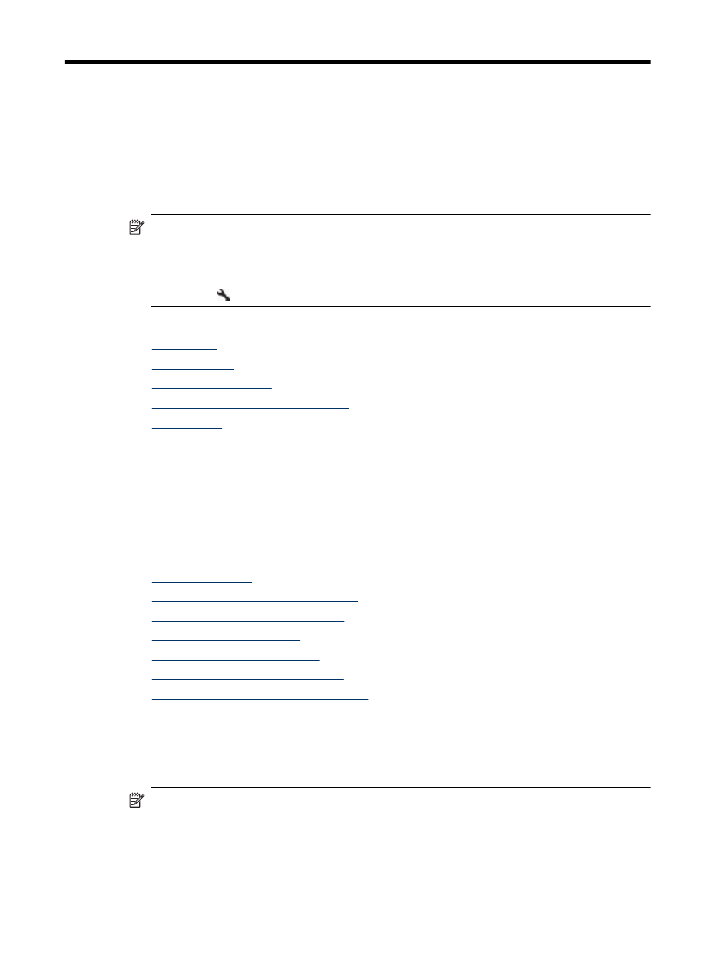
Send a basic fax
You can easily send a single- or multiple-page black-and-white or color fax by using the
device control panel.
NOTE: If you need printed confirmation that your faxes were successfully sent,
enable fax confirmation before sending any faxes.
Fax
39
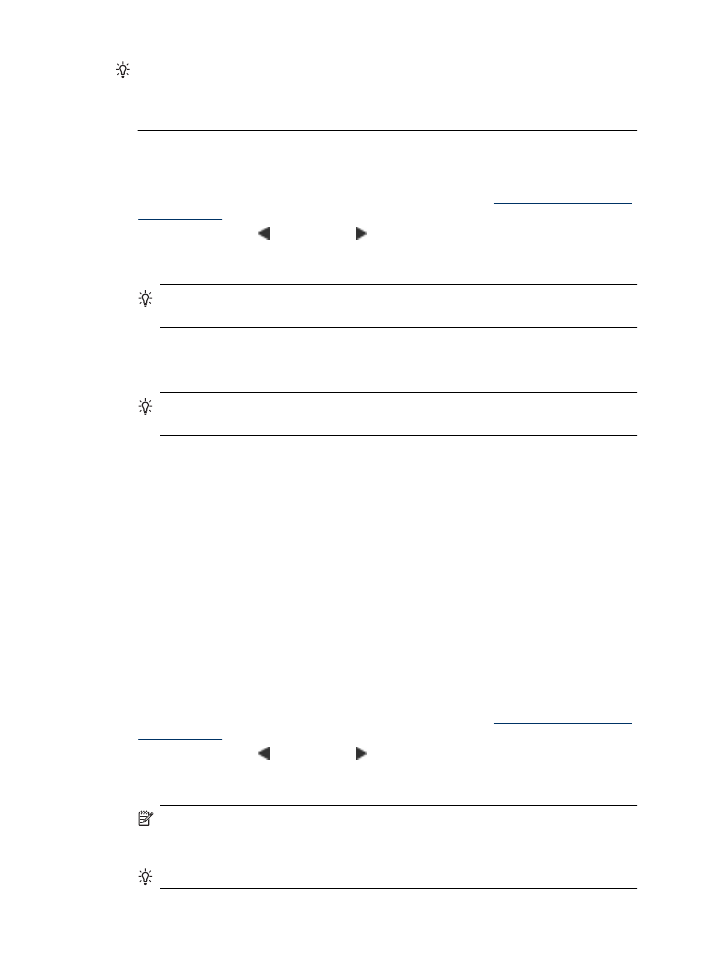
TIP: You can also send a fax manually from a phone or by using monitor dialing.
These features allow you to control the pace of your dialing. They are also useful
when you want to use a calling card to charge the call and you have to respond to
tone prompts while dialing.
To send a basic fax from the device control panel
1. Load your originals. If you are faxing a borderless original, load the original on the
scanner glass, not the ADF. For additional information, see
Load an original on the
scanner glass
.
2. Press the left arrow or right arrow to select Fax B&W or Fax Color , and then
press OK.
3. Enter the fax number by using the keypad.
TIP: To add a pause in the fax number you are entering, press the * button
repeatedly, until a dash (-) appears on the display.
4. Press Start.
If the device detects an original loaded in the automatic document feeder, it
sends the document to the number you entered.
TIP: If the recipient reports issues with the quality of the fax you sent, you can
try changing the resolution or contrast of your fax.