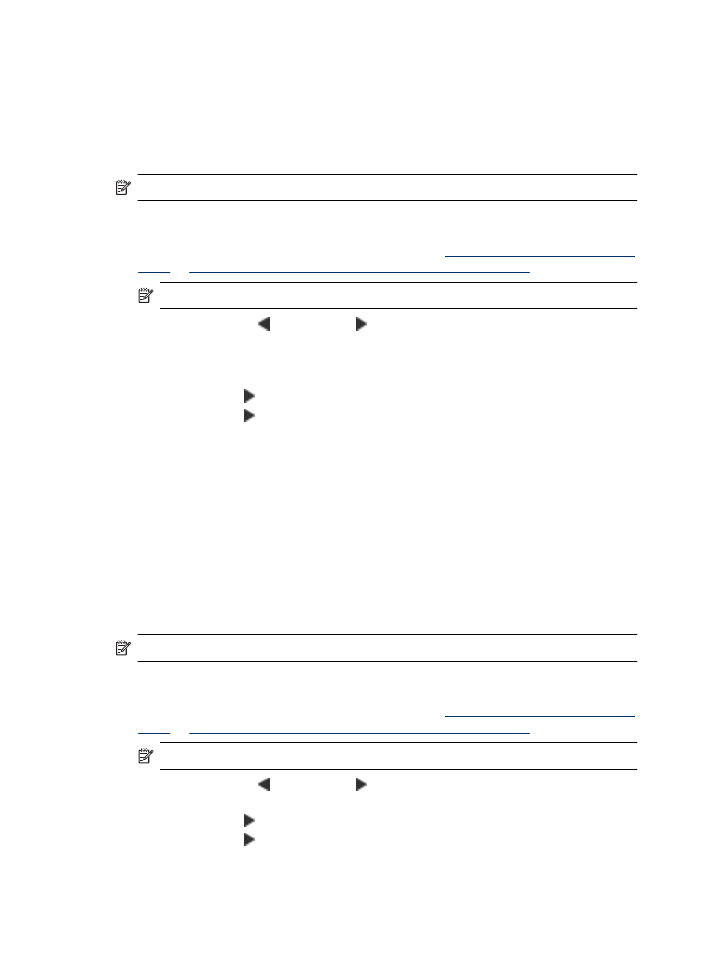
Schedule a fax to send later
You can schedule a black-and-white fax to be sent within the next 24 hours. This enables
you to send a black-and-white fax late in the evening, when phone lines are not as busy
or phone rates are lower, for example. The device automatically sends your fax at the
specified time.
You can only schedule one fax to be sent at a time. You can continue to send faxes
normally, however, while a fax is scheduled.
NOTE: You can only send faxes in black and white due to memory limitations.
To schedule a fax from the device control panel
1. Load your originals. For additional information, see
Load an original on the scanner
glass
or
Load an original in the automatic document feeder (ADF)
.
NOTE: The ADF is available for some models only.
2. Press the left arrow or right arrow to select Fax B&W or Fax Color , and then
press OK.
3. Press right arrow until Fax Method appears, and then press OK.
4. Press right arrow until Send Fax Later appears, and then press OK.
5. Enter the send time by using the numeric keypad, and then press OK. If prompted,
press 1 for AM, or 2 for PM.
Chapter 5
42
Fax
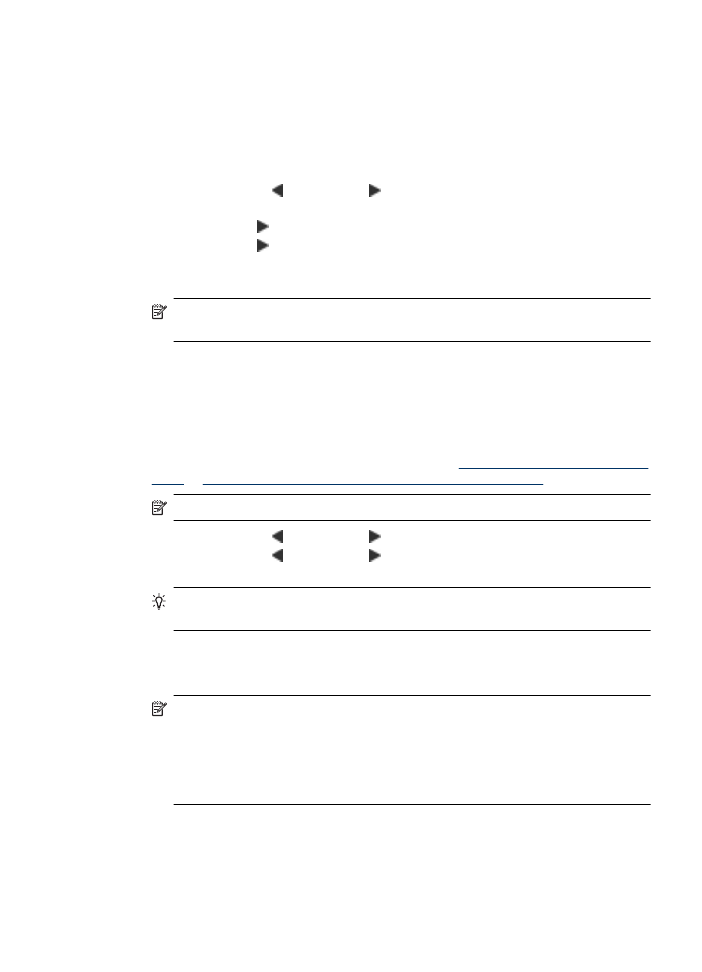
6. Enter the fax number by using the keypad, press Speed Dial to select a speed dial,
or press Redial/Pause to redial the last number dialed.
7. Press Start.
The device scans all pages and the scheduled time appears on the display. The fax
is sent at the scheduled time.
To cancel a scheduled fax
1. Press the left arrow or right arrow to select Fax B&W or Fax Color , and then
press OK.
2. Press right arrow until Fax Method appears, and then press OK.
3. Press right arrow until Send Fax Later appears, and then press OK.
If there is a fax already scheduled, the Cancel prompt appears on the display.
4. Press 1 to select Yes.
NOTE: You can also cancel the scheduled fax by pressing Cancel on the device
control panel when the scheduled time is visible on the display.