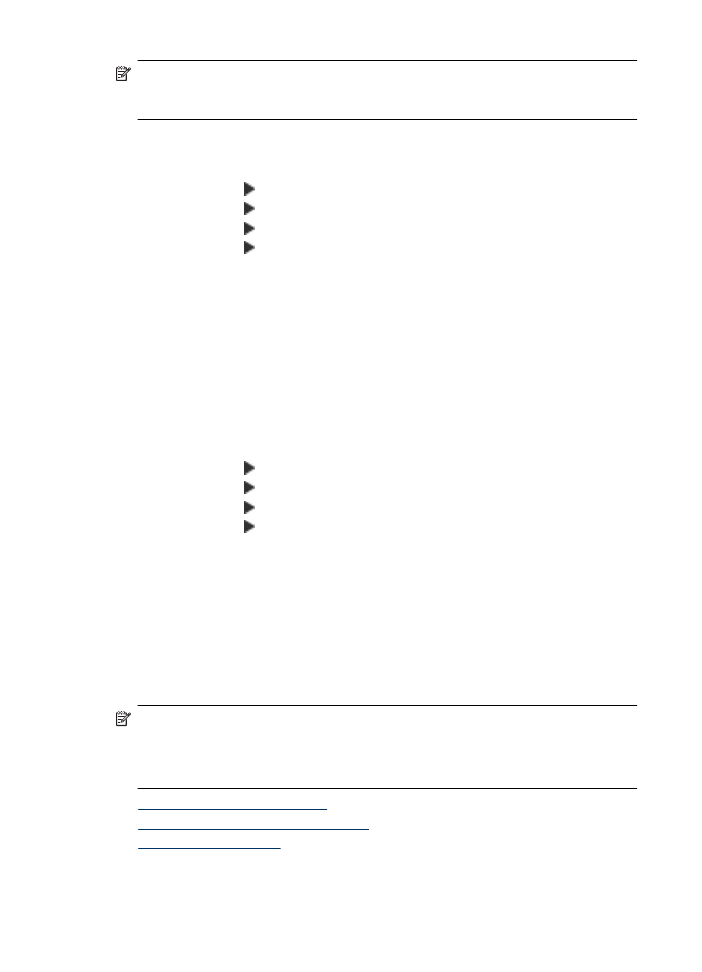
Set automatic reduction for incoming faxes
The Automatic Reduction setting determines what the HP All-in-One does if it receives
a fax that is too large for the default paper size. This setting is turned on by default, so
the image of the incoming fax is reduced to fit on one page, if possible. If this feature is
turned off, information that does not fit on the first page is printed on a second page.
Automatic Reduction is useful when you receive a legal-size fax and letter-size paper
is loaded in the main tray.
To set automatic reduction from the device control panel
1. Press Setup.
2. Press right arrow until Fax Settings appears, and then press OK.
3. Press right arrow until Paper Options appears, and then press OK.
4. Press right arrow until Auto Fax Resize appears, and then press OK.
5. Press right arrow to select Off or On.
6. Press OK.