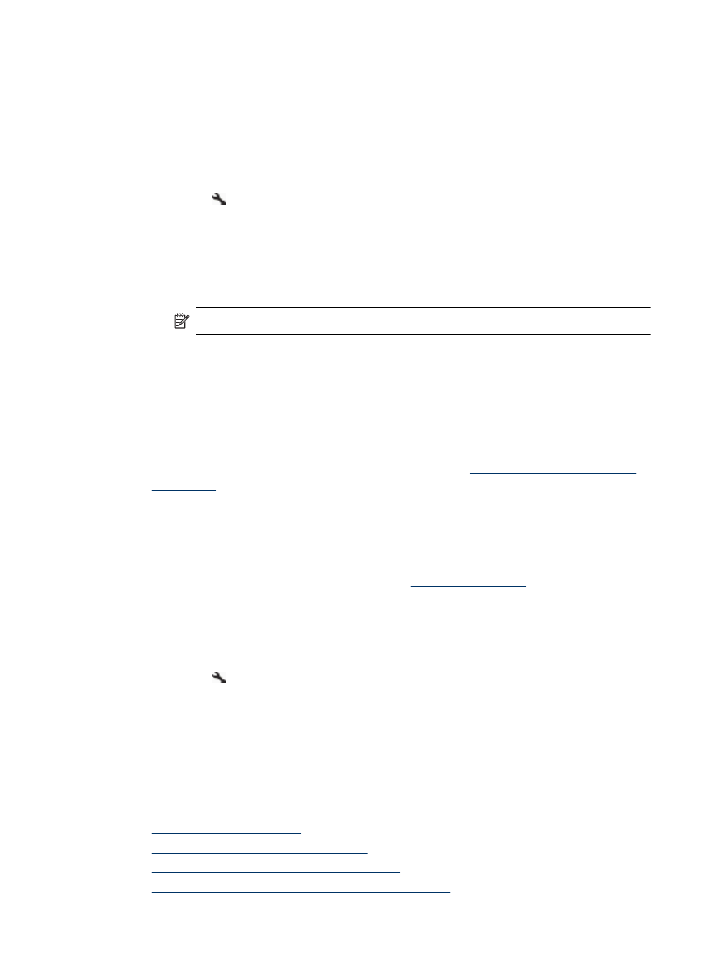
Modify Fax to PC or Fax to Mac settings
You can update the Fax to PC settings from your computer at any time from the Fax
Settings page in the Solution Center. You can update the Fax to Mac settings from the
HP Setup Assistant. You can turn off Fax to PC or Fax to Mac and disable printing faxes
from the device control panel.
To modify settings from the device control panel
1. Press the (Setup) button.
2. Select Basic Fax Setup, select Fax to PC, and then press OK.
3. Select the setting that you want to change. You can change the following settings:
•
View PC hostname: View the name of the computer that is set up to administer
Fax to PC or Fax to Mac.
•
Turn Off: Turn off Fax to PC or Fax to Mac.
NOTE: Use the Solution Center to turn on Fax to PC or Fax to Mac.
•
Disable Fax Print: Choose this option to print faxes as they are received. If you
turn off printing, color faxes will still print.
To modify Fax to PC settings the HP Software
Follow the instructions for your operating system:
Windows
1. Open the Solution Center. For more information, see
Use the HP Solution Center
(Windows)
.
2. Select Settings, and then select Fax Settings.
3. Select the Fax to PC Settings tab, change the settings, and then click OK.
Mac OS X
1. Launch the HP Utility. For instructions, see
Open the HP Utility
.
2. Click the Application icon on the toolbar.
3. Double-click HP Setup Assistant, and then follow the onscreen instructions.