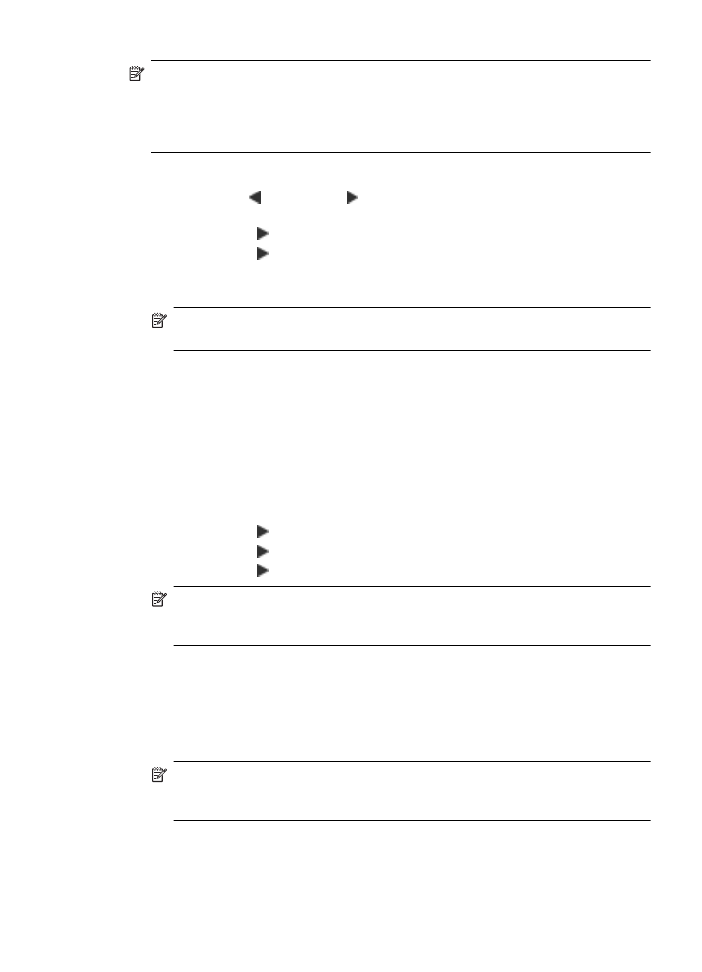
Forward faxes to another number
You can set up the device to forward your faxes to another fax number. A received color
fax is forwarded in black and white.
HP recommends that you verify the number you are forwarding to is a working fax line.
Send a test fax to make sure the fax machine is able to receive your forwarded faxes.
To forward faxes from the device control panel
1. Press Setup.
2. Press right arrow until Fax Settings appears, and then press OK.
3. Press right arrow until Fax Forwarding appears, and then press OK.
4. Press right arrow until On appears, and then press OK.
NOTE: If the device is not able to forward the fax to the designated fax machine
(for example, if it is not turned on), the device prints the fax. If you set up the device
to print error reports for received faxes, it will also print an error report.
5. At the prompt, enter the number of the fax machine that will receive the forwarded
faxes, and then press OK.
Fax Forwarding appears on the device control panel display.
If the device loses power when Fax Forwarding is set up, it saves the Fax
Forwarding setting and phone number. When the power is restored to the device,
the Fax Forwarding setting is still On.
NOTE: You can cancel fax forwarding by pressing Cancel on the device control
panel when the Fax Forwarding message is visible on the display, or you can
select Off from the Fax Fwd, Black menu.