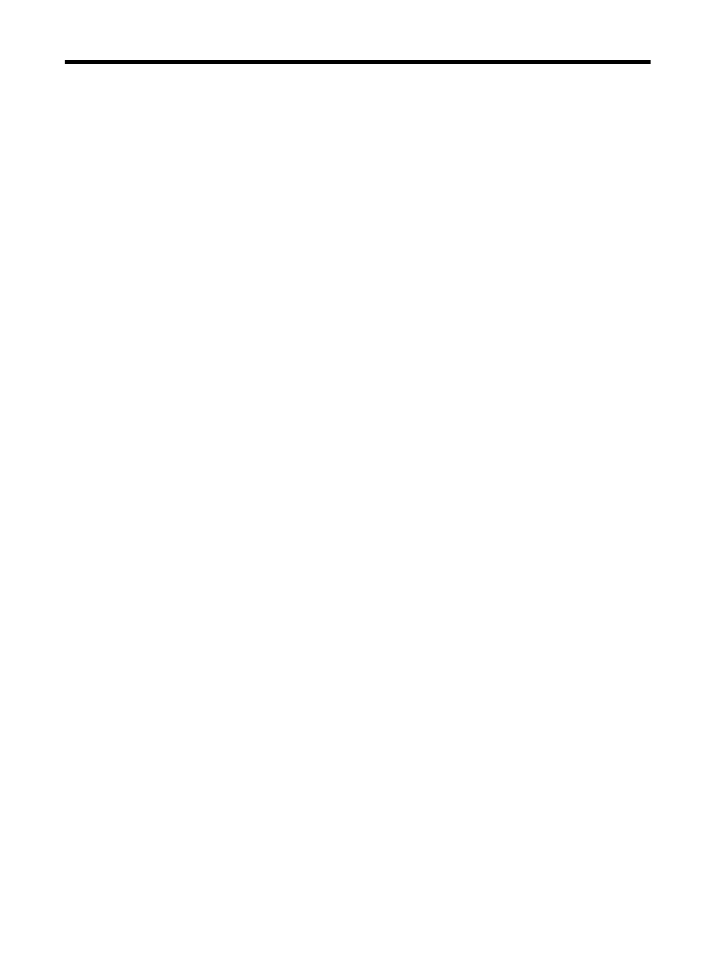
Contents
1 Get started
Accessibility................................................................................................................................9
Eco-Tips....................................................................................................................................10
Understand the device parts.....................................................................................................10
Front view...........................................................................................................................10
Printing supplies area.........................................................................................................11
Back view............................................................................................................................11
Use the product control panel...................................................................................................12
Overview of buttons and lights...........................................................................................12
Change product settings.....................................................................................................13
Select the mode............................................................................................................13
Change product settings...............................................................................................14
Types of messages.............................................................................................................14
Status messages..........................................................................................................14
Warning messages.......................................................................................................14
Error messages............................................................................................................14
Critical error messages.................................................................................................15
Finding the device model number............................................................................................15
Select print media.....................................................................................................................15
Recommended papers for printing and copying.................................................................15
Recommended papers for photo printing...........................................................................16
Tips for selecting and using media.....................................................................................17
Load an original on the scanner glass......................................................................................18
Load an original in the automatic document feeder (ADF).......................................................18
Load media...............................................................................................................................19
Maintain the device...................................................................................................................21
Clean the scanner glass.....................................................................................................21
Clean the exterior ..............................................................................................................22
Clean the automatic document feeder (ADF) (Some models only)....................................22
Turn off the device....................................................................................................................24
2 Print
Print documents........................................................................................................................25
Print documents (Windows)................................................................................................25
Print documents (Mac OS X)..............................................................................................26
Print brochures.........................................................................................................................26
Print brochures (Windows).................................................................................................26
Print brochures (Mac OS X)................................................................................................27
Print on envelopes....................................................................................................................27
Print on envelopes (Windows)............................................................................................27
Print on envelopes (Mac OS X)..........................................................................................28
Print a Web page......................................................................................................................28
Print a Web page (Windows)..............................................................................................28
Print a Web page (Mac OS X)............................................................................................29
1
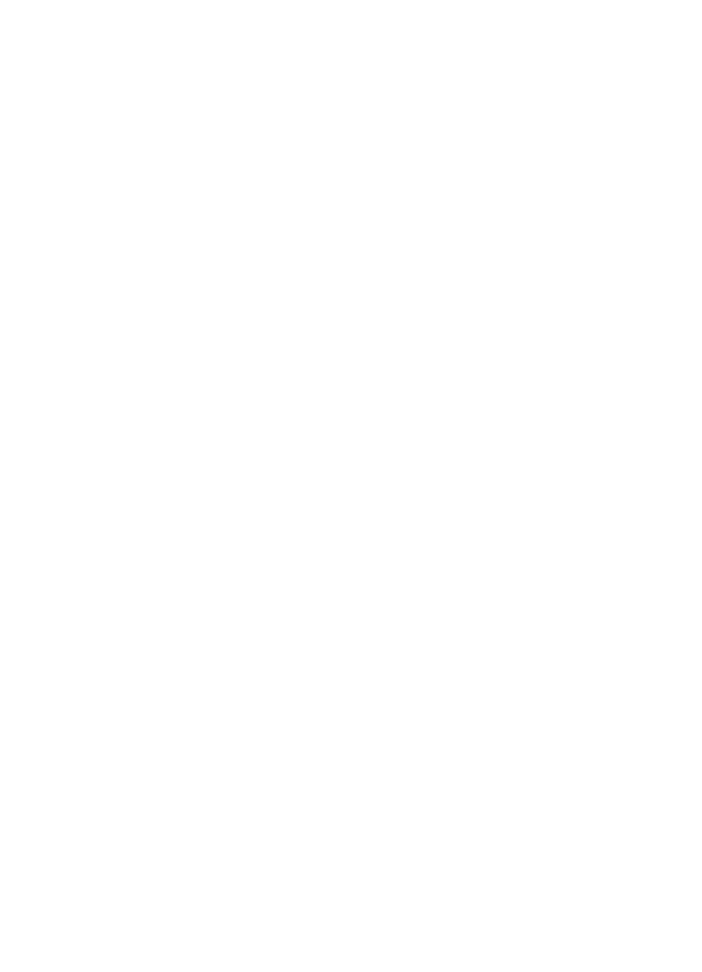
Print photos..............................................................................................................................29
Print photos on photo paper (Windows).............................................................................29
Print photos on photo paper (Mac OS X)...........................................................................30
Print on special and custom-sized paper..................................................................................31
Print on special or custom-sized paper (Windows)............................................................31
Print on special or custom-sized paper (Mac OS X)...........................................................32
Print borderless documents......................................................................................................32
Print borderless documents (Windows)..............................................................................33
Print borderless documents (Mac OS X)............................................................................33
3 Scan
Scan an original........................................................................................................................35
Scan an original from the product control panel.................................................................35
Edit a scanned document using optical character recognition (OCR) software.......................36
4 Copy
Copy documents.......................................................................................................................37
Change copy settings...............................................................................................................37
5 Fax
Send a fax................................................................................................................................39
Send a basic fax.................................................................................................................39
Send a fax manually from a phone.....................................................................................40
Send a fax using monitor dialing........................................................................................41
Send a fax from memory....................................................................................................42
Schedule a fax to send later...............................................................................................42
Send a fax to multiple recipients.........................................................................................43
Send a fax in Error Correction Mode..................................................................................43
Receive a fax............................................................................................................................44
Receive a fax manually......................................................................................................44
Set up backup fax...............................................................................................................45
Reprint received faxes from memory..................................................................................46
Poll to receive a fax............................................................................................................46
Forward faxes to another number......................................................................................47
Set the paper size for received faxes.................................................................................47
Set automatic reduction for incoming faxes........................................................................48
Block junk fax numbers......................................................................................................48
Add numbers to the junk fax list...................................................................................49
Remove numbers from the junk fax list........................................................................49
Print a Junk Fax Report................................................................................................49
Receive faxes to your computer (Fax to PC and Fax to Mac)............................................50
Fax to PC and Fax to Mac requirements......................................................................50
Activate Fax to PC and Fax to Mac..............................................................................50
Modify Fax to PC or Fax to Mac settings......................................................................51
Turn off Fax to PC or Fax to Mac.................................................................................51
2
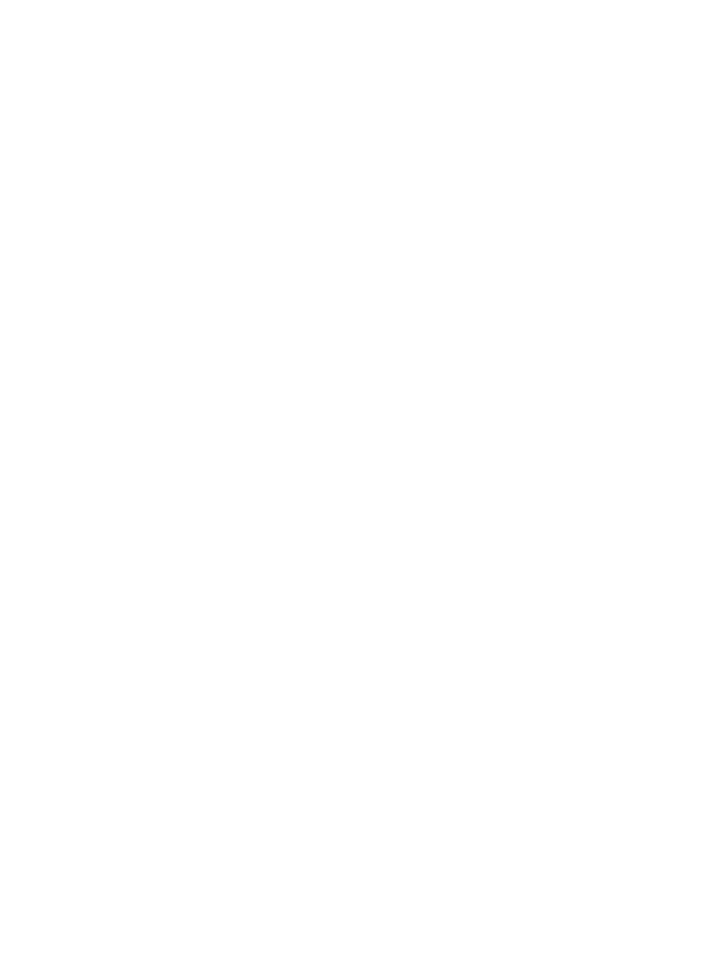
Change fax settings..................................................................................................................51
Configure the fax header....................................................................................................52
Set the answer mode (Auto answer)..................................................................................52
Set the number of rings before answering..........................................................................52
Change the answer ring pattern for distinctive ring............................................................53
Set the fax error correction mode.......................................................................................53
Set the dial type..................................................................................................................54
Set the redial options..........................................................................................................54
Set the fax speed................................................................................................................54
Set the fax sound volume...................................................................................................55
Fax over Internet Protocol (FoIP).............................................................................................55
Use reports...............................................................................................................................56
Print fax confirmation reports..............................................................................................56
Print fax error reports..........................................................................................................57
Print and view the fax log...................................................................................................57
Clear the fax log.................................................................................................................58
Print the details of the last fax transaction..........................................................................58
Print a Caller ID History Report..........................................................................................59
6 Work with ink cartridges
Information about ink cartridges...............................................................................................60
Check the estimated ink levels.................................................................................................61
Handle the ink cartridges..........................................................................................................62
Replace the ink cartridges........................................................................................................62
Store printing supplies..............................................................................................................66
Advanced ink cartridge maintainance.......................................................................................66
Align the ink cartridges.......................................................................................................66
Clean the ink cartridges......................................................................................................68
7 Solve a problem
HP support................................................................................................................................70
Obtain electronic support....................................................................................................71
HP support by phone..........................................................................................................71
Before you call..............................................................................................................71
Phone support period...................................................................................................72
Telephone support numbers.........................................................................................72
After the phone support period.....................................................................................74
General troubleshooting tips and resources.............................................................................74
Solve printing problems............................................................................................................75
The device shuts down unexpectedly.................................................................................75
Error message appears on control-panel display...............................................................75
Alignment fails....................................................................................................................75
The device is not responding (nothing prints).....................................................................75
Device takes a long time to print........................................................................................76
Blank or partial page printed...............................................................................................76
Something on the page is missing or incorrect...................................................................77
Placement of the text or graphics is wrong.........................................................................77
The device prints half a page, then ejects the paper..........................................................78
Contents
3
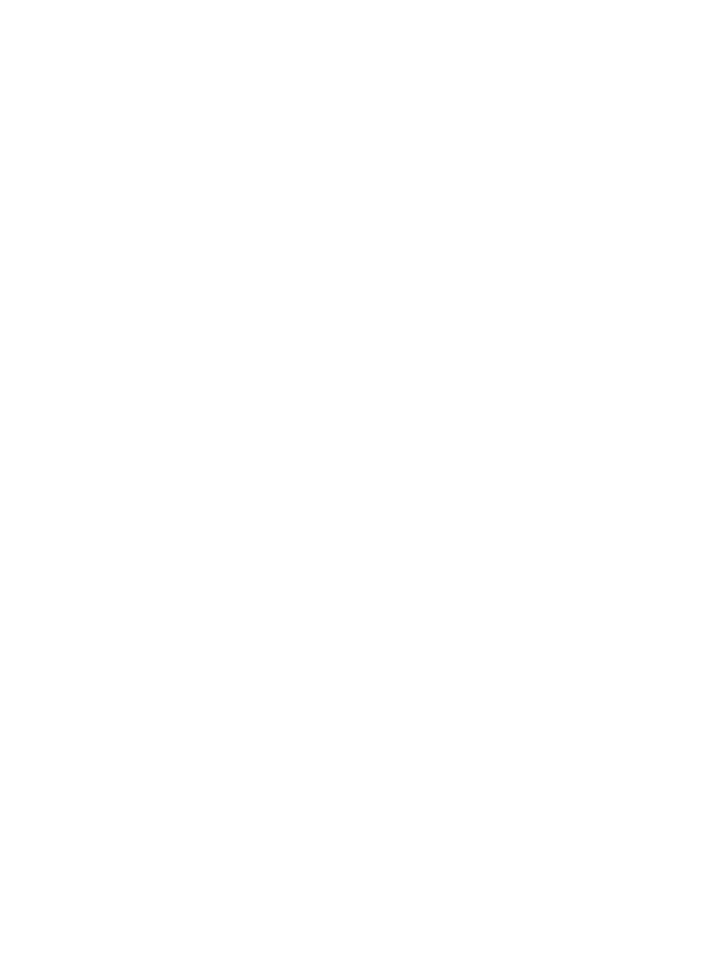
Poor print quality and unexpected printouts.............................................................................78
Solution 1: Use genuine HP cartridges...............................................................................78
Solution 2: Check the paper...............................................................................................78
Solution 3: Wait a short period of time (if possible)............................................................79
Solution 4: Check the print settings....................................................................................79
Step 1: Check the print quality settings........................................................................80
Step 2: Check the Print in Grayscale setting................................................................80
Solution 5: Check estimated ink levels and replace low or empty ink cartridges...............81
Solution 6: Print and evaluate a diagnostic report and troubleshoot defects......................81
Print Quality Diagnostic Report....................................................................................82
Self-Test Report............................................................................................................87
Solution 7: Clean the ink cartridges....................................................................................89
Solution 8: Align the ink cartridges.....................................................................................89
Solution 9: Replace the problem ink cartridge....................................................................90
Solution 10: Service the product.........................................................................................90
Clean the area around the ink nozzles.....................................................................................91
Solve paper-feed problems......................................................................................................92
Solve copy problems................................................................................................................94
No copy came out...............................................................................................................94
Copies are blank.................................................................................................................94
Documents are missing or faded........................................................................................95
Size is reduced...................................................................................................................95
Copy quality is poor ...........................................................................................................95
Copy defects are apparent.................................................................................................95
The device prints half a page, then ejects the paper..........................................................96
Paper mismatch..................................................................................................................96
Solve scan problems................................................................................................................96
Scanner did nothing............................................................................................................97
Scan takes too long............................................................................................................97
Part of the document did not scan or text is missing..........................................................98
Text cannot be edited.........................................................................................................98
Error messages appear......................................................................................................99
Scanned image quality is poor ..........................................................................................99
Scan defects are apparent...............................................................................................100
Solve fax problems.................................................................................................................100
The fax test failed.............................................................................................................101
Solve wired (Ethernet) network problems (some models only)..............................................113
General network troubleshooting......................................................................................113
Network port created does not match device IP address (Windows)...............................113
4
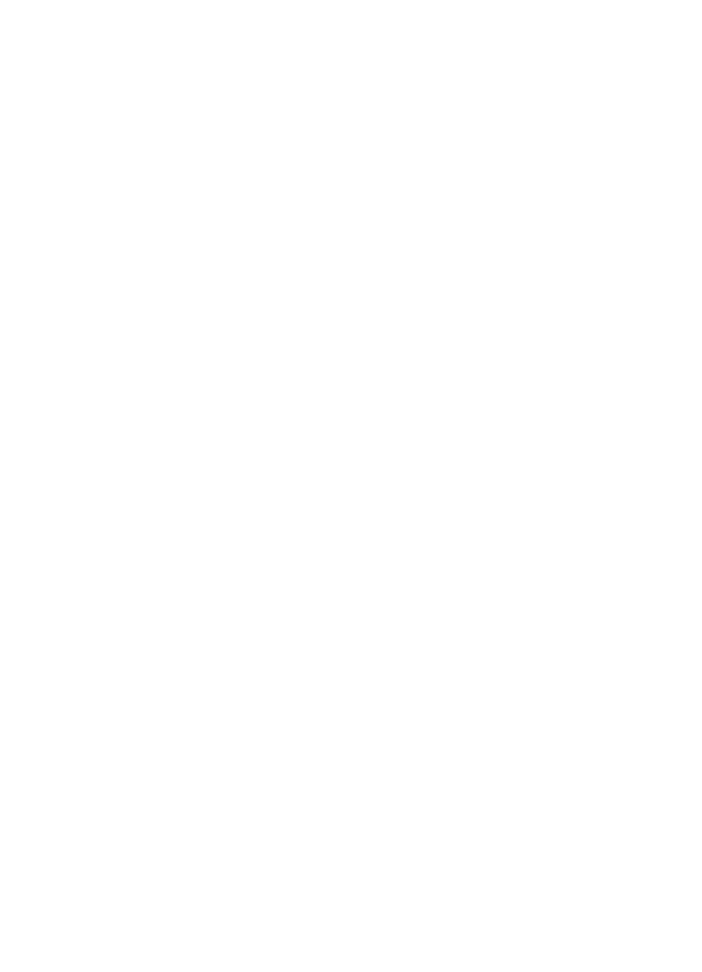
Solve wireless problems (some models only)........................................................................114
Basic wireless troubleshooting.........................................................................................114
Advanced wireless troubleshooting..................................................................................114
Step 1: Make sure your computer is connected to your network................................115
Step 2: Make sure that the HP device is connected to your network.........................116
Step 3: Check to see if the firewall software is blocking communication....................117
Step 4: Make sure the HP device is online and ready................................................117
Step 5: Make sure the wireless version of the HP device is set as the default printer
driver (Windows only).................................................................................................118
Step 6: Make sure the HP Network Devices Support service is running (Windows
only)............................................................................................................................118
Add hardware addresses to a wireless access point (WAP)......................................119
Configure your firewall to work with HP devices.....................................................................119
Solve device management problems.....................................................................................121
Embedded Web server cannot be opened.......................................................................121
The EWS is only available in English...............................................................................122
Troubleshoot installation issues.............................................................................................122
Hardware installation suggestions....................................................................................122
Software installation suggestions.....................................................................................123
Understand the Printer Status Report and Self-Test Report..................................................124
Understand the network configuration page (some models only)..........................................126
Clear jams...............................................................................................................................127
Clear paper jams..............................................................................................................127
Avoid paper jams..............................................................................................................128
A Technical information
Warranty information..............................................................................................................130
Hewlett-Packard limited warranty statement....................................................................131
Ink cartridge warranty information....................................................................................132
Device specifications..............................................................................................................133
Physical specifications......................................................................................................133
Product features and capacities.......................................................................................133
Processor and memory specifications..............................................................................133
System requirements........................................................................................................134
Network protocol specifications (Some models only).......................................................134
Embedded Web server specifications (some models only)..............................................135
Media specifications.........................................................................................................135
Understand supported sizes.......................................................................................135
Understand supported media types and weights.......................................................137
Set minimum margins.................................................................................................138
Guidelines for two-sided (duplex) printing............................................................139
Print resolution..................................................................................................................139
Print specifications............................................................................................................139
Copy specifications...........................................................................................................139
Fax specifications.............................................................................................................140
Scan specifications...........................................................................................................141
Operating environment.....................................................................................................141
Electrical requirements.....................................................................................................141
Acoustic emission specification........................................................................................141
Contents
5
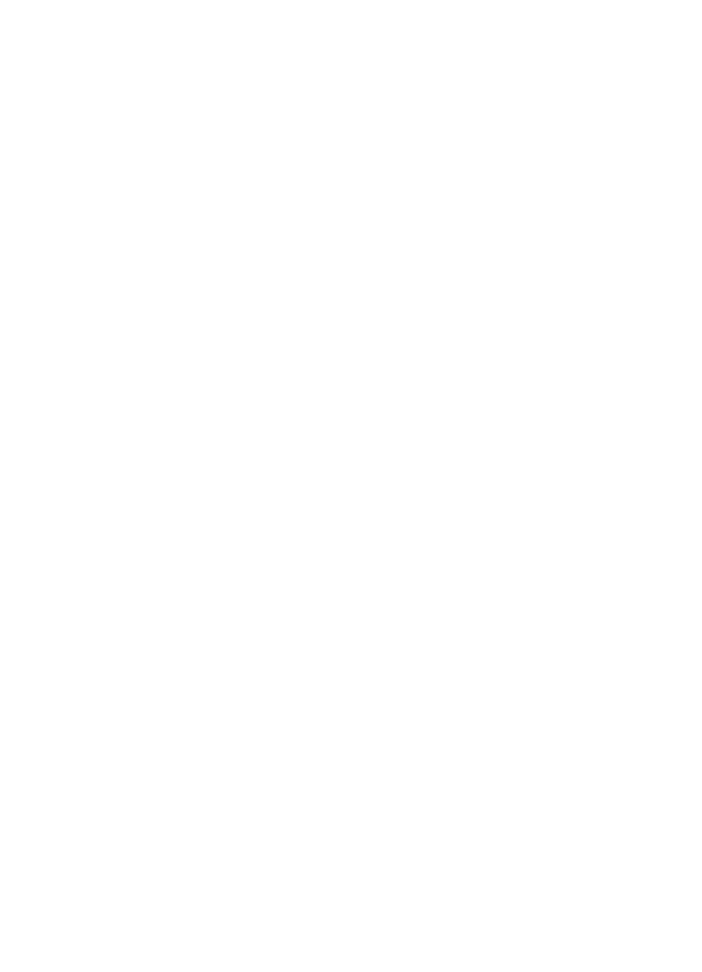
Regulatory information...........................................................................................................142
FCC statement..................................................................................................................143
Notice to users in Korea...................................................................................................143
VCCI (Class B) compliance statement for users in Japan................................................143
Notice to users in Japan about the power cord................................................................144
Noise emission statement for Germany...........................................................................144
LED indicator statement...................................................................................................144
Notice to users of the U.S. telephone network: FCC requirements..................................145
Notice to users of the Canadian telephone network.........................................................145
Notice to users in the European Economic Area..............................................................147
Notice to users of the German telephone network...........................................................147
Australia wired fax statement...........................................................................................147
Regulatory information for wireless products...................................................................147
Exposure to radio frequency radiation........................................................................148
Notice to users in Brazil..............................................................................................148
Notice to users in Canada..........................................................................................148
Notice to users in Taiwan...........................................................................................148
European Union regulatory notice..............................................................................149
Regulatory model number................................................................................................149
Declaration of conformity..................................................................................................150
Environmental product stewardship program.........................................................................152
Paper use.........................................................................................................................152
Plastics.............................................................................................................................152
Material safety data sheets...............................................................................................152
Recycling program............................................................................................................152
HP inkjet supplies recycling program...............................................................................152
Disposal of waste equipment by users in private households in the European
Union................................................................................................................................153
Power consumption..........................................................................................................153
Chemical Substances.......................................................................................................154
RoHS notices (China only)...............................................................................................154
Third-party licenses................................................................................................................155
HP Officejet 4500 Desktop...............................................................................................156
HP Officejet 4500.............................................................................................................159
HP Officejet 4500 Wireless...............................................................................................166
B HP supplies and accessories
Order printing supplies online.................................................................................................173
Supplies..................................................................................................................................173
Supported ink cartridges...................................................................................................173
HP media..........................................................................................................................174
6
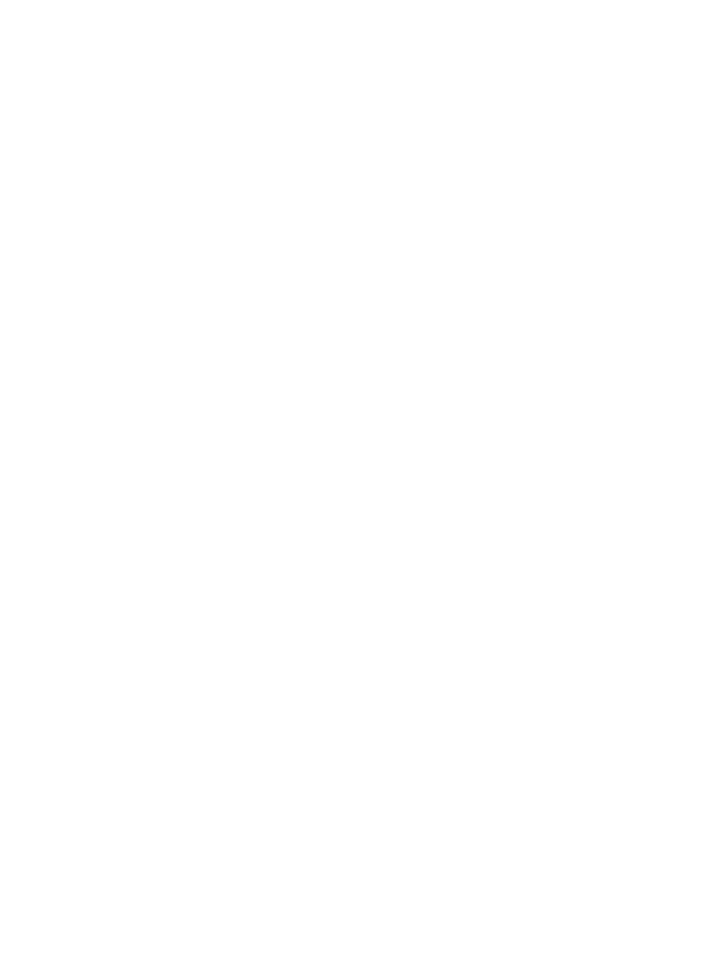
C Additional fax setup
Set up faxing (parallel phone systems)..................................................................................175
Choose the correct fax setup for your home or office.......................................................176
Case A: Separate fax line (no voice calls received).........................................................178
Case B: Set up the device with DSL.................................................................................179
Case C: Set up the device with a PBX phone system or an ISDN line............................180
Case D: Fax with a distinctive ring service on the same line............................................180
Case E: Shared voice/fax line..........................................................................................181
Case F: Shared voice/fax line with voice mail..................................................................182
Case G: Fax line shared with computer modem (no voice calls received).......................183
Set up the device with a computer dial-up modem.....................................................184
Set up the device with a computer DSL/ADSL modem..............................................185
Case H: Shared voice/fax line with computer modem......................................................186
Shared voice/fax with computer dial-up modem.........................................................186
Shared voice/fax with computer DSL/ADSL modem..................................................188
Case I: Shared voice/fax line with answering machine....................................................189
Case J: Shared voice/fax line with computer modem and answering machine................190
Shared voice/fax line with computer dial-up modem and answering machine...........191
Shared voice/fax line with computer DSL/ADSL modem and answering
machine......................................................................................................................193
Case K: Shared voice/fax line with computer dial-up modem and voice mail..................194
Serial-type fax setup...............................................................................................................196
Test fax setup.........................................................................................................................197
D Network setup (some models only)
Change basic network settings...............................................................................................198
View and print network settings........................................................................................198
Turn the wireless radio on and off (some models only)....................................................198
Change advanced network settings.......................................................................................198
Set link speed...................................................................................................................199
To View IP settings...........................................................................................................199
To Change IP settings......................................................................................................199
Set up the device for wireless communication (some models only).......................................200
Understand 802.11 wireless network settings..................................................................200
To set up wireless communication using the device control panel with wireless setup
wizard...............................................................................................................................201
To set up wireless communication using the installer (Windows)....................................202
To set up wireless communication using the installer (Mac OS X)...................................202
Connect the device using an ad hoc wireless network connection..................................202
To turn off wireless communication..................................................................................203
To print a wireless test page.............................................................................................203
Reset wireless settings.....................................................................................................203
Change the connection method........................................................................................203
Guidelines for ensuring wireless network security............................................................204
To add hardware addresses to a WAP.......................................................................204
Other guidelines.........................................................................................................204
Guidelines for reducing interference on a wireless network.............................................204
Uninstall and reinstall the software.........................................................................................204
E Device management tools
Toolbox (Windows).................................................................................................................207
Contents
7
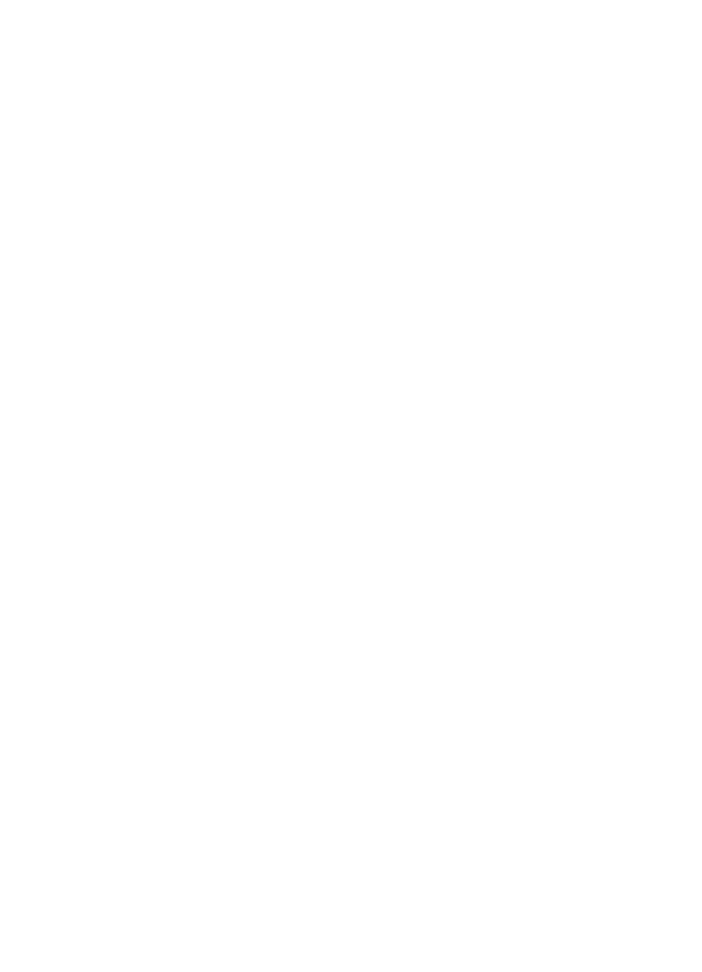
Use the HP Solution Center (Windows).................................................................................207
HP Utility (Mac OS X).............................................................................................................207
Embedded Web server (some models only)..........................................................................208
F Errors (Windows)
Fax Memory Full.....................................................................................................................210
Device Disconnected..............................................................................................................210
Ink Alert...................................................................................................................................210
Cartridge Problem..................................................................................................................211
Solution 1: Install the ink cartridges correctly...................................................................211
Solution 2: Turn the product off and on............................................................................213
Solution 3: Clean the electrical contacts...........................................................................213
Solution 4: Replace the ink cartridge................................................................................213
Paper Mismatch......................................................................................................................213
The cartridge cradle cannot move..........................................................................................213
Paper Jam..............................................................................................................................213
Paper Jam..............................................................................................................................213
The printer is out of paper......................................................................................................214
Printer Offline..........................................................................................................................214
Printer Paused........................................................................................................................214
Document failed to print..........................................................................................................214
General printer error...............................................................................................................214
Align cartridge.........................................................................................................................215
Index............................................................................................................................................216
8
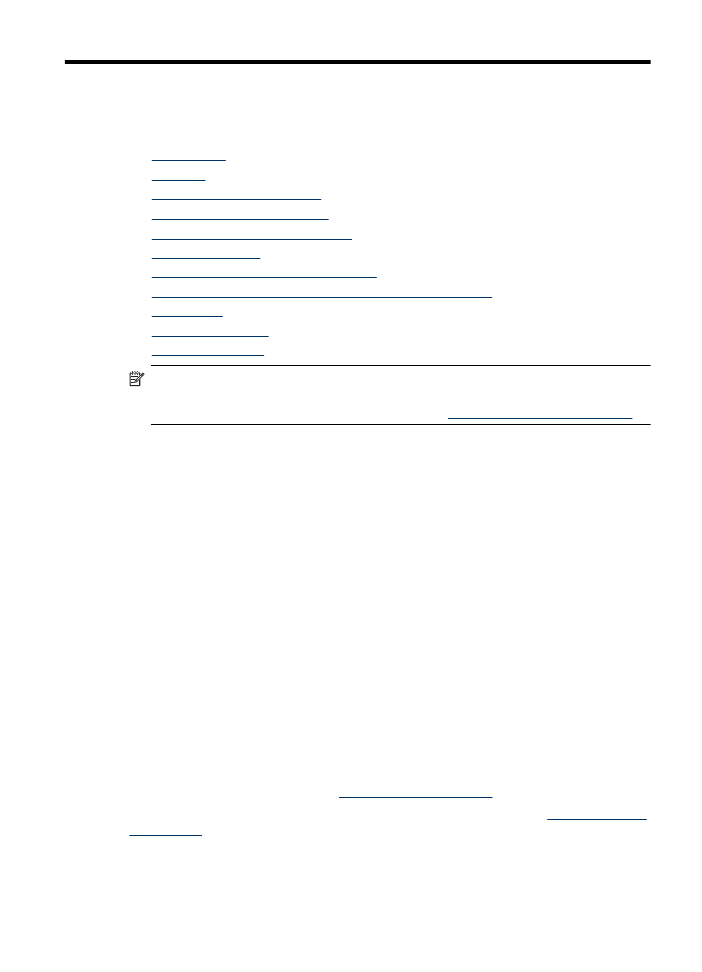
1