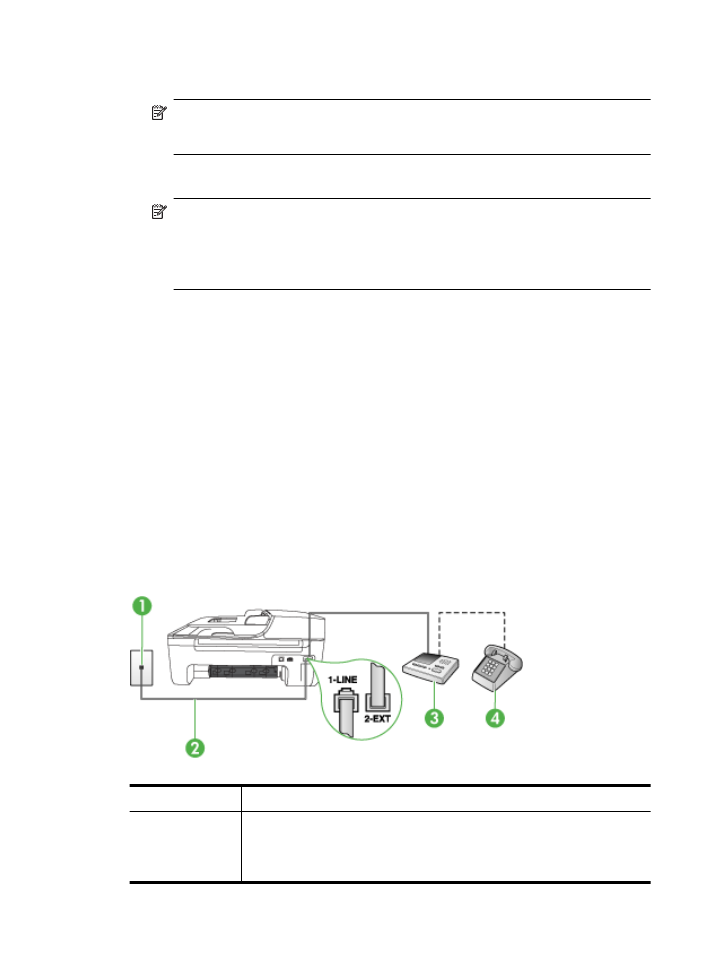
Case I: Shared voice/fax line with answering machine
If you receive both voice calls and fax calls at the same phone number, and you also have an
answering machine that answers voice calls at this phone number, set up the device as described
in this section.
Back view of the device
1
Telephone wall jack
2
Use the phone cord provided to connect to the 1-LINE port on the back of
the device
You might need to connect the supplied phone cord to the adapter provided
for your country/region.
Set up faxing (parallel phone systems)
189
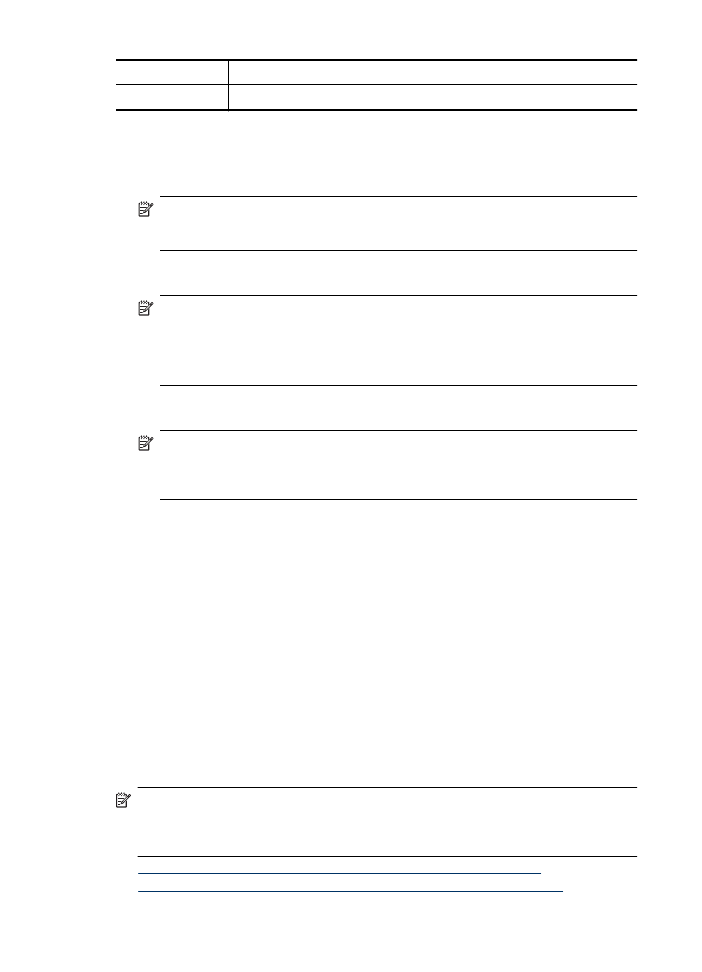
3
Answering machine
4
Telephone (optional)
To set up the device with a shared voice/fax line with answering machine
1. Remove the white plug from the port labeled 2-EXT on the back of the device.
2. Unplug your answering machine from the telephone wall jack, and connect it to the port labeled
2-EXT on the back of the device.
NOTE: If you do not connect your answering machine directly to the device, fax tones from
a sending fax machine might be recorded on your answering machine, and you probably
will not be able to receive faxes with the device.
3. Using the phone cord supplied in the box with the device, connect one end to your telephone
wall jack, then connect the other end to the port labeled 1-LINE on the back of the device.
NOTE: You might need to connect the supplied phone cord to the adapter provided for
your country/region.
If you do not use the supplied cord to connect from the telephone wall jack to the device,
you might not be able to fax successfully. This special phone cord is different from the phone
cords you might already have in your home or office.
4. (Optional) If your answering machine does not have a built-in phone, for convenience you might
want to connect a phone to the back of your answering machine at the "OUT" port.
NOTE: If your answering machine does not let you connect an external phone, you can
purchase and use a parallel splitter (also known as a coupler) to connect both the answering
machine and telephone to the device. You can use standard phone cords for these
connections.
5. Turn on the Auto Answer setting.
6. Set your answering machine to answer after a low number of rings.
7. Change the Rings to Answer setting on the device to the maximum number of rings supported
by your device. (The maximum number of rings varies by country/region.)
8. Run a fax test.
When the phone rings, your answering machine answers after the number of rings you have set,
and then plays your recorded greeting. The device monitors the call during this time, "listening" for
fax tones. If incoming fax tones are detected, the device emits fax reception tones and receives the
fax; if there are no fax tones, the device stops monitoring the line and your answering machine can
record a voice message.
If you encounter problems setting up the device with optional equipment, contact your local service
provider or vendor for further assistance.