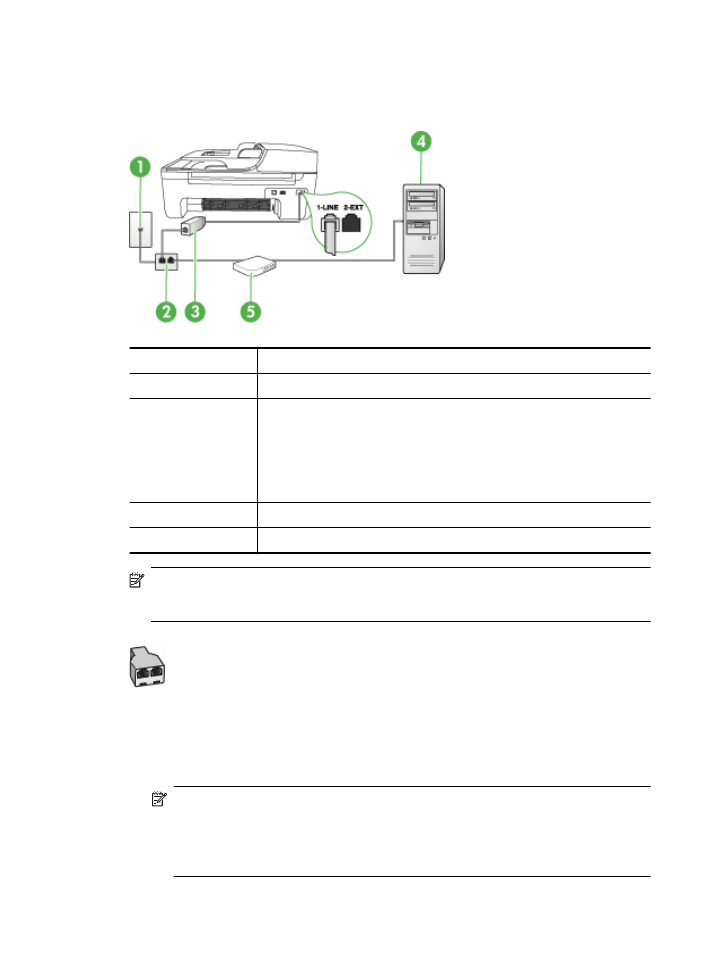
Set up the device with a computer DSL/ADSL modem
If you have a DSL line and use that phone line to send faxes, follow these instructions to set up your
fax.
1
Telephone wall jack
2
Parallel splitter
3
DSL/ADSL filter
Connect one end of the phone jack that was supplied with the device to
connect to the 1-LINE port on the back of the device. Connect the other
end of the cord to the DSL/ADSL filter.
You might need to connect the supplied phone cord to the adapter
provided for your country/region.
4
Computer
5
Computer DSL/ADSL modem
NOTE: You will need to purchase a parallel splitter. A parallel splitter has one RJ-11 port on
the front and two RJ-11 ports on the back. Do not use a 2–line phone splitter, a serial splitter,
or a parallel splitter which has two RJ-11 ports on the front and a plug on the back.
To set up the device with a computer DSL/ADSL modem
1. Obtain a DSL filter from your DSL provider.
2. Using the phone cord provided in the box with the device, connect one end to the DSL filter, and
then connect the other end to the port labeled 1-LINE on the back of the device.
NOTE: You might need to connect the supplied phone cord to the adapter provided for
your country/region.
If you do not use the supplied cord to connect from the DSL filter to the back of the device,
you might not be able to fax successfully. This special phone cord is different from the phone
cords you might already have in your home or office.
3. Connect the DSL filter to the parallel splitter.
Set up faxing (parallel phone systems)
185
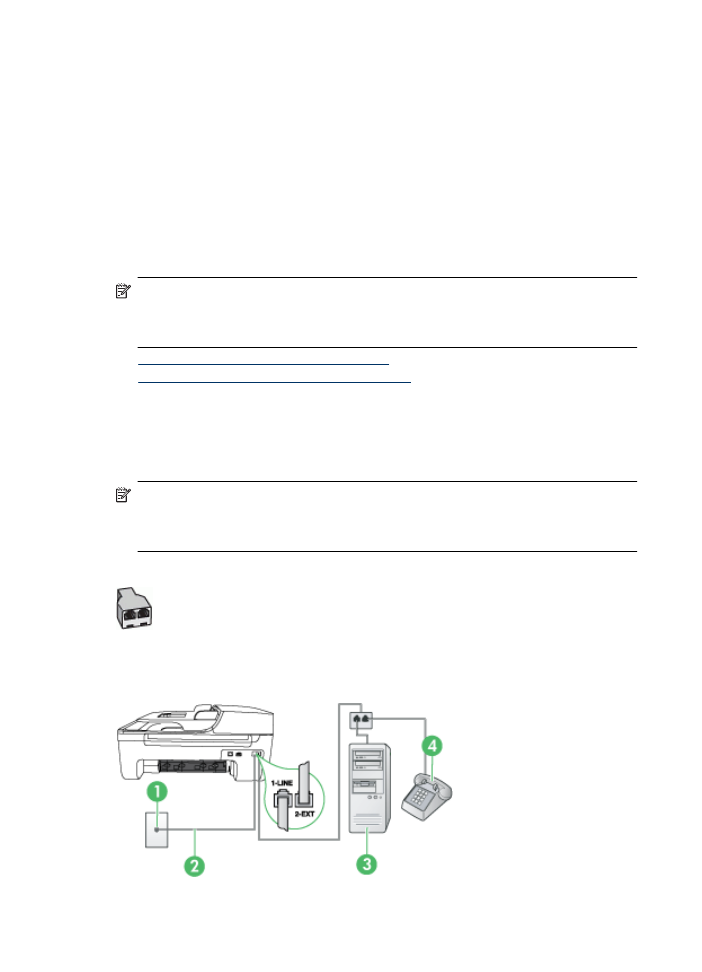
4. Connect the DSL modem to the parallel splitter.
5. Connect the parallel splitter to the wall jack.
6. Run a fax test.
When the phone rings, the device automatically answers after the number of rings you set in the
Rings to Answer setting. The device begins emitting fax reception tones to the sending fax machine
and receives the fax.
If you encounter problems setting up the device with optional equipment, contact your local service
provider or vendor for further assistance.