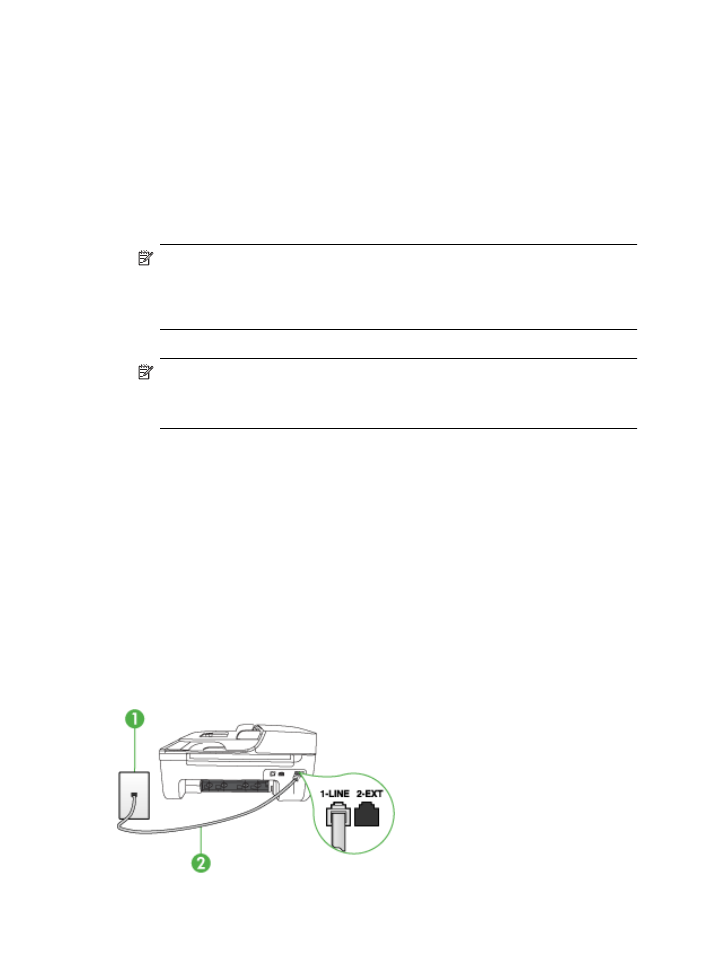
Case D: Fax with a distinctive ring service on the same line
If you subscribe to a distinctive ring service (through your telephone company) that allows you to
have multiple phone numbers on one phone line, each with a different ring pattern, set up the device
as described in this section.
Back view of the device
Appendix C
180
Additional fax setup
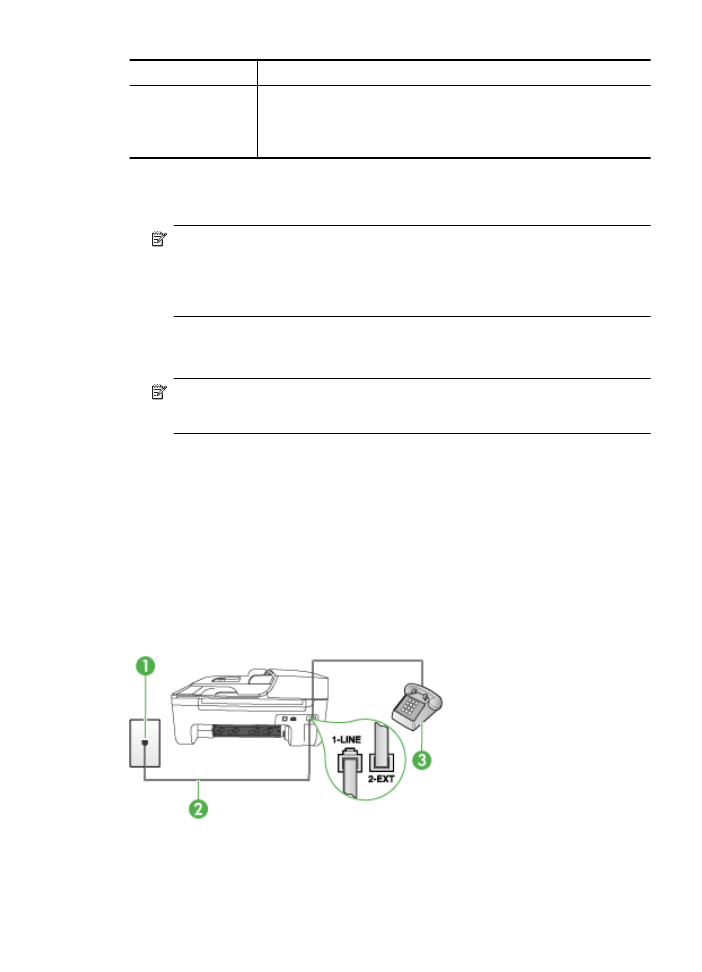
1
Telephone wall jack
2
Use the phone cord supplied in the box with the device to connect to the
1-LINE port
You might need to connect the supplied phone cord to the adapter
provided for your country/region.
To set up the device with a distinctive ring service
1. Using the phone cord supplied in the box with the device, connect one end to your telephone
wall jack, then connect the other end to the port labeled 1-LINE on the back of the device.
NOTE: You might need to connect the supplied phone cord to the adapter provided for
your country/region.
If you do not use the supplied cord to connect from the telephone wall jack to the device,
you might not be able to fax successfully. This special phone cord is different from the phone
cords you might already have in your home or office.
2. Turn on the Auto Answer setting.
3. Change the Distinctive Ring setting to match the pattern that the telephone company assigned
to your fax number.
NOTE: By default, the device is set to answer all ring patterns. If you do not set the
Distinctive Ring to match the ring pattern assigned to your fax number, the device might
answer both voice calls and fax calls or it might not answer at all.
4. (Optional) Change the Rings to Answer setting to the lowest setting (two rings).
5. Run a fax test.
The device automatically answers incoming calls that have the ring pattern you selected (Distinctive
Ring setting) after the number of rings you selected (Rings to Answer setting). The device begins
emitting fax reception tones to the sending fax machine and receives the fax.
If you encounter problems setting up the device with optional equipment, contact your local service
provider or vendor for further assistance.